My beloved Logitech Mouse Man Wheel died recently — after the left click stopped working, the thumb button and the right click followed after a few days. I got a new mouse, a Logitech MX 518 gaming mouse, because I thought it might be large enough to fit comfortably into my hand. Unfortunately, it does not work natively with Mac OS X, but SteerMouse solved that problem. Given the custom options of SteerMouse, where every button can be used for
- Shortcut Keys (e.g. “LEFT ARROW + Cmd”, or “Cmd + W”)
- Scroll Actions
- Cursor Actions
- Switch Application
- Click Action (e.g., right, left, double click, etc.)
it got my attention to reduce unnecessary complicated actions. With my old Logitech Mouse I used the thumb button for double click. There is no reason why anyone should click twice if once is sufficient and it saved me a lot of time and perhaps a few hundred thousand clicks (not only for opening folders and starting applications, but also for “select and enter text” in presentation software, “select and play” in iTunes, etc.).
With the new buttons on the gaming mouse (7, not counting the scroll wheel), I’m currently remapping my brain to use it with the following button-shortcuts:
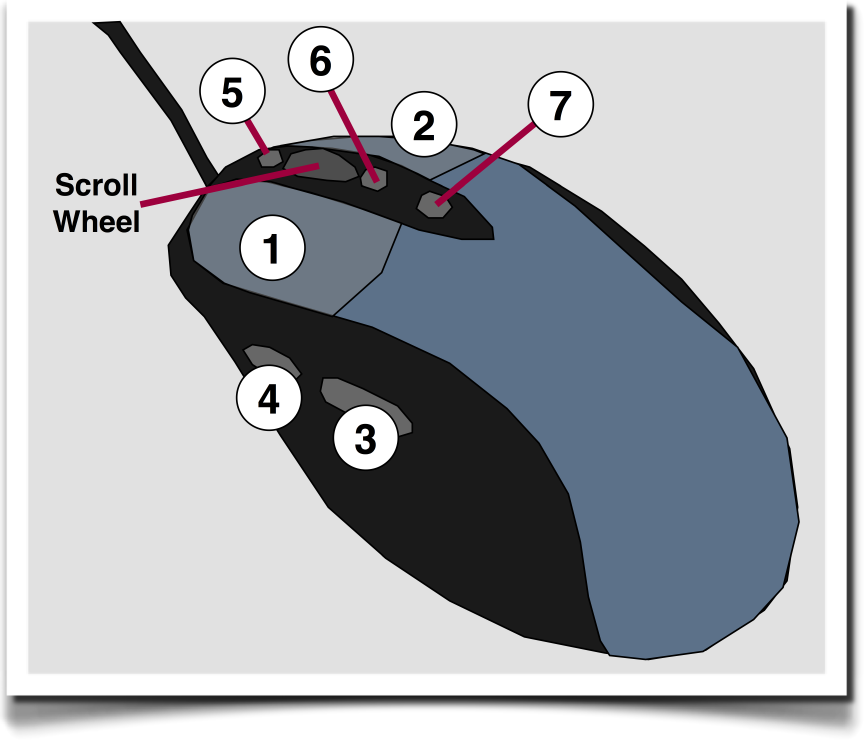
- Left Click
- Right Click
- Double Click
- Cmd + W (closes Window)
- Cmd + LEFT ARROW (Spaces Left)
- Cmd + RIGHT ARROW (Spaces Right)
- Ctr + LEFT ARROW (Browser Page Back, can be clicked with the lower part of the middle finger!)
Scroll Wheel Click: Switch Application
Note: I changed the button assignments a few times – the solution at the moment seems to be stable. There is a symmetry in the assignments that is easier to remember and internalize. If I were a saving fanatic (see here, here, and here) I would probably assign a button for Cmd + S, but since I write most of the time this command is internalized anyway.
It takes some time until the new behavior becomes automatic and drastically saves time, but it’s well worth it. Perhaps I’ll change one or two buttons, but at the moment it’s fun to use and saves time, clicks and interruptions to keyboard actions. I think that Taylorism has its limits but that Taylor had a point: rules-of-thumb are not always the best ways to do something and some things we do everyday could be greatly improved to everyone’s benefit if we think a little bit about how to reduce unnecessary actions. If you monitor your behavior or keep a log, you might find some things you can do different in a way that different is better. Hmmm, an app not unlike a keylogger (e.g. Taylor.app) would be nice that shows you the amount of different keys you have pressed, aggregated after a month, including the mouse clicks. It would be a great help to find out, which keys and clicks to assign to which button.