There are two kinds of people – those who don’t do what they want to do so they write down in a diary about what they haven’t done and those who are too busy to write about it ‘cause they’re out doing it!
Benjamin Dingle, The More the Merrier
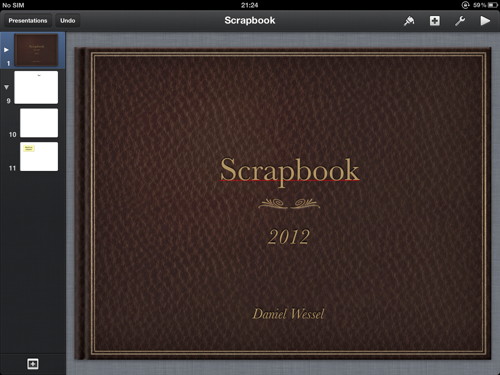 I’m currently in the still phase after a large project is finished. “Organizing Creativity” 2 is finished, the ePubs are available, so is a high-resolution PDF file (single pages instead of the spreads available here), and even the print versions are updated with the proof-read content (thank you, Damian :-)). So, I’ve finally the time to listen to my head and think about what I really want to do.
I’m currently in the still phase after a large project is finished. “Organizing Creativity” 2 is finished, the ePubs are available, so is a high-resolution PDF file (single pages instead of the spreads available here), and even the print versions are updated with the proof-read content (thank you, Damian :-)). So, I’ve finally the time to listen to my head and think about what I really want to do.
A while ago I thought that perhaps collecting some ideas/images/text snippets would be helpful, and given that I now own an iPad I was searching for a good Scrapbook App. Unfortunately, I found none. I tested:
- DukePen
- Bamboo Paper
- Noteshelf
- Penultimate
- TapnScrap HD
- Scrapbook
but they all were lacking something. I wanted something where I can easily import and format photos, add notes, rearrange stuff, even revisit pages and change the content, add handwriting, etc. pp. Most of the apps have some nice ideas, like a freely scalable area where input is not registered (for putting down your hand), nice pens, backgrounds, etc., but they were all lacking something essential.
Then it hit me, I already had the perfect Scrapbook App on my iPad — Keynote.
Think about it. Creating a Scrapbook page is very much like creating a slide for a presentation. You add text boxes, images, rearrange them, etc. pp. Even the default page format (landscape) is typically scrapbook. I used a template I use for all my (private) presentations, based on the Leather Book template (cover) but with “book pages” (essentially a gradient at the left side of the page which makes it look like a book page).
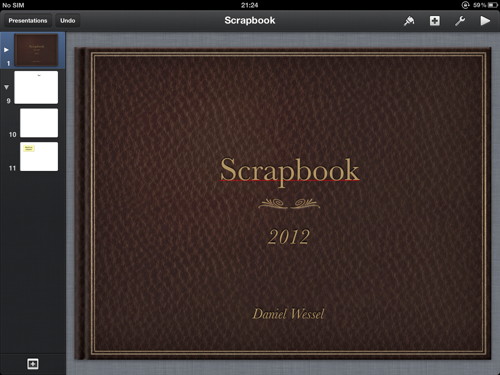
You can easily add images, give them frames (including some nice ones), add text boxes, rearrange stuff even after you have “finished” a slide, and much, much more. You can even export it and have it available on your Mac, where you can “print” it as PDF.
The only drawback is that Keynote wants you to activate location services when you want to import images (really, really stupid move, Apple), but you can bypass this by viewing the photo in Photos, press and hold, selecting “Copy”, and then simply pasting the photo in Keynote. For handwriting use an App like procreate, export the image to Photos, crop it, and copy & paste it in Keynote.
Works like a charm.
Hi. FYI keynote app costs 12.98 dollars…… Any recommendation for its FREE compatibles/alternatives? Thanks in advance
Hoi Miraha,
well, that’s why I wrote “might already own” — and no, no idea regarding a free app. Frankly, I find it strange that some people pay hundreds of dollar for an iPad yet are reluctant to buy Apps. TANSTAAFL rings true here … or “you get what you pay for”. Even with smaller Apps, there were developers who invested a lot of time and effort in their works, time they could have spend differently — shouldn’t they get something for it?
All the best
Daniel
It’s a little steep..spent all my money on my iPad
Hoi Gia,
yup, on the other hand, if you also have a iPad-to-VGA cable you can use your iPad for presentations (if this is relevant for you). Although it takes some training to do it well with an iPad and it is not 100% compatible. And you can simply transfer you iPad “scrapbook” to your Mac and export is as a PDF file — or as images. It has some advantages …
But yes, good applications cost money and unfortunately, the iPad sucks up a lot of it. It’s like spending all your money on a nice car and then having no money left for the fuel …
Creating a scrapbook with Keynote is very interesting idea 🙂 But if you’re looking for an app that is created for scrapbookers please look at: https://itunes.apple.com/us/app/digital-scrapbooking-scrapbook/id597732429?ls=1&mt=8
Looks like a typical Scrapbook — thank you for the recommendation. Although on the positive side, Keynote works without microtransactions. 😉
Hi. I’m late to the iPad game. Just bought a Mini 4, which I love. I was floored at the dirth if scrapbook apps. Most of the reviewed and reverred apps have been removed from the app store. So, I’m thankful for your recommendation to use Keynote. To further the process, can you recommend a guide for Keynote. Things like, “how did you get that great leather cover to be your title page?” is something I would love to learn.
Thank you very much.
Jonathon
Hmmm, I think the background is simply a modification of one of the Keynote templates. But I keep it in mind for a posting. After all, the bullet journal/scrapbook works really well.