“Where is it? Where is it? They stole it from us. My precious… Curse them. We hates them. It’s ours it is… and we wants it.”
Gollum in “The Lord of the Rings: The Two Towers”
While the Coursera Lecture Videos page offers you to download the lectures to your computer, it is not that comfortable. You have to click on each video separately. If you are only interested in the lecture videos (e.g., to watch them at another time), you likely download them all at once at the end of a course.
There’s an easy way to get them with minimal effort — Down Them All. It’s a plugin for Firefox that allows you to download information from the current page — from embedded images to linked files.
After installing DownThemAll, go to the Coursera Video Lectures page of the course, then select DownThemAll from the Tools menu.
Next, make sure you click on links and enter “.mp4” in Fast Filtering:
I suppose videos would work as well, try it out. Check that the links ending with “/download.mp4?…” are selected. Also check whether you agree with the directory the files should be saved in. If you click on “Start!”, DownThemAll should start to download the links to the videos and save them in the selected directory. It should also automatically get the correct file names of the linked files.
Much easier and quicker than doing the same per hand.
BTW, DownThemAll is a really cool plugin that allows you to quickly get all kinds of files, e.g., all PDFs, all images on a page, etc. You can even use Excel to create an HTML page with links to images (if you know the scheme with which the image links were created) and download them all this way.
Highly recommended*.
* But as usual, no warranty. Use at your own risk.
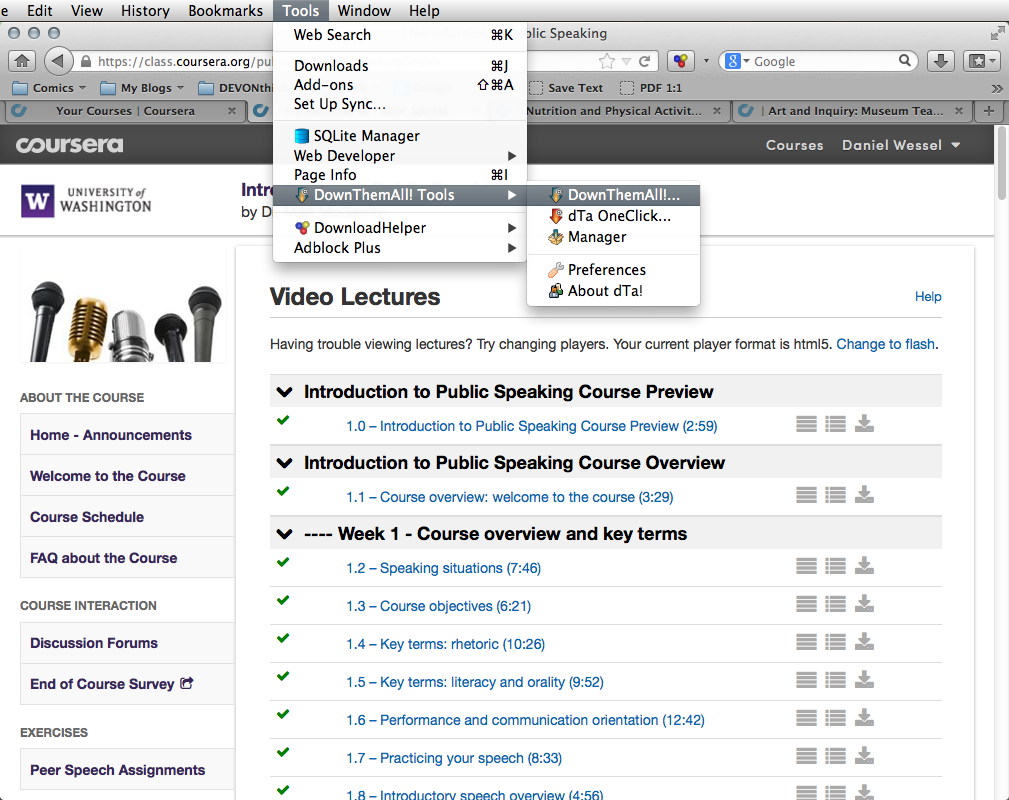

what about downloading web pages for assignments and the rest of that kinda thing?
DownThemAll allows you to select .pdfs and other files, based on the extension. DEVONthink (Mac) also has the nice capture selected text and put it into DEVONthink.
You may also use Allavsoft which can easily and batch Download Videos from Coursera to MP4, AVI, WMV etc
I recommend Allavsoft which can batch download video from Coursera, Lynda, Udemy, Digital Tutors to MP4, AVI, FLV, MOV etc.