«My fellow Americans, I’m pleased to tell you today that I’ve signed legislation that will outlaw Russia forever. We begin bombing in five minutes.»
Ronald Regan
One work task at the moment is creating a kind of MOOC. This mostly means doing presentations and recording them. One thing that is very, very nice is having a student assistant who knows something about video recording and creates an environment in which you can easily record these videos.
I mean, having a room in which you can do the recording with a great camera setup (the lighting especially), that’s … one small ray of hope in all that current Covid-related fuck-up.
Especially giving that the setup comes with a teleprompter attached to the camera. It’s a simple device with a see-through mirror. You just put a tablet on a tray and the mirror, well, mirrors the tablet screen while allowing the camera to record the presenter through the see-through mirror.
Having looked at a few videos, I think the best use of the teleprompter is not to show text.
While the device is cool, the screen size is just too small given the recording distance. As a consequence, you have to squint to read the text. So, despite the usual problems of reading text in a presentation (it’s very hard to write for spoken language), you also look … strange when reading the text.
What works much, much better is showing the slides. You can look at the slides – which means that at the same time, you also look at the listener. I think it comes much, much more naturally than reading text.
Of course, you have to know what is one the slides. At least well enough to do the presentation. Or you just edit the video. Just read the slides by looking closely at the teleprompter, but show the slide full-size in the video.
Given that the mirror of the teleprompter, well, mirrors the slides, you have to mirror them first. I haven’t found a function in Keynote, but there are a couple of work arounds:
- If it’s only text, you can mirror a text field in Keynote.
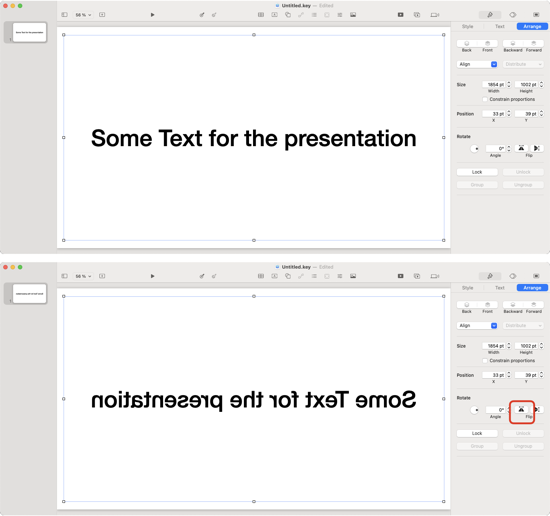
- You can export the slides as PDF or Images. If PDF, just save it as images (all pages, e.g., open the PDF via Graphic Converter and save them as PDF). Next, mirror the images. Can be done quickly via Graphic Converter automation. You can just drag the mirrored images into Keynote — on the navigator view. It will create slides for them. Note that the PDF way helps if you have a presentation which exports low resolution images. Opening a PDF in Graphic Converter with 300 dpi leads to sharp text. If you use Keynote and an attached iPad, you can use Sidecar (System Settings) to show the slides on the external screen, i.e., the tablet that is lying on the teleprompter.
- There are apps which can be installed on Mac OS that allow you to invert an external monitor (for which you can use an iPad lying on the teleprompter). Essentially a mirror option for a non-Apple-related Sidecar. However, I found they interfered too much with the basic functions of the computer, leading to long startup times and display bugs.
- There are iOS Apps that provide teleprompter functionality incl. mirroring.
Oh, and something that also works very well, using a teleprompter for video conferencing. Just open WebEx or any other videoconferencing tool on the iPad, or use the iPad via Sidecar as external display, and show the video image on the teleprompter. You can look the person in the eyes and it also looks as if you were actually looking that person.
Update: Some minor edits and added the image.