The secret of becoming a writer is to write, write and keep on writing.
Ken MacLeod
Circus Ponies recently released the fourth version of their notebook software, Circus Ponies Notebook (CPN). It’s hard for me to write an objective review, given that CPN was one of the reasons that sealed my move to the Mac ages ago. Still, here’s a short overview of CPN with an emphasize on what’s new in version 4, and whether the switch to version 4 is worth it.
But first things first: backups.
If you want to switch to version 4, now is the time to backup all your version 3 notebooks, e.g., on DVD, and put them in a safe place, e.g., a safe deposit box in the local bank. Take care to backup the CPN3 app as well (from Applications folder, or use the last downloaded installation file). Version 4 uses a different storage format and once you have opened and saved your CPN3 .nb files in CPN4, they can no longer be opened by CPN3. Note: This does not mean that you lose access to your data, you don’t. You can open your notebook (.nb) files created with CPN3 with CPN4 and then continue to work with them with CPN4. But once you save them with CPN4, you just cannot open them with CPN3 again. This means that if you “just want to try it with the trial version”, you better save your CPN3 application and work with copies. More about this at the end of this review.
CPN in general
CPN is a program for the Mac that uses the notebook metaphor consistently to help you make notes and work with them. The notebook metaphor is easy to understand. It also makes the content easy to navigate and work with. You can use different notebooks for different topics, and within a notebook you have dividers, pages, etc. To facilitate navigation, you can use sticky notes (post-it style and at the side of the notebook), create links within the notebook, add tabs, and much more.
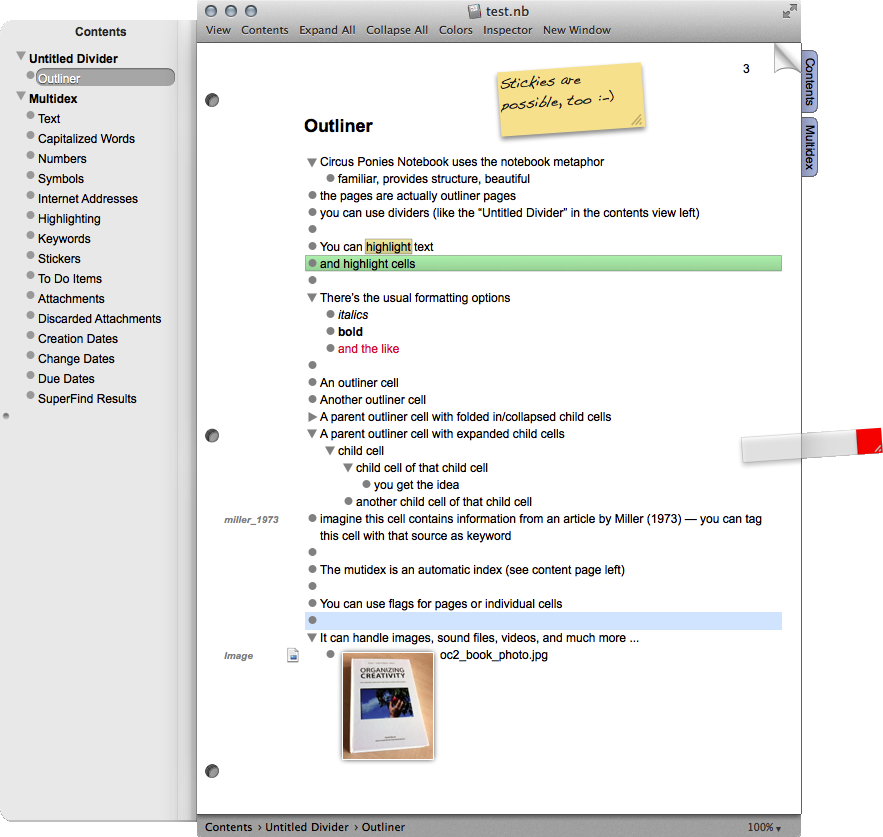
Content: As for content, CPN can deal with almost any content — whether it’s text, images, videos, sound files, Word, Excel, Powerpoint, Pages, Numbers, Keynote files, etc. pp. If you want to structure a project in one place, instead of merely keeping the information and files somewhere, CPN is a pretty good choice.
Outliner Pages: But what makes CPN invaluable for (my) work — whether it’s scientific research incl. writing, or private projects — are the outliner pages. In CPN3 they were only one page type you could use (with writing pages and Cornell Note pages), in CPN4 they seem to be the standard. And justifiably so. Here’s how the CPN pages look like and a simple example of what an outliner can do:
Now imagine you have a lot of text and how you can use an outliner to deal with it. For example, this is the outline of my dissertation (CPN3, first thirty seconds of scrolling down, it’s rather long):
Seriously, at first, an outliner might seem strange. You write text in cells. While cells can contain paragraph breaks, the normal “Enter” finishes writing in the current cell and/or creates a new cell. While it might look strange and unnecessarily confining, the outline cells are actually a very powerful tool. You can easily rearrange the cells (much more easily and quicker than with paragraphs) and you can indent them, meaning they become a sub-cell of another (parent) cell. This gives you the option to fold in/collapse the sub-cells, allowing you to deal with a lot of information easily. Just fold in the level of detail you do not need. Furthermore, you can tag each cell (great for source information), add check boxes to a cell (great for to do’s, esp. when writing), highlight the cells, and much more. Great to deal with original literature and create original literature yourself.
Outlines are the main reason whey I use CPN and they are invaluable for writing and making sense of large amounts of information. I know of no other technique that allows you to create a hierarchical structure (needed for writing) of material this easily and comfortably.
And in contrast with ‘pure’ outliners like OmniOutliner, CPN gives you more structure around the outlines themselves. Great for topic notebooks.
Given its advantages and the strength the outliner pages provide, CPN is a really great piece of software.
No data island: Also important, CPN is no data island. You can export the material easily, whether it’s a single page or the whole notebook, as e.g., rtf(d) files or .doc files, or print it as PDF. You should never trust your information to anything that does not allow you to leave, and CPN makes sure that you can always leave. Note: They keywords/tags do not seem to be exported with .rtf(d) files, but they are part of the text if you print it as PDF or use an outlining export format.
Page Deletion: One thing that is probably important to know is that when you delete a page, it is not really gone. The page is still stored in the CPN file, ostensibly to guard against user error. Well, if so, it should be more public. Still, might be relevant if you “tidy up” a notebook before you send it to someone. You would have to copy and paste the relevant pages to another notebook to make sure the pages you do not want to share are really not hidden in the file itself.
CPN4 compared to CPN3
Snappier: Compared to CPN3, CPN4 is a bit snappier. No wonder, it now supports 64-bit processors.
Uses .xml for text storage: It also changed the way it stores information, from .plist files to .xml files. According to their website:
“XML files are, in general, human readable, and less “brittle” than binary files.”
The only real problem I ever had with CPN was a bug that destroyed the content of a page, but you only noticed it when you actually opened that page. Really terrible bug that undermines the trust in the software. I hope the switch to .xml will put that bug to history. So far I have not encountered it, but it only occurred once in a couple of months anyway. So it’s too early to tell.
No more refresh display bug: In CPN3, I also had the problem that sometimes, after just collapsing or expanding cells, the notebook stopped refreshing the content. It just froze. While no data was lost, I had to close and reopen the file. Annoying. Never happened with CPN4.
Opens more than one page in a new window: CPN4 now also supports opening more than one pages in a new window — very helpful if you want to look at (and edit) multiple pages in the same notebook.
Slim Toolbar: Not sure whether this was already possible in CPN3, but I like that you can customize the toolbar in a way to use only the text of the functions. Saves space on my 13” MacBook Pro.
Otherwise there are a few other changes, but nothing that strikes me as particularly relevant (unless you use Writing, Todo, or Cornell pages, then see below). Highlighting looks a bit different now, you can now scroll the tabs, and a few other things.
Annoyances in CPN4
Rotating beach ball on copy & pasting cells: There are a few things that are annoying in CPN4. For some reason and only in part of the cases, I get the rotating beach ball (computer is occupied) for less than a second when I insert cells from another notebook. I regularly copy & paste cells when I put literature notes in my topic notebooks, so even this short delay is annoying. However, this might be a problem of my Mac notebook (it’s slowly dying).
Terrible and potentially dangerous search (and replace) function: CPN4 has a new search function. Instead of a pop-up window, search is now displayed below the toolbar. Actually a good idea, but the specific search settings are not directly visible. You have to click on the magnifying glass icon to show and change them. What’s worse, they seem to go back to default values. This can lead you to get no hits, because “Ignore Case” is not activated. If I remember correctly, they were visible in CPN3 as part of the pop up window — and it is crucial to always see these search settings. Getting no hits because “ignore case” is not set is one thing, but thinking you do a search and replace on the current notebook page when you actually do it notebook wide — that’s an accident waiting to happen. Given the damage a notebook-wide search and replace can do, I really don’t understand why the scope is not displayed more visibly.
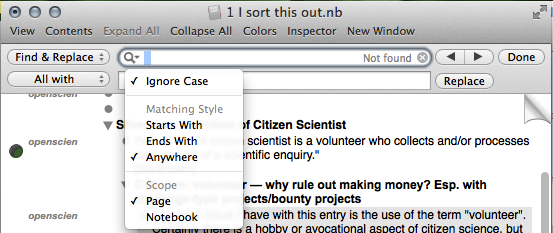
Stupid auto-format: Another small annoyance is that CPN4 automatically “corrects” cells with a leading number or * to “automatic numbering” or to “bullet points”. In contrast to apps like Pages (or, hell, even Microsoft Word), you cannot deactivate this ‘feature’. There’s a discussion in the CPN forums and apparently they are now looking into ways to disable these auto-format options in the preferences. I surely hope this comes with one of the next updates. To use a quote, I think what Dan Sheppard said about buildings also applies to software:
“I’m okay with intelligent buildings, I’m okay with non-sentient buildings. I have serious reservations about stupid buildings.”
But that’s one of the nice things about the developers and customer support of CPN. They seem to be willing to listen and improve their software to make it more useful. So I am hopeful.
Update (2014-05-28): In the forum discussion the support has offered to give instructions on how to manually disable auto-numbering. You can contact them at http://www.circusponies.com/support . I’ve just tried out Eric’s suggestion and it works like a charm, for numbering and for bullet points. Yeah, baby! I would post the simple terminal commands/.plist edit here, but I hope that more support requests will trigger an earlier update for an actual preference setting. In any case, quick and excellent reaction from CPN’s support. 🙂
Removed Features — Writing Pages, To do pages, Cornell Note Taking pages: CPN4 also made the interesting decision to remove some features that were available in CPN3. One of the great differences between CPN and software like — uh, Word — is that CPN is really focused on the main goal of the software, here: making and dealing with notes, not on adding more and more features. So, if removing writing pages, To do pages, and Cornell pages make CPN more stable, I’m all for it.
Writing pages were — basically — just pure text pages that did not use outlines. Given that I use CPN for the outlines, it’s of no consequence to me. You can just use an outliner page with a single cell. Likewise To do pages are irrelevant, given that outliner cells can have checkboxes. As for Cornell pages — that note-taking system is interesting, but I think it makes more sense on paper. With digital, why not reformat the lecture notes immediately after the lecture, put in some parent cells to the content summarizing it in your own words. I love that CPN makes use of the notebook metaphor, but I think they took the similarity to paper too far with Cornell pages. The focus should be on making sense of what is said in a lecture, not duplicating paper to the point where you neglect the advantages digital text has.
BTW, according to the CPN forums, there is a way to re-enable writing pages. But you have to contact the customer support for this (until the first person who got this information writes a blog posting about it, that is).
In summary
Is CPN useful? If you want to structure a lot of information, e.g., for a book or a thesis, I think it is. Really helpful for writing a thesis. Also really useful for topic notebooks. At least if you are willing to work with outlines — tools are, after all, a highly individual matter. But yup, for me, CPN is still in the top seven of the most useful software I work with (together with Scrivener, DEVONthink, Papers 2, InDesign, Notes, and Keynote).
As for CPN4, is it worth the upgrade?
Personally, I think so. I have high hopes regarding the .xml storage format and I think it’s snappier, which is something I value very highly. The loss of Writing pages, Cornell Note Taking pages, and To Do pages does not affect me.
What’s more, CPN already did two small updates (time of writing: version 4.0.2 is current). They already dealt with a highlighting bug and other things I would have mentioned if I had written this review earlier.
So, I think the upgrade is a no-brainer.
However, there are two caveats to consider if you are thinking about upgrading:
1. iPad update needed: If you are using CPN on iPad, take into account that you need to update that app too. The old iPad app cannot deal with CPN4 files, and once you open CPN3 files in CPN4 and save them, they are stored in CPN4 file format. There is no backward compatibility here. So you have to pay another couple of bucks here.
2. Don’t buy from the App store: Seriously, don’t buy it from the Mac App store. Yes, it’s convenient, but if you already own CPN3, you might miss the cheaper CPN3 to CPN4 upgrade (select License Type and select the correct upgrade if you have CPN3). Also, the App store version seems to be limited. According to CPN website:
Mac App Store
Because of Apple’s “sandboxing” requirements, clipping is not supported in copies of NoteBook purchased from the Mac App Store.
Because of limitations placed on submissions to the Mac App Store, movie and audio playback is not supported in copies of NoteBook purchased from the Mac App Store.
If you purchased a copy of NoteBook from the Mac App Store and are impacted by these limitations, please contact us through our support page: http://www.circusponies.com/support.
So, if you have bought a version from the App store, contact them if you want to upgrade or use the full version.
Use the Trial Version: As final remark, if you are in any way unsure about the update, backup your CPN3 files and the CPN3 app (keep the downloaded file). Then download and try out CPN4 (careful, it will overwrite CPN3 in your application folder). Just keep the lack of backwards compatibility in mind (if you save a file with CPN4, you cannot open it in CPN3 anymore). But my guess it that most will not want to continue to use CPN3 after tying out CPN4.
Did I miss anything? Something to consider? Write a comment.
Great review! I currently have NB 3 that I use for school and i love it! I am a bit timid in upgrading especially if I will lose access to my old notebooks. I have my NB backed up via dropox, but how do I backup the actual app/downloaded file as you suggested? If it automatically overwrites CP3, then how do I go back to it?
Any help?
Arrgh, no, no, no. Sorry if the review was unclear about the access to notebooks issue. What I meant was that once you open the CPN3 files with CPN4 and save them, CPN3 cannot open them. This does not mean that you lose access to your old notebooks. You just cannot open them with CPN3 anymore. CPN4 will work with them without any hitch (very likely).
Personally, if you just want to try out CPN4, then just compress “NoteBook.app” in Applications, install CPN4, then open one of your notebooks (a copy!) and try it out. It should work without problems. If you then really want to get back to CPN3 it should(!) be possible to delete the NoteBook.app in Applications and then uncompress the NoteBook.app.zip. But I haven’t tested it. Another (probably better) way would be to reinstall from an CPN3 installation file (if you still have it).
Regarding backup via Dropbox — dropbox synchronizes the data. If you open the .nb file in the dropbox folder, it will likely sync to Dropbox as soon as you (or CPN) saves the file.
Like written, it should work, but I cannot guarantee it. If you can invest the $20 for an upgrade, it will likely worth it. After all, once you open and save your CPN3 notebook files with CPN4, you can simply continue working with them with CPN4.
Hi,
Thank you for this a great review!
I bought this app because of your recommendation. It now becomes my favorite app.
Besides the “intelligent numbering” you’ve mentioned, the only buggy point is: it is really hard and confusing when adjusting font. There are multiple ways to change fonts, but it does not allow you to adjust specific sentence by select and change it in inspector. It means that if I wanted to change font for a large paragraph, the only way is to rewrite it in another cell. I am not sure if I missed any ways to do that but it is even unwise for an app to make this kind of simple task hard to achieve.
It is amazing to see how you use this Notebook as an outliner. I am not sure if you had any introduction on how to write an outline on this app but I am eager to see a detailed explanation of this. It would be wonderful and helpful!
Thanks again!
George
Thank you. Actually, besides selecting a style for the cells or by pasting the sentence with formatting style (there are multiple paste options), you should be able to select what you want to format and press cmd + t (I think) to get the text formatting bar. Sorry not at my Notebook at the moment. As for outlines, there are postings on Content Outlines on this blog (search function) and I’m currently working on a guest posting about content outlines in CPN.
Okay, could have a look at a notebook now. Yup, cmd + t was the right combination to open the Fonts menu. In any case, have a look at the Menu: “Edit” => “Paste” and the options presented there. You can match style or paste it without having it matched. You can change text color easily via the Colors menu (can add it to the toolbar if not there already).
Personally, I usually use only one default font (so I paste without matching the style, and if I paste as outline, I first paste it in a text editor like TextWrangler, to remove the formatting). It’s a notebook, the focus should be on information, not on formatting. The only formatting I do need is bold and italics for emphasis and colors (e.g., for important bits or reminders).
Hi Daniel, excellent site you have. I really appreciate such a diligent output of all things organization or otherwise. I’m not sure if you’ve addressed this in a previous post, but I was curious to know if you utilize devonthink with .nb files in any capacity i.e. alias files in devonthink pointing to a local file in finder. thanks so much for all your valuable insight.
Hoi Scott,
actually, the alias question is a very good point. I strongly discourage putting CPN files into DEVONthink, because I think it might lead to errors. But using alias might work — after all, the files are not stored in DEVONthink. BTW, I am not sure why the Circus Ponies Notebook error occurred, and I haven’t seen it in version 4. Although there were some issues with copy-pasting divider pages and outliner pages in CPN 4. So, yeah. Currently, I am separating CPN and DT, but aliases might be a good idea.
Did you miss something?
First experience. No list of shortcuts
Second: Shortcuts don’t work
Third: Clipping to notebook results in notebook somehow being deleted from my system. I did a deep search, including using an app specifically designed for same. Nada.
Imagine this: x (hours/days/weeks/months etc.) put into something that just goes ‘poof’.
Nope. Rip off. Promises the world. Delivers dirt.
Anybody know of anything similar that isn’t garbage?
Tztztz … no idea what you want to say here, but I thought I’d leave it for all to see. These kinds of comments speak louder about the person who makes them, then about the product they are about.
Then delete them. You’re either intentionally being obtuse, or your too stupid to understand a basic, simple, point by point breakdown of how Notebook 4 (didn’t) work.
Nah, I let them stand. I don’t know why CPN4 does not work for you, but that defeatist attitude will not solve anything. But hey, perhaps something good will come out of these comments.
Well kind of a moot topic now that they have gone belly up.
TM didn’t give enough info to even try and duplicate his problem so I’m guessing user error.
I would appreciate more information about to the To Do section. How do I create a To Do list, adding dates, priority, etc.
Hmm, I don’t think it is that relevant anymore, given that CPN is discontinued. Sorry, but … that software died.