Ernest Rutherford once asked a student who was working one evening whether he also worked in the mornings. The student proudly answered yes. “But when do you think?” Rutherford replied. He was convinced that the creative scientists spent evenings and holidays relaxing with their families, and imposed strict limits on the hours his students worked.
Bekessy (2006)
My iPad mini is pretty much castrated when it comes to lots of … annoyances. I’ve remove the Mail app, the Calendar, and OmniFocus is not installed either. Even when it comes to music, there is only some background music on it (instrumental, no vocals). It’s my daily journal and my reading tablet — and damn, it does fulfill that job beautifully (as does my iPhone when it comes to communication, or my Apple Watch when it comes to appointments and the like).
But the home screen still looked very distracting. Too colorful with all those icons.
While iOS is extremely limited what you can do with it, the Shortcuts App did open a loophole.
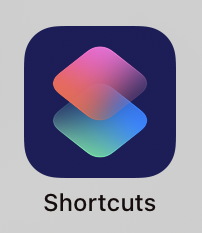
You can create Shortcuts that do nothing more than open an app (Scripting > Open App, then select the app you want to open). And you can click on Details and chose “Add to Home Screen” to save it on your home screen — with a custom icon (e.g., an image selected from Photos):
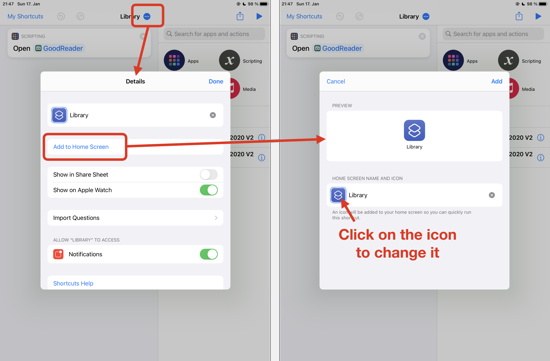
The icons use images like these:
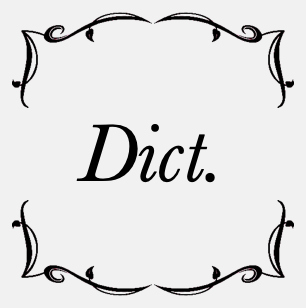
and to make everything fit together, the background of the dock at the bottom is a bit larger than dock itself (make sure you use .png’s — otherwise the colors might look different from how it looks on your iPad):
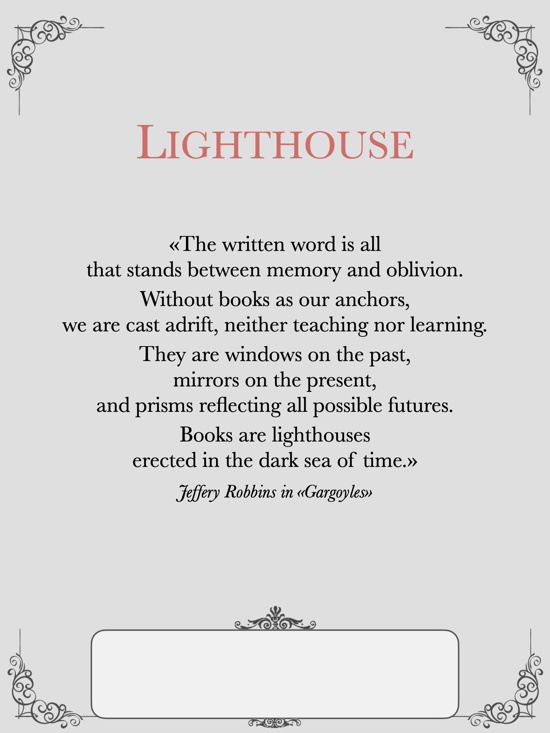
Using this workaround, you can create a nice, tidy home screen:
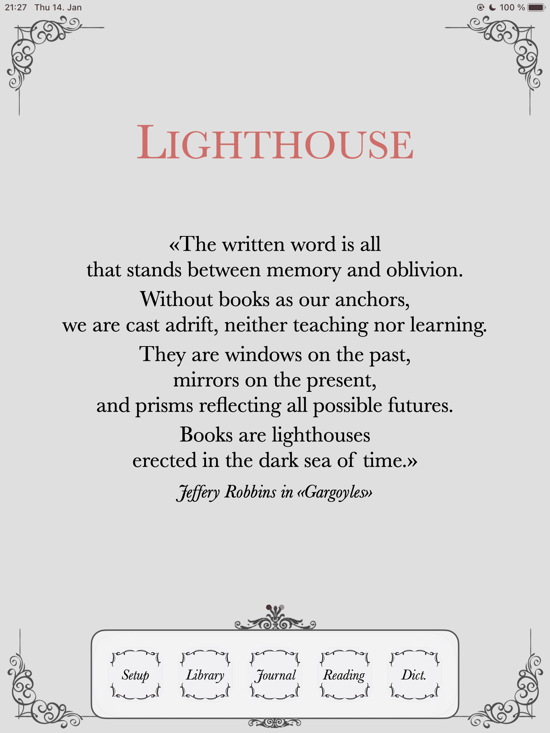
You have to create these icons for every app for which you want to have a different icon:
Note: All other applications are in one folder on the next space (if I would swipe right, you can actually leave a whole screen without icons), available when I need them, but not annoying me.
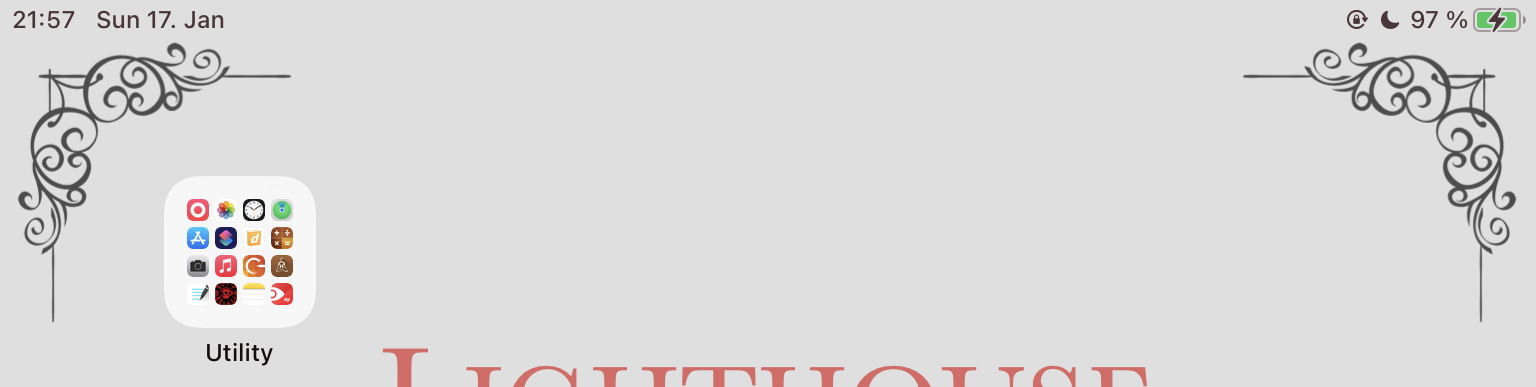
Unfortunately, given that these are shortcuts, iOS informs you when you have selected them. Apparently it was possible in earlier iOS versions to disable this notification (via Screentime, when you click on Shortcuts in the lists of apps displayed there you could disable the notifications), but it does not seem possible anymore.
However, there is another workaround: You can use Shortcuts to create a personal automation. When the particular app is opened (not the shortcut, but the actual app), you can tell it something that has no effect, e.g., set Zoom to Off (if you keep it off). This personal automation has an “Ask Before Running” switch, turn it off:
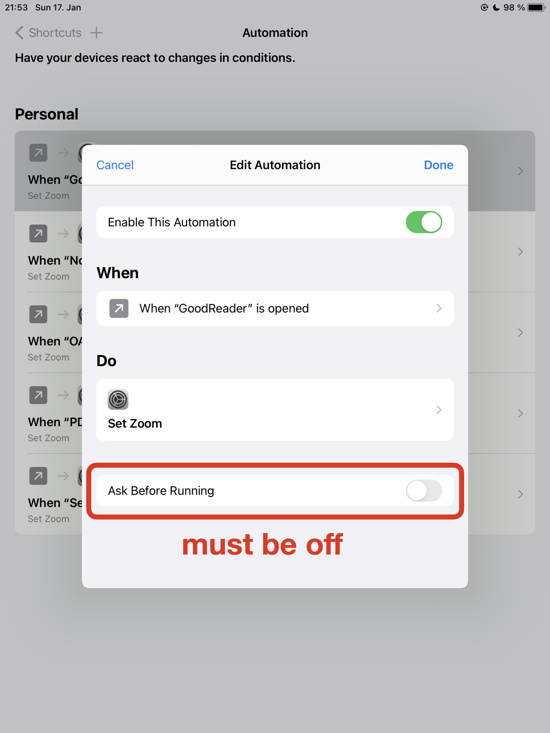
And yeah, you have to do it for each app as well:
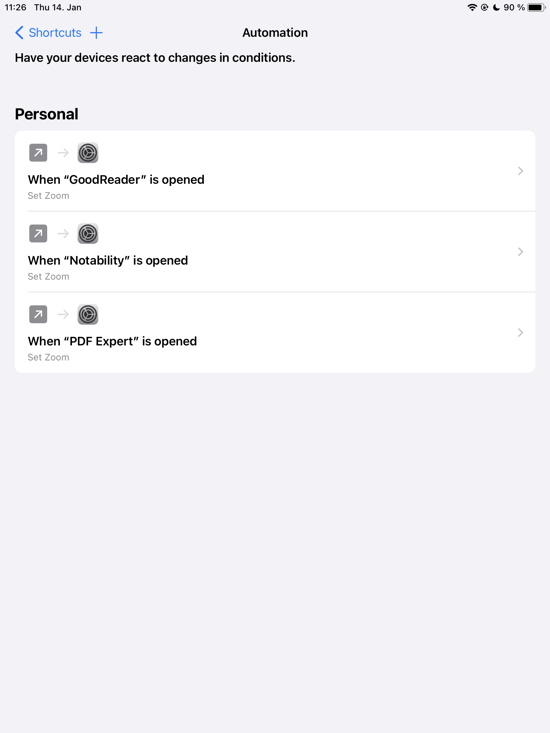
Unfortunately iOS does not make it easy. It will still inform you that you have used a shortcut — unless you put the device into Do Not Disturb mode. Then the notifications should cease (might appear once or twice, but not more).
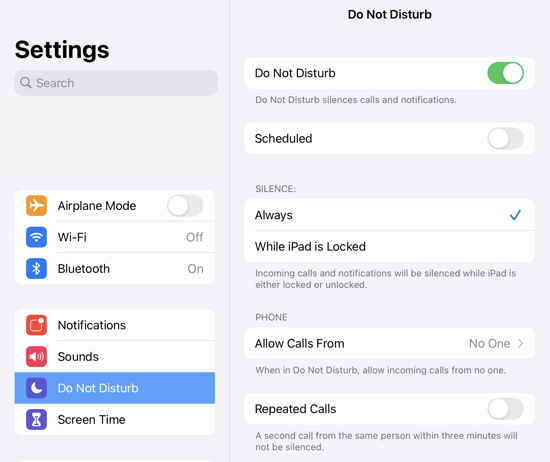
So, everything well? Not quite … with “Do Not Disturb” on you get a notification on the lock screen that do not disturb is on. One of those %&(/(&/%&/(% things Apple does — informing you with a notification that you do not get any notifications. That’s almost Microsoft Windows’ level of stupidity. But anyway … last step:
Simply long-press the notification on the lock screen and press the small “x” to close it (do not turn it off).
That should quiet the lock screen (until the next shutdown-restart).
Damn, Apple, you do not make it easy. And if it were my communication device, I wouldn’t configure it this way. But for a reading tablet — yeah.
And yeah, there’s a danger here of trying to optimize something and investing more and more effort on the smallest improvements (diminishing returns are a thing), but, yeah, I think it was worth it — for a reading and note-taking device. And it was a nice problem to solve.
Update: If you turn off the device completely (shut down) and restart it, you have to remove the lock screen message again and the first time you press on any shortcut icon you might get a notification. After that first shortcut notification everything is quiet again. So yeah, not perfect, but good enough.
Here’s hoping Apple doesn’t fuck this up in the next update(s).