The real danger is not that computers will begin to think like men,
but that men will begin to think like computers.
Sydney J. Harris
If you prefer to do notes by hand in the margins of the text, you can easily do so when you read it digitally. Personally, I highly recommend the iPad Pro in combination with the Apple Pencil for this purpose, but likely, any tablet with a good PDF App and a stylus would work. After all, Apple is extremely expensive and has again and again betrayed the interests of their customers in order to gather data.
To get the margins for annotations, there are a couple of options. If it’s a document from a word processor like Word or Pages, you can just set the margins on one side a bit larger. Some PDF programs allow you to change the margins. You can also simply print a PDF as PDF. As strange as it sounds, in the print settings, you can set the print size, giving you space for margins (all around the page). Yeah, go wild. 🙂
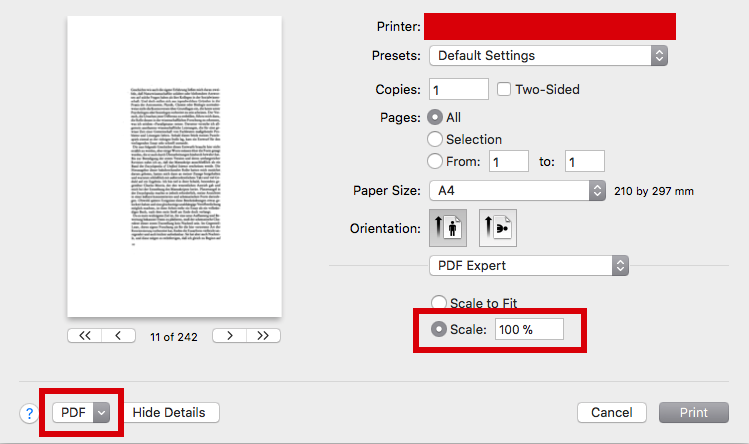
However, what I particularly like and what motivated me to write this posting was adding margins when you convert ePub files to PDF. Some books come without DRM and Calibre allows you to convert them to PDF. You can simply set the margins, e.g., on the left side to 200pt. This gives you enough space for margin notes. Why left? Because I’m right-handed and I hate it when I have to write close to the page border. Writing on the left side gives me enough space to rest my hand comfortably on the tablet.
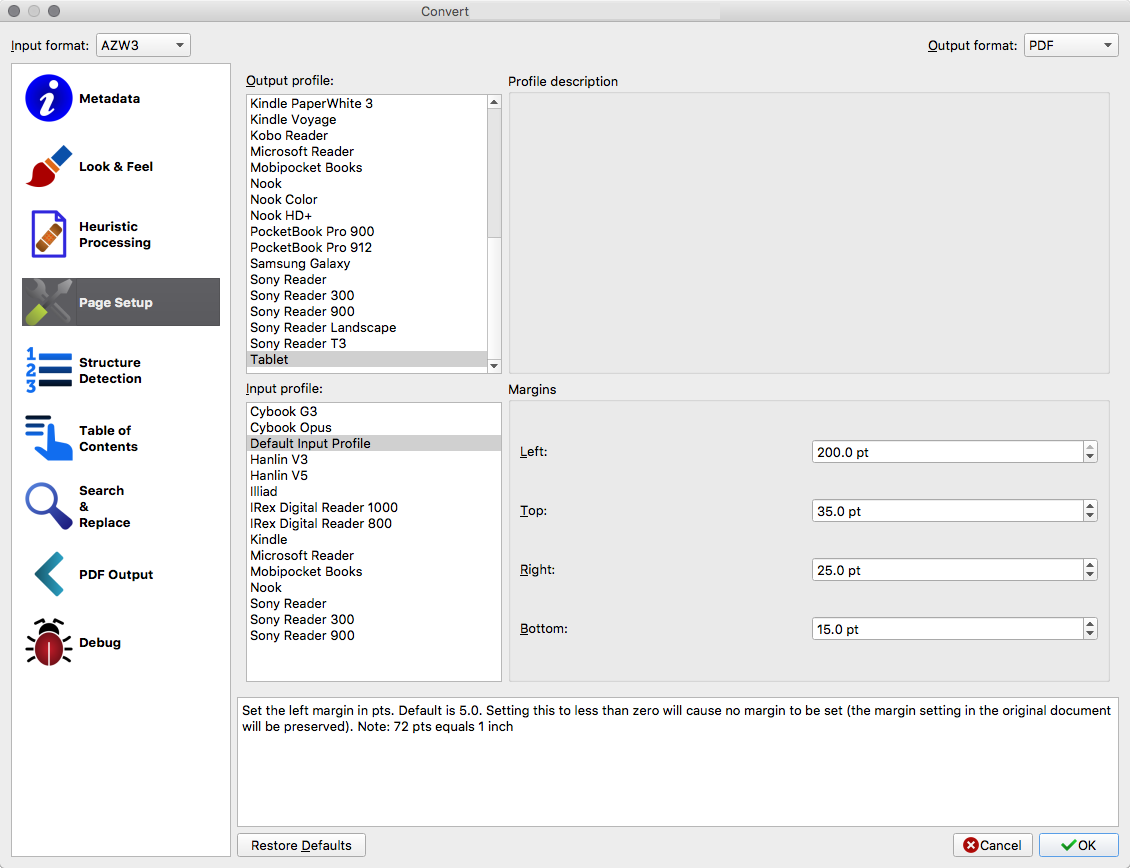
The settings above also add some space so the toolbars in GoodReader does not cover the text.
So yeah, reading digitally, highlighting interesting passages for later export and adding handwritten notes — all in one convenient package.
I am currently experimenting with Margin Note 3, and finally I can take advantage of digital note-taking to its fullest.