“I don’t care about what something was designed to do, I care about what it can do.”
Gene Kranz in “Apollo 13”
I recently watched a few YouTube videos about Bullet Journals and I got a bit inspired (e.g., this one, or that one). You find more information about bullet journals here.
Unfortunately, my handwriting is gruesome and books to write in intimidate me. So I needed to find a different solution. Given that I had already used Apple’s Keynote as a diary, well, Keynote was the comfortable way to go.
And it works rather well. Below are a couple of the pages of my digital Bullet Journal. Given that these journals are highly private, I have created an empty demo file which I mostly use here.
Page Spreads
I was going for maximized space with only a little decoration. A line with some gradient areas left and right to mimic the middle of a journal page, plus two or three vertical lines at the sides to mimic pages. I don’t really like bright white paper, so I went for a image background.

Cover Page
Every journal needs a cover. I went with the Apple’s Leatherbook template but added some semi-transparent images (from the handbook of an old computer game called «Martian Dreams»).
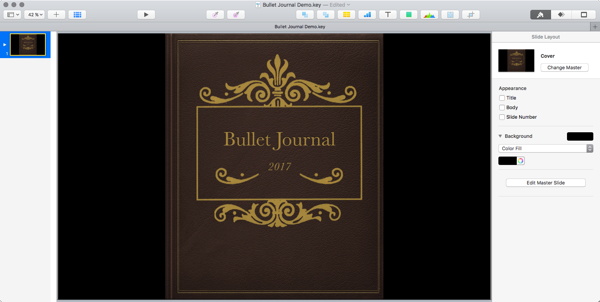
Habit Tracking
Bullet Journals are frequently used for habit tracking and you can easily create some beautiful tables with Apple Keynote. No need to awkwardly draw something with a ruler, only to have the lines smudged or deciding later that you need a different table.
If you fill cells, semi-transparent colors work really well. Much better than anything I could ever do with crayons.
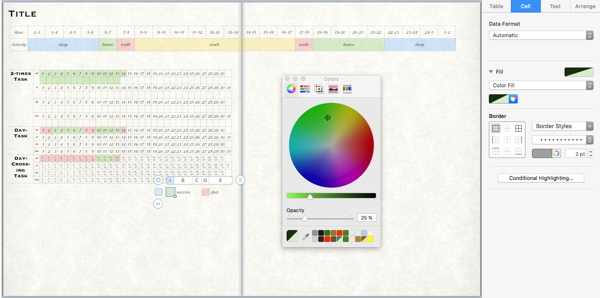
Depending on what you want to track you can add another line for tasks you want to do twice a day (2-times task), once (day-task), or write in two dates (for day-crossing tasks). Copy and pasting the attributes (the purple eye-drop-tool) works well to fill in the cells. Just copy from a similar cell if you have different border styles (they get copied as well).
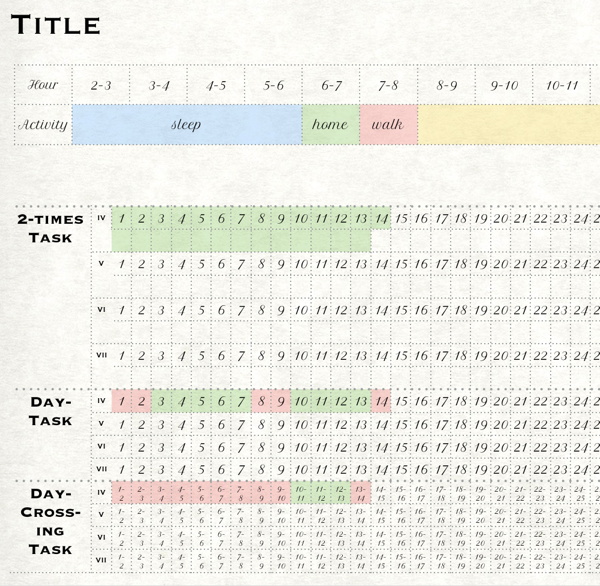
Monthly Table
To be able to track events you have to write down, you can easily use a monthly table. For example, to jot down what you did eat on that day.
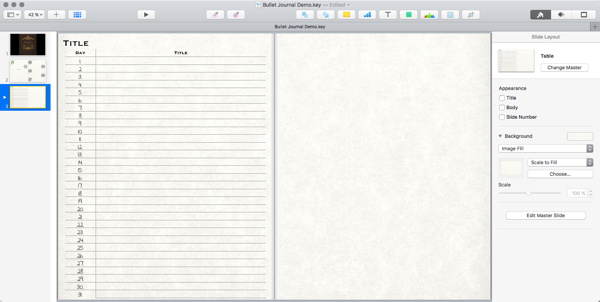
Day-Planner
I use OmniFocus to keep track of tasks (great to catch em all) and my calendar to keep track of appointments. But having a «paper» calendar is also useful for planning. Creating a calendar in Keynote is surprisingly fast. Just use a master slide, set the elements to Text Placeholders (Format — Advanced — Define as …). Use _Month_ and add a couple of these slides for the month, then find and replace _Month_ with the month name (wont change it on the master slide). Sure, you have to change the Days yourself, but that’s done pretty quickly.
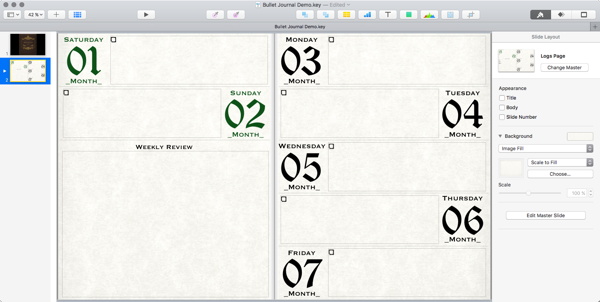
You can use the Format — Text — Bullets & Lists Feature to select specific bullets or boxes. For example, check a task when done or change it to a red square if you could not do it. I use some kind of star for tasks I did not plan but spend some time on doing on that day.
I also have one paragraph style for the tasks and one that’s the same but with strike-through activated I use when the day is over. That’s the nice thing about this kind of planning. In contrast to OmniFocus you can always see what you have done on a particular day.
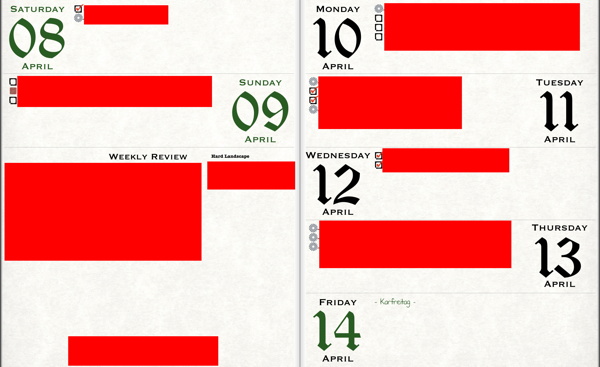
And yeah, I have also used some space to determine goals at the beginning of the week (for me: Saturday) and reflect on the week.
Project Timeline
If you need the dates of a project on one page, you can also create a simple table. For example, for teaching three courses and keeping track of other work (writing papers, advising). You can, for example, color the cell when you have finished preparing it and strike it through once you have done it.
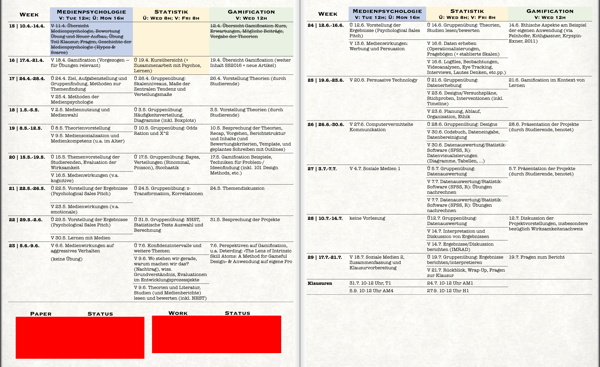
Journal
I really love my digital Journal. I did stop using it after a couple of months — something I’ve come to regret once I read in it again. It was a great way to document what was happening in my life.
The digital Bullet Journal can be easily used as a journal. Again, I opt for a simple solution. Given that images are useful for remembering things, I’ve used two frames. (And let’s be honest, with cellphones and the like there likely are images of every important event.)
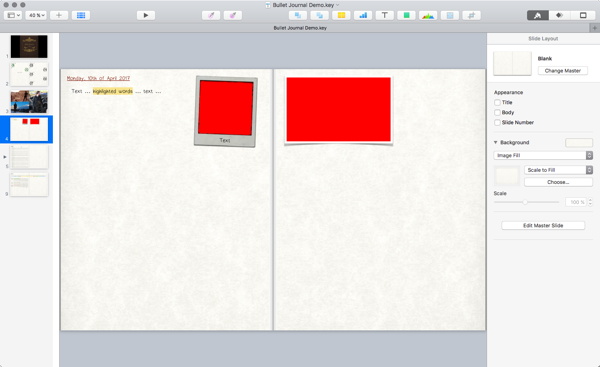
I also started to highlight the key words of each entry to allow me to quickly scan the entries later. It’s one thing to write down what is important to you, quite another to read it again and find what you are looking for.
Photos and Reminders
Given the easy media integration, you can add photos and the like or create pages to remind you of certain things.
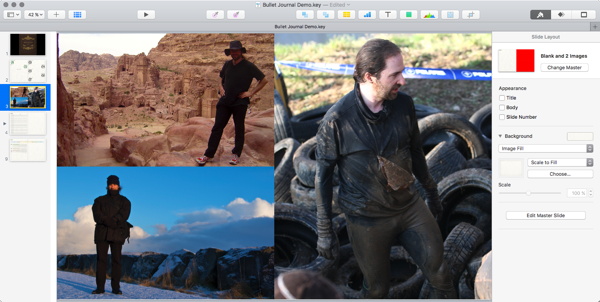
Structure (Update)
Given that Keynote allows you to indent the slides, essentially creating an outline with slides, you can arrange the slides in a way you always have the most important pages easily accessible. For me that’s the habit tracking (c), my teaching plan (d), the calendar page of the current week (e), my current journal page (f), and a time overview (g).
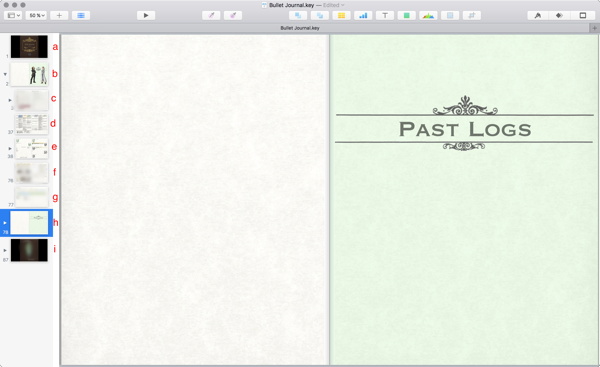
All finished pages (calendar and journal) end up in «Past Logs» (h, just drag and drop the page). Folded in beneath the current calendar page are the pages for the rest of the year (easier to create them once and be done with them). I’ve also put some reminders beneath the habit tracking (good for an occasional glance, but not something I need to see all the time).
All in all, it provides quick and easy access (and also shows the front — a — and back cover — i — as well as a divider page, b).
Oh, and also something I’ve forgotten to mention — I’ve chosen a slide size of 2580 x 1580. With the Format-Animate-Document bar not shown like in the image above, the page spread fits nicely on my MacBook Pro. If you go digital, why not make it a pretty-good-fit?
Advantages and Disadvantages
So far, I’ve used it for a few weeks and really like it. There are a couple of advantages of using a digital bullet journal:
- Flexibility
Nothing is fixed. If you make a mistake, if the pen blots, if you have to change something — you can. Possibly the killer feature here. - Easy Media Integration
You can import any image, even videos and sound files if you like. Just be careful with the file sizes. But then again, you can simply copy the file, make an archive file out of the original file, and delete the older (e.g., journal) pages from the new file. - Backups easily possible
If you lose your paper notebook (stolen, left in a cafe, lost to a bucket of water, a glass of wine, or the cat) it’s gone. People seem very anxious about this in the videos about Bullet Journals. No such problem with a digital one — as long as you make backups and keep them somewhere else (not on the same drive, at best, not in the same house or even city). - Export as PDF as Digital Archive
Keynote might not be around forever (and don’t get me started on the infamous lack of backwards compatibility they had for a while). But you can export Keynote as PDF, or as images (jpg/png). That will likely survive. Heck, you could even reformat the journal and print it, if you so desire. - Can carry it with you
If you copy it to your Keynote iPhone/iPad app, you can carry it with you. Same if you export it to PDF and use, e.g., GoodReader. Just make sure you have the necessary fonts installed, e.g., with AnyFont.
The only disadvantage I can see at the moment is that you can lose yourself in it. In contrast with a written-and-done (or for me: written-and-ruined) entry, you can shift everything around for ages. So, paragraph styles and master slides are really useful here. Just decide on a design and go with it. Change the design each year if you like, but use it as a tool.
So, yeah, it looks like a nice idea.
Hi Daniel,
Thanks for the great post (and fantastic website). Is there any chance of you publicly sharing the keynote file? It looks fantastic and I’d love to use it.
Cheers
Hoi Gareth,
it is more satisfying to create your own. You find the materials easily online.
Best regards
Daniel