“I read everything from Giblett to Hoyle, from Sartre to Pauling. I read in the tub, I read on the john, I read in bed, I read when I eat alone, and I would read in my sleep if I could keep my eyes open. Deety, this is proof that Zebbie has never been in my bed: the books downstairs are display; the stuff I read is stacked in my bedroom.”
“The Number of the Beast” by Robert A. Heinlein
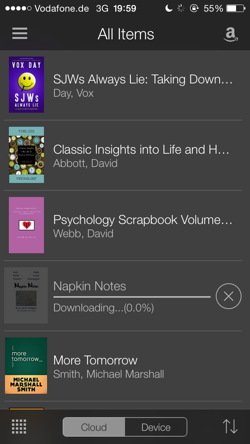 Having read an ebook on Kindle again, I noticed a couple of books I’d downloaded but never read. I just don’t use the kindle app that much. I hate ebooks that reformat the content and limit my ability to work with the content. I very much prefer PDF.
Having read an ebook on Kindle again, I noticed a couple of books I’d downloaded but never read. I just don’t use the kindle app that much. I hate ebooks that reformat the content and limit my ability to work with the content. I very much prefer PDF.
So why not convert these ebooks into PDFs?
One way to convert ebooks into PDF (or other formats) is with calibre. Personally, not a program I usually work with. I prefer to store my PDFs in DEVONthink, sync them to DEVONthink2Go, and read them with GoodReader on my iPhone or iPad. But it works very well for converting.
I did not find the program very intuitive, but what worked for me was:
1. Import the books
Install the Kindle App on your computer. Then download the books you want to convert. On the Mac, they end up in “Library” (on the Finder, hold the alt button and click on “Go” in the Menu bar — you should now see a “Library” folder) => “Application Support” => “Kindle” => “My Kindle Content”. If in doubt, just select all .azw files. The file sizes should give you an idea which files are the right ones. Then simply drag them into the calibre app.
2. Convert the books
In calibre, select the books you want to convert. The “Formats” view might be helpful here to find books that are not in PDF. When you have selected the books, go to “Convert books” (menu bar), and use “Bulk convert”. Select the Output format first (top right corner of the new window) — here to PDF. Then check the settings. Personally, I did chose:
- Page Setup (Output profile: iPad 3; Input profile: Kindle)
- PDF Output (Override paper size set in output profile, then select A4, and tick Preserve aspect ratio of cover and Add page numbers to the bottom of every page).
Reason being I own an iPad 3, and if I don’t override the output format, for some reason it end up with PDFs in landscape format.
However, after trying around a bit, I now only use:
- Page Setup: Output Profile: Tablet; Input Profile: Default Input Profile, Margins all 15.0 pt
Seems to work for most files. Simply start with a small book and check the PDF output. If it’s in the wrong orientation or the margins are to narrow, then play around with the settings. But yeah, I’m pretty sure the output settings can be optimized — a lot.
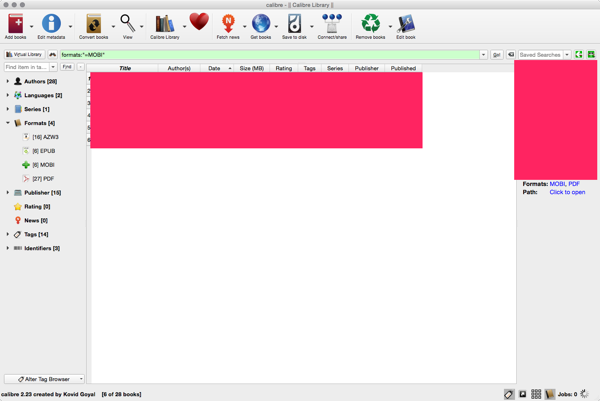
3. Get the PDFs
When you click on a book, you see the available formats on the right side of the window. There’s also a link to the path. Per default, on the Mac, calibre seems to put the books in your home directory (=> “Calibre Library”). Just search for PDFs in that directory to get them all at once. Check whether they look fine and use them for your purposes.
4. Some Problems
I don’t regularly convert books, so I’m still working it out. Strangely enough, while the converted books are displayed correctly in DEVONthink’s PDF viewer, I can’t select text and export it (selecting works, but no text is actually copied). However, opening it in Acrobat Reader and selecting the text works. Highlighting text in GoodReader on an iOS device and then exporting the highlighted text via “EMail summary” works as well. Strange, might be an issue with the way OS X handles PDFs and the specific format attributes of the PDF.
5. DRM
Of course if DRM is involved, it will not work. And some of the Kindle books likely are protected with DRM.
It would probably be illegal to convert DRM-protected books. If you wanted to do it, you’d have to install specialized tools, e.g., a plugin for calibre. Given that the plugin would be illegal in many countries, you can’t assume good faith developers and you might get malware when you install these tools.
There are developers who offer tools to remove DRM because they hate the concept of DRM and/or like the challenge. And there are those who offer something illegal that many people want to then control the users computer. Then they bribe the person or use the computer for malicious purposes, knowing full well that this person is in a really bad position. After all, going to the police would mean admitting to having installed an illegal program. Of course, there are programs that can remove malware. But there’s a risk.
You simply never know.
Even with sites like Apprentice Alf’s Blog (there’s a section on “Installing the DeDRM plugin for calibre”), no-one can guarantee you that you won’t compromise your computer. But it would be possible, and with Kindle titles — according to the instructions — it’s install the tools once, DRM is stripped when you import the books into calibre (you would have to remove the books and import them again if you have already added them).
But anyway, probably illegal in many countries. And there’s something to be said for the assertion that you see the quality of the author (and publisher) how they deal with DRM. The good ones do not limit what you can do with the books. People who love a book will buy it. They will want to own it. And the whole DRM system … just imagine you want to lend someone a book and you can’t. It’s one of the huge downsides of the way electronic books are handled (the other is the insane pricing, at least in Germany). I can understand that some people want to get the books they bought DRM free.
Conclusion
So it’s possible to convert ebooks into PDF (yeah, calibre). Giving you a few more options to deal with the content. And to control the content (no possibility of a remote delete or content change). And to have all your content into one place, not spread over different apps.
Well, at least for some books.
Have fun reading 🙂
P.S.: If calibre hangs when you want to convert an ebook (happened to me when it tried to detect the structure, then open the ebook in the ebook-viewer (simply double-click the book) and print the damn thing. Creates a PDF file.
I use Clearview (http://www.canoejoy.com/clearview/) to convert ebooks into PDF (simply File – Export PDF). No problems with displaying correctly in DEVONthink PDF viewer.
Thank you, I’ll have a look at it. 🙂