Most travel is best of all in the anticipation or the remembering;
the reality has more to do with losing your luggage.
Regina Nadelson
This might be the worst time to write a posting about DEVONthink To Go, after all, it’s currently being rewritten.
Furthermore, my first impression was that it was over-priced and under-utilized. After all, you pay a lot of money for an App that requires you to be on the same network when you want to sync files — and transfers the data via WiFi. Not the best solution if the data in question is private.
But still, it has some advantages. I made it work for me this way:
Use your own Wifi Access point (e.g., via Personal Hotspot of an iOS device)
Regarding the security issue — I tried to solve it by using my iPhone as hotspot for my MacBook Pro and my iPad. DEVONthink To Go can receive the files this way. Whether this is really secure — probably not. But still better than using the network at work. And given the “direct” connection, it does not seem to affect my traffic volume.
Differentiate between literature you want to have available, you want to read, you have read, and your notes for that literature
I use DEVONthink To Go to store the literature I want to have available — some kind of mobile library. But I differentiate between this literature and the works I am currently reading — which end up in GoodReader, and the works I want to have available and/or might want to read. A while ago I put all the literature I wanted to read in GoodReader and ended up with the equivalent of a mobile library — nice to have, but overwhelming when it came to the actual reading. Where do you start? The differentiation between “want to have available” and “want to read” with two separate Apps is helpful here.
Furthermore, I use Papers 2 to store the literature I have read (and the correct citation). This allows me to quickly find (and cite) the literature I know I have read — without getting lost in the pile of possible literature to read (DEVONthink To Go) or what I am currently reading (GoodReader).
For my notes, I store copies of my Circus Ponies Notebooks on my iPad. I still find Circus Ponies on the iPad unusable — too sluggish — but it is nice to have the material available when you need it. It works okay for just reading — but, still, I wish CPN would have an “just reading mode” that was super-fast and snappy.
The combination of DEVONthink To Go, GoodReader, Papers 2 and Circus Ponies Notebook works well for me — I have the information I need with me when I have my iPad.
Syncing relevant literature from DEVONthink to DEVONthink To Go
Unfortunately, DEVONthink does not make it that easy to sync files. You have to place them in the “Mobile Sync” folder of your DEVONthink database. Fortunately, replicants works as well (think of them as “aliases” — they do not take up additional space and are not copies of the files, just references to the original file). Unfortunately, Smart Groups do not seem to work (why?!?!) — so you cannot simply tag the files you want to sync with, e.g., “sync_this”, and put a smart group which displays files with this tag in the mobile sync folder.
Still, it works well if you facilitate the work a little.
Syncing Folders
The good thing is that if you replicate folders into the “mobile sync” folder, everything that is in these folders gets synced as well. But manually creating a new folder hierarchy in the “Mobile Sync” folder is tedious and difficult to maintain, so I used tags. I tagged every folder I wanted to sync with “alexandria_folder” (think of that library) and used a smart group that displays folders tagged with this tag:
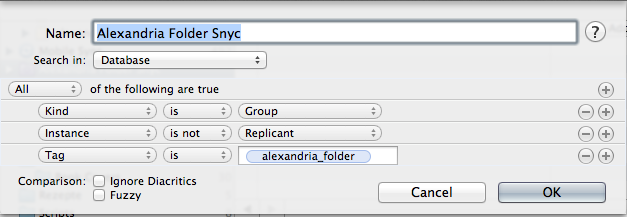
Note that this smart group only shows groups that are not already replicants tagged with “alexandria_folder”. This means that groups I have already replicated into the “Mobile Sync” folder are not shown, neither are individual files. I can now simply have a look at the contents of this smart group and if there are any, I right click the folders (groups) and replicate them to the mobile sync folder. Once I do this they vanish (as they are now replicants).
Syncing Files
As for files, I use a similar smart group for all elements that are not replicants (= already in the sync folder as I do not use replicants anywhere else) and tagged with “alexandria”. The difference between the “alexandria_folder” tag and the “alexandria” tag is crucial. If you use only one tag, all files in the folders you have tagged are tagged with this tag as well. Thus, they would show up in that smart group as well. Using one tag for syncing folders/groups and another one for individual files saves some headaches.
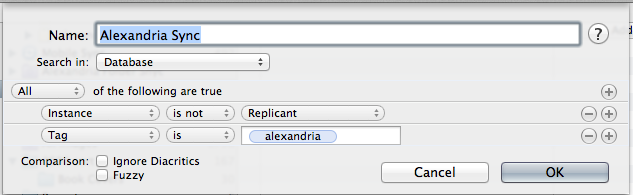
Structure in the Mobile Sync Folder/Group
So far, I find the “Mobile Sync” folder/group … bitchy. Like written, it does not sync smart groups, and it seems to have a problem syncing some files. However, what seems to work is to create groups in the “Mobile Sync” folder and replicate the files you want to sync into these groups. Currently, in some cases I have build a similar structure as in my DEVONthink database (e.g., for personal documents), in other cases I have reduced an A-Z index to groups of multiple files by authors I like, and the rest in a folder for single works.
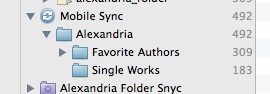
But how you structure your Sync Folder depends on the material you want to sync.
BTW, syncing is a good time to make sure that the files have easily understandable names. In the case of literature, I strongly recommend using the author names. As for personal documents, while the date/time of the scan might be enough when you can easily see the content in a preview, it’s not helpful on an iPad. Rename the files you want to sync in easy to understand and search for names. Luckily, given the nature of replicants, you can rename the replicated files in the “Mobile Sync” folder/group — the name change is applied to every instance of the file. And it is synced the next time you open up your DEVONthink To Go app on your mobile device and hit sync.
So, while not perfect DEVONthink To Go allows you to take some files with you — and have them available when you do not have a network connection.
Replace Papers with Sente; and forget about Devonthink to go. Sente does great job in syncing to ipad.
Hoi Dellu,
thank you for your comment. I tried out Sente a couple of versions ago, and it was fine. However, regarding syncing, Papers2 does an equally well job. The problem is that I am not (only) talking about literature, but also about other files (e.g., notes). And also about material which I do not need/want to cite, so I would not put them into a reference manager in any case (they would only clog up the system or demand huge amounts of time to enter the correct meta data).
So, I continue to hope for DEVONthink To Go 2 …
Synchronisation with Devonthink is a breeze – just create one folder hierarchy in the sync folders and it just happens. I’ve been syncing 4/5 databases (about 5Gb) to my ipad in this way for 2/3 years.
Hi Dan,
trying to get the best of DT and CP your site is very helpful. In fact, I am dissapointed the Devonthink To Go hasn’t been updated since a long time, even though it was announced. I am curious how you capture knowledge, for example when reading articles on the Web, how you store the reference to this article as well as what do you use for taking notes. Sorry, if this was re-posted somewhere in this blog.
Thanks!
Hoi,
yeah, personally, I don’t understand the people programming DEVONthink. They have an incredible product and the make it overly complicated to use it. And when it comes to DT2Go — oh, so much potential wasted. Anyway, regarding articles on the web — when I see something interesting I use the DT Browser Plugins to get the site. Even if capturing did not work (e.g., password needed or connection too slow and you get only a blank page), the file has the URL and you can retry it (if necessary, simply save the page as PDF and import it). Otherwise not that much different to any other source — give it a clear name (authorname_yearLETTER), like weber_2013a, weber_2013b, … to refer to. Use the PDF to read and highlight interesting passage. But it’s a good point, I’ll probably do a posting on it.
Daniel, thanks for all of your work. You have helped me immensely in my academic workflow.
I have a question about how you organize your various levels of PDFs. It seems that you use
>1.) DT to store *cold* items, a kind of archive,
>2.) DTTG to store *warm* items, for perusing if you find yourself stranded at the train station
>3.) GoodReader synced via a DropBox *hot* items (those you’re reading now)
I can see how this might work quite well: You receive PDFs, read them in 3 then archive them to 1 or 2.
But I’m running into an organizational snag if I want something out of DT into GoodReader. DTTG makes this nearly impossible. The only solution I can see is to remove it from DT altogether and put it in my DropBox sync folder, then move it back again when it comes time to write.
Hoi Michael,
thank you for the feedback. You got my workflow almost right — I don’t use DropBox sync. I *hate* snyc and use it only with DT (to get things to DTTG) by having the iPhone/iPad and my Mac in the same wireless network and transferring the files in DT’s Mobile Sync folder. Two main reasons: 1st, I don’t trust DropBox and the like, 2nd, it seems strange to me to put things in the cloud and then pull it back down for a simple sync. Seems wasteful to me. But that’s my pet peeve.
As for your snag — to get something from DT to GoodReader, it depends on the device:
On an iOS device with DTTG you can simply select a PDF in DDTG (open it in DTTG so that you can see the content) and then press the export icon (should be lower right side of the screen on the iPhone). Select “Open In…” and use “Copy to GoodReader” (might be immediately visible or you have to scroll through the icons. You get the file in GoodReader. Only disadvantage: it’s a copy that changes the file name (into an incomprehensible DT file name). You can read it there, later send it to you via eMail oder use GoodReaderUSB or iTunes to get your highlights and notes.
On the Mac, you can simply select the file in DT and use GoodReaderUSB or iTunes to put it in GoodReader.
I guess the main issue here is having the file both in DT (without annotations) and GoodReader (with annotations and a strange file name) at the same time. Adding an _yourInitials to the PDF file name in GoodReader might help. But yup, this system isn’t really made for going back and forth frequently between DT and GoodReader.
Not sure whether this reply answered your question, if not, just write another comment.