Anyone can carry his burden, however hard, until nightfall. Anyone can do his work, however hard, for one day. Anyone can live sweetly, patiently, lovingly, purely, till the sun goes down. And this is all life really means.
Robert Louis Stevenson
Having switched from an iPad mini to a small e-ink tablet (about the same screen size, but different characteristics), I was looking for a new calendar style daily page.
I use the Apple Calendar app and sync the appointments across devices, so my watch notifies me before each appointment. The current tasks are in Things, while long-term tasks are in Obsidian (using dataview for an overview). But I still want a page for the current day, among others, because I really like annotating appointments with short notes or quickly jotting down ideas. I can do so in Obsidian (where every day and week have their own page), but that requires me to be on my Notebook.
One thing I found useful is to have a maximum of three tasks I need to do on a given day. Ideally, I select the tasks in the morning (or the evening before), which adds a bit more commitment to them. So that is something I wanted to keep.
Recently I also stumbled upon the Time-Block Planner by Cal Newport (see also the video here, Newport is the author of «Digital Minimalism», «Deep Work», and a few other interesting books).
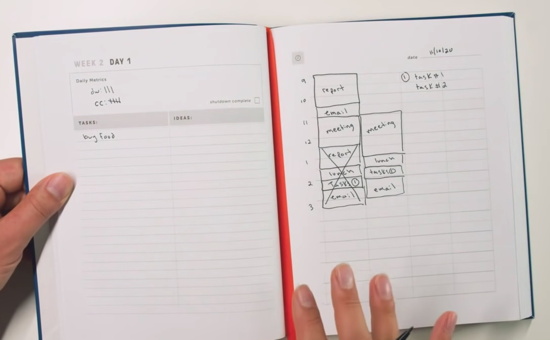
I am not a fan of the planner itself, for a couple of reasons:
- Is paper-based, I get the argument of planning without the computer, but without access to my calendar/other digital tools I would not be able to plan.
- Really — writing the hours over and over again instead of printing them on the page? People usually work during the day.
- Also, week and day number are printed (top left page) but the current date is not (top right page)?
- 75% of a page for ideas (shared with tasks)? Way too little space for a typical day.
But one thing I really liked was the column (re-)planning on the right page. You block the appointments and time for important tasks (e.g., for deep work) as with any other calendar in the leftmost column. But then you use the next column if the planning changes during the day (see the second column on the right page in the image above). If that changes again, you have the third and fourth column.
And that is a very cool idea, allowing you to keep track of bad planning (or just life). After all, you need to see — usually over many instances — what happens to make changes.
So I thought about combining the two ideas and create a note template for the e-ink tablet. My requirements were:
- Useful for planning the day: Long-term planning is in the Apple Calendar, Tasks in Things (or Obsidian), but I need something for the current day that combines tasks and appointments and sets limits to how much I can (falsely) plan to do on the day. Should be done at the start of the day or at most the evening before.
- Contains the three tasks for the day: A task list the a day can cover material for a week, month, year or life, the three tasks are usually are usually manageable. This leads to a high number of successful days by forcing me to prioritize. (This does not apply to smaller tasks, e.g., anything below 10 minutes or so. These are simple notes on the page which I cross out when done.)
- Elements of Newport’s Time-Block Planner: I wanted at least three columns to be able to notice repeating bad planning.
- Gap on the right side: Given that I am right-handed, I find it difficult to write close to the right border of the device when I hold it in my left hand. I found that a line a centimeter or so from the right edge helps me not to write too far. That column is also useful to mark specific parts of the page (think Cornell Notes).
- Ample space to jot down ideas: As turning the page is quicker than closing the notebook and opening a different one, I wanted multiple empty pages after the day planning page. I prefer lined pages if the lines are unobtrusive. Combine the best of both worlds — guides when you write notes and can be ignored when sketching. Checkered pages would have the disadvantage that they interfere with sketching. The affordance is to use these boxes in sketching, thus limiting (or at least influencing) creative thought. Sketches do not have to be neat, on the contrary, they are supposed to be rough.
With the e-ink device (here an Onyx Boox Nova Air C), you can use PDFs as notebook templates. If you put a PDF into the noteTemplate folder, you can select it as custom template. It will then use the pages in the order of the PDF file for pages you create in the notes app (by simply going to the next page with the arrow keys, see top right in the following image, even if the page does not exist yet). If you add more pages in the notes app then there are in the PDF, it starts at the beginning again.
Thus I used Keynote, my preferred tool for prototyping page designs, and created slides in the correct dimensions. Hint: just take a screenshot and look at the width and height in pixels, you can specify these dimensions for slides in Keynote. For the day page I used the following design (not the first iteration, I did discard a few versions):
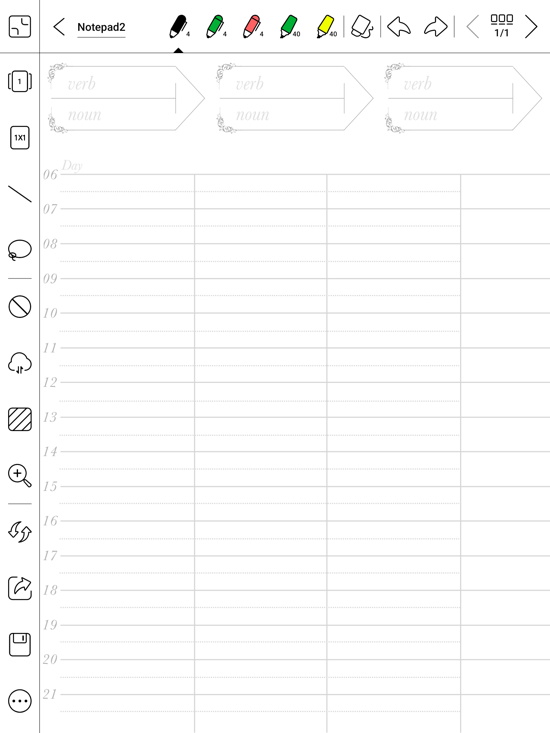
or used without the toolbar left and on top:
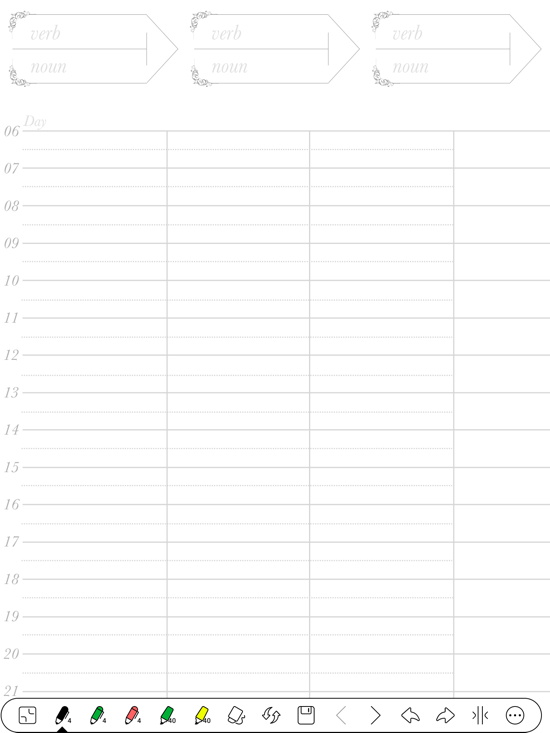
The second to 21st page are a simple mirrored college page style:
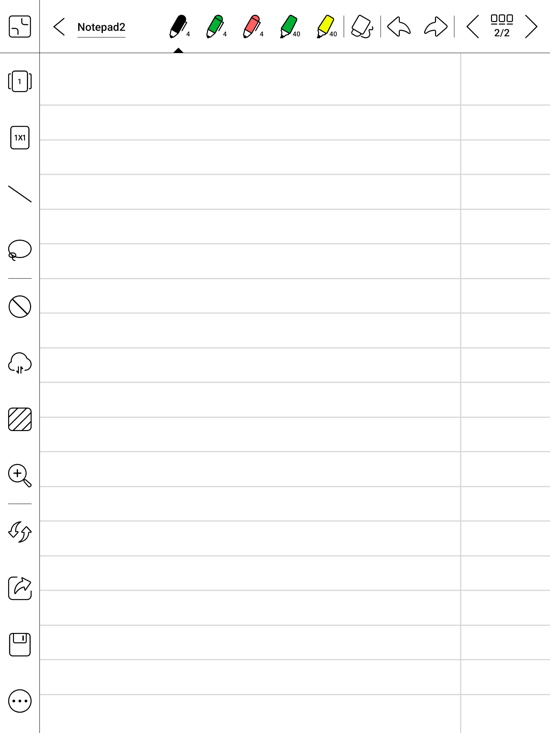
After page 21, it would show the day page again (for one page), but it is unlikely that I would use that many pages. And if so, I would simply ignore the page.
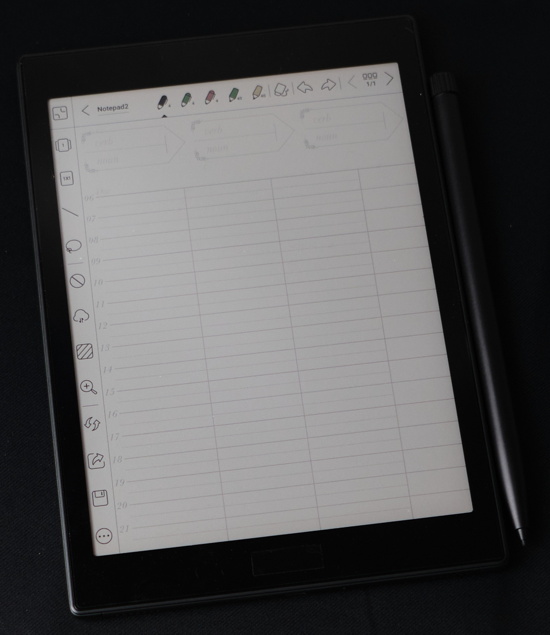
So far, I think the page designs combine the best of both ideas. A focus on the three major tasks, the hours are already written in (I get up at 5, so realistically, there is nothing that requires planning before 6 am). If something is outside these times, I would just make a note.
I can also quickly create pages for multiple days. Also I rather take a screenshot of the day page and type the ideas (or screenshot the sketches) at the end of the day or start of the next one. This way, the days are easily recorded (incl. the visual traces of the planning fallacies, i.e., the second or even third column) and the ideas end up in the collection inbox (first a text file on the computer, later mostly in Obsidian).
And given the very low power consumption when front light is off, I can put it next to my computer at work, see the planning for the day at a glance (light conditions are good enough). «Screensaver» starts at an hour at the moment, which works well with most tasks (device off is after a two days, yeah, power consumption without frontlight is that low).