INDESIGN for PHD thesis? Mad, I tell you, MAD!!
Comment on Twitter regarding the use of InDesign for a thesis
Scrivener is really great software for writing, esp. longer texts like a dissertation. However, it’s output options are a bit limited if you want to have decent formatting. It’s designed to write text, not to do layout. This isn’t a problem if you just need to produce a document you can give your supervisor for feedback, as you can simply compile the (necessary parts of the) Scrivener document as Word document or PDF (e.g., in APA paper style). But when you need to format your thesis for submission you might need another program.
The easiest way is probably to use Microsoft Word. You find a few tips regarding headers and footnotes in this posting. But personally, I avoid using Word whenever I can. And I used InDesign to format my thesis for the submission version (the ones which ended up in the university library).
However, InDesign is a professional DTP program and not exactly easy to understand. A reader (John) asked me about tips regarding InDesign. That’s a hard question without knowing how well the person already understands InDesign. Furthermore, there are enough instructions on using InDesign online and I don’t want to compete with them.
But what I can do is to provide the file I used for my Dissertation thesis. It’s my thesis document, although I removed the text and the images to make it more template like (zipped .indd file).
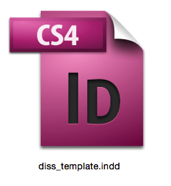 Note that this file is made in accordance to the requirements of my (former) university. You probably have to adapt it to your requirements (e.g., page size, borders, etc.). (For a humorous view on the issue, see this PhD comic).
Note that this file is made in accordance to the requirements of my (former) university. You probably have to adapt it to your requirements (e.g., page size, borders, etc.). (For a humorous view on the issue, see this PhD comic).
But at the very least, it shows, among others, the different layers I used (not many, just one for the cover background, one for the text and one for images), the paragraph styles (important for creating the Table of Contents, including separate ones for figures and tables), the character styles, and a couple of other things.
If I remember correctly (did the thesis about 5 years ago), after creating the standard pages like cover and imprint, I started with copy-pasting the text from a compiled Scrivener document (using Word output, IIRC) into the page textbox (automatically created the necessary number of pages). I then manually formatted the text (e.g., headers) and inserted the footnotes in InDesign. Then I went through the thesis and inserted the tables and images, formatting them as needed. I used placeholder text like “Insert Figure xxx here” when writing the thesis with Scrivener. Note that when you work with figures/tables, you can either put them as objects on a specific page (will not move with text) or insert them as part of the text. Both ways work and the first one will always stay at this position, the second one will move with the text. If an image/table is near the start/end of a page, you might want to insert it independently of the text flow. Take care to use specific paragraph styles for the figures and another one for the tables to create these independent table of contents.
But whatever you do, only start doing the thesis with InDesign when you are sure that there will be no more changes.
Personally, I used InDesign because I had already used it for just-for-fun books and found it more stable and practical than Word. And I didn’t mind the manual work. So formatting a thesis with InDesign is doable, but you will curse while doing it. But whether you will curse more or less than when using Word, I cannot say. If you already know InDesign or are willing to learn it, and your thesis is similar in structure to mine, I’d say probably less. However, I would be skeptical of using InDesign for a thesis that uses a lot of mathematical notations. But then, people working a lot of those usually use LaTeX anyway.
BTW, if you have specific questions or problems when using InDesign for a thesis, leave a comment (also if you tried it and it worked). Just keep in mind that this is my just-for-fun site. I cannot promise a working solution in advance (well, no one can) and I can’t promise that I reply immediately.
OK, now this is getting a bit weird: first DevonThink, then Scrivener, and now InDesign. This is my planned workflow!
Am I following in your footsteps? Am I shadowing you?
Well, first of all, some programs are simply very well done. And then there’s a selection bias: You likely searched for one program first, and with all the blogs dealing with organizing, there had to be one covering the other ones as well.
Hello,
I’ll be writing my Masters thesis in Architecture next year and doing it in anything other than InDesign seems nuts to me. I need to have full control over formatting and I need it to be reliable and consistent. Not qualities that Word is known for. However, Word has it’s uses. Here’s the workflow that I have used in the past and it seems to work quite well.
– Use Zotero to create a database of your references. Zotero is free, excellent and has kickass support in Word. It makes inserting citations into our document a complete no brainer and also will create a bibliography/references page in whatever style.
– Write the body of your thesis in Word. Be sure to set up some basic styles like a range of headers, etc. Name them something specific to your thesis, you could prefix style names with a few letters that are meaningful in the context of your thesis. For example, TP-Heading-1, TP-Heading-2, TP-Footnote, etc. (TP are my initials).
– PLACE your Word document into a new InDesign file. Be sure to tick “Show Import Options”. This is where the magic happens. InDesign will import your word document with all the formatting AND it will automatically create all the styles you have created in Word (TP-Heading-1, etc).
– Now all you have to do is place the pages and tweak the newly defined styles to achieve your desired look.
So, use Word to write the words and us InDesign to format your document.
cheers,
-tomek
Hoi Tomek,
hey, using the import options is a great way to save a lot of time. Great idea 🙂
(It would probably be also possible to write the thesis in Scrivener, then compile it as word document, perhaps tidy up the formatting style names, and then import it in InDesign. That would probably lead to easy writing and high control over the formatting. Edit: Hmm, although not sure about the formatting styles and Zotero integration when writing with Scrivener. Anyway, great workflow, esp. for those working on Windows — I’ve made a posting out of it.)
Best regards
Daniel
I’ve actually revised my workflow recently because I became frustrated with Zotero and Word. I have since switched to using Google Docs and Paperpile which is a great cloud-based citation and reference manager (https://paperpile.com/app).
My new workflow is still basically the same as in my first post except:
– I write the main body of text in Google Docs and use Paperpile to manage citations.
– I export Google Doc as Rich Text (you can alternatively export in Word format but the less I have to do with Word the happier I am).
– Place the RTF document with import setup.
Note: Google Docs doesn’t let you name styles present in the document. You can only create styles called Heading 1, 2, 3, etc. But once you’ve create a “heading” style you can set it up any way you want. It makes it a bit more tricky mapping Doc styles to Id styles but it’s doable and you only have to do it a few times when you’re first seting up.
cheers,
-tomek
use zotero as a reference manager and then this script in indesign: https://github.com/ka1/zot2indd
they work perfectly; it seems a bit complicated at a first glance, but it is in fact very straightforward once you get the used to it
Thank you Paola, that looks very interesting (and useful) 🙂