A while ago I tried out different scrapbook apps for the iPad, but ended up recommending Keynote — the Apple presentation software — because I found it superior to the tested products. I would still recommend it for creating a scrapbook, if only for the compatibility and because it is relatively future-proof. For serious drawing, I still recommend procreate but now I have finally found a good notetaking app.
UPAD by PockeySoft (full version and lite version) is a note-taking app for the iPad that allows you to:
- create/customize multiple notebooks
- easily use your own handwriting to take notes
- select/create page backgrounds
- select/move/edit/delete your writing
- insert images and edit them later
- and much much more (it can also handle PDFs or photos, but that’s not important here)
This is a typical view of a notebook page:
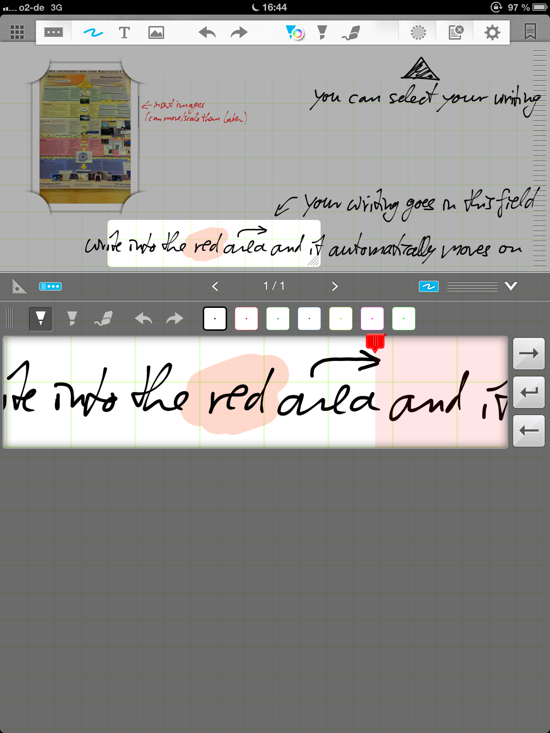
What makes the app great in my opinion is that everything you draw/write can be changed later. For example, you make a note in your own handwriting and can select the text (or individual letters) to change the color, move it, scale it, etc. It gives you the best of both worlds — scribble around in your own handwriting/sketches and rearrange/change the text later.
To do this, you simple draw a selection area around it:
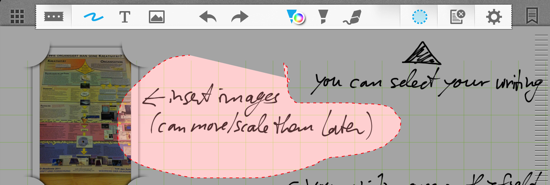
and then you can change the color of the writing, move it, scale it and the like:
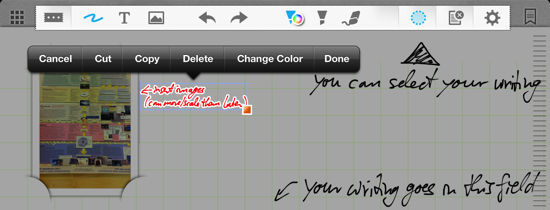
Very, very useful to develop ideas. Of course, you can rearrange pages, add new ones, group notebooks into folders. While the handling of the notebooks itself is not that intuitive (you have to tap on the notebook name to customize it), the handling on the notebook pages itself is very well thought out. For example, you can pull up a “wrist rest” — an area where taps are not recognized, you can chose to write in a special area and have the text appear on the page, and much more. So far, the only drawback I can see is that it is not that snappy. It takes half a second or so to turn pages, but still, that’s a minor issue.
In short, I can highly recommend it. Try out the lite version first to find out whether it works for you.