They must often change,
who would be constant in happiness or wisdom.
Confucius
I have made a major change in the way I deal with my (now > 9000) ideas. I have switched from a DokuWiki to DEVONthink. Unless something unacceptable happens (e.g., losing data), I will continue using it. I have already invested time, effort and money in it and transferred part of my Wiki into it.
So, what’s DEVONthink?
On first glance, it looks like the Finder of Mac OS X. But looks are deceiving. Sure, you can import your files into it and it will display them like a directory, but in truth DEVONthink is a powerful database that helps you to deal with huge amounts of information, with text files, documents, images, anything.
Once you have imported files into DEVONthink you can work with them, and you can do a lot:
- You can tag files easily. DEVONthink uses autocompletion — once you have used a tag for the first time, the second time you write part of the text DEVONthink will make suggestions for autocompletion. It will also point out tags that often appear with the ones you have assigned.
- Files can be grouped, which essentially assigns the same tag to them but makes it look like they are in the same folder. You can prevent DEVONthink from showing these tags (which I do) and simply use them as folders.
- Smart groups are also possible — similar to smart lists in iTunes — based on anything from file name, to tags, to time/date, etc. Very convenient. The scope can also be defined, from the whole database to specific groups. As a lot of ideas/files/documents belong in different folders/to different projects this is a great way to handle this. Simply give a file tags from multiple projects and they appear in the smart groups of all projects whose tag they have.
- DEVONthink identifies duplicates — not regarding the file name (this doesn’t faze DEVONthink and it treats these files differently) but regarding content. Very convenient when they are displayed in a smart group.
- Easily the most impressive thing is DEVONthink pseudo-intelligence. It makes suggestions where files could be sorted to, it can show documents that are related to the current document regarding the content, and much, much more.
- The search function allows a detailed yet easy search of the content. Much better than spotlight.
- DEVONthink supports replicants (think file aliases). You can replicate files into different folders (groups) and when you change the content of one of these files, all the other files change as well.
- While doing all this DEVONthink doesn’t send the processor (and the fans) into breakdown. Even when importing huge amounts of files it stayed cool, never going beyond acceptable levels in processor load.
There are a lot of other things DEVONthink can do, including scanning and much, much more.
Other useful aspects
There are also two things that are quite helpful — the sorter and the dashboard widget.
- The Sorter looks like a bunch of drawers that’s on the side of your desktop. You can assign any folder (group) to this drawer and when you drag a file onto it, the file gets imported into that folder (group) in DEVONthink. Very convenient. You can also make notes with it, which are also imported into DEVONthink, either as text files or rich text files. Tags can also be assigned, although autocompletion works different here. Pressing enter while having partly written the tag creates a new one with that part. Unfortunately, the sorter vanishes after a note.
- The Dashboard Widget also allows you to create notes — only as text files. It also allows you to assign tags. Very convenient if you want to jot down something while working. Unfortunately, the Dashboard Widget vanishes after a note (which makes sense but is inconvenient, if you want to do more than one note). While the Widget can be used while DEVONthink is not currently running, it will start it when you save the note. A solutions that places the notes in a direction that gets imported when DEVONthink is running later would have been better.
Things that are not so good
Of course, not everything is perfect. The main issues I have with DEVONthink are:
- Backups are large. Given that you save the whole database, Time Machine Backups have become larger. Nothing unwieldy (a few GB — which is nothing, even considering that I grew up in a time where 640K was still an issue) but it’s noticeable.
- The folder structure is strange. You can create something in the database itself but it is not in any folder (or group). You don’t see it in the Inbox and it’s only visible if you choose a database but not any folder in it.
- Tags use autocompletion, but a nice tag window like the one in Aperture is missing. There is also no way to sort tags hierarchically.
- You chain yourself to the Mac and to DEVONthink. However, you can export your files, DEVONthink is not a data island. You might lose your tags (keywords) and some structure, but you get your information out. Given it’s strong support for Apple Script, exporting shouldn’t be a problem.
- It costs you money — there are different products (which is another disadvantage). I choose DEVONthink Pro Office as I rather have features that I do not need than working with a crippled product. You find an overview of the different versions here.
- The content windows (showing the content of the file you have selected) are not updated when switching databases (only when you click on something). Nothing wild, but strange.
However, the greatest problem is that it is not that user friendly. I think they say in their product video that it might appear confusing at times (uh-oh!), and if you do not grasp the concept and have a clear idea how you want to use it, it might overwhelm you. It is very powerful but you need to have a structure in mind how to sort your information, how to deal with them.
And DEVONthink doesn’t make it easy for you, for example, their handbook starts with release notes that aren’t of interest. I got the impression that they are hiding their light under a bushel or do not know how to convey in simple terms what DEVONthink can do for the user, how it should be wielded.
The software allows you to deal with an insane amount of information but like the problem they have created their product for, they fail to convey the big picture. It loses itself in the details. And while DEVONthink can be used for almost any purpose, a simple test database would have been nice just to see how one can work with it.
Missing Stuff
Two things are missing which would make DEVONthink more useful for me. It’s not implemented but I think that it would be a very nice and useful addition to DEVONthink:
- Outlines. You can create text and rich text files (and some other things like URLs, Tables, etc.) but there is no support for outlines. Which is a shame, outlines in the style of Circus Ponies Notebook or Omni Outliner are extremely useful and the best way to structure almost any kind of information before you go to the actual writing. I’m not talking about Microsoft Words outline-like view with header functions but a real outliner. Well, no matter, I can still use Circus Ponies Notebook — and I do, for example, for writing this posting.
- Connecting an image/video/audio file with text other than grouping it. When you import images, videos or audio files, you can enter Spotlight Comments. However, I like to make notes in text files. It would be nice if one could assign a text file directly to another file, e.g., an image. It would also be useful for comments about articles I read (usually PDFs). These are also text or rich text files and while I can give them the same name as the PDF (authorNames_YEAR) having to deal with both separately is somewhat inconvenient.
Mobile Version: “DEVONthink to go” (or rather: no go)
DEVONthink also offers a mobile version for iOS (“DEVONthink to go”). I tried out the iPhone version (which is rather expensive) and was disappointed. You need to be in the same network as your Mac to sync information and you have to move the files you want to sync into a special folder of the database (or create a duplicate or replicant in it). Very, very inconvenient and absolutely of no use for me (it also takes you 3 clicks to sync, interrupted by a slow flip view animation).
I’d expected being able to tag files that should be synced but not luck. Perhaps with iCloud some improvements will come. Until then it’s “DEVONthink no go” for me. A shame because it has a huge potential.
Highly Recommended
Despite these drawbacks and missing aspects DEVONthink is an incredible piece of software. In the next posting I’ll go into more depth why I did change from a DokuWiki to DEVONthink, followed by a posting about doing literature research and reading with DEVONthink.
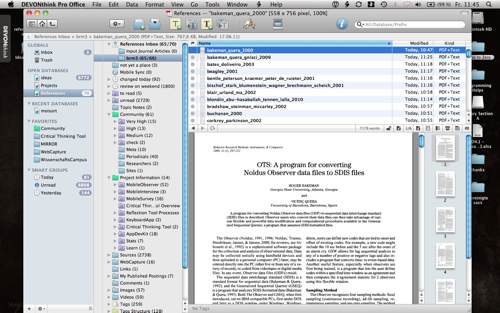
Curious about the Time Machine size. DEVONNotes did not have the source files (.rtf, etc.) inside a package. (My Time Machine is down via Lion until NAS upgrade is released.) Essentially, only the changed files were backed-up. I don’t understand this “Package” structure for DEVONThink. The files inside can change, but the package does not. Will it always be backed up? I would much prefer to back up the individual pieces.
Is that such a bad question?
Hoi Paul,
no, why should it be a bad question? But I don’t know the answer — I just made the impression that my backups increased in size dramatically after using DEVONthink. Its database-files are actually directories and it can be set up that it either copies the files you puit in DEVONthink into the directory or just links it. For me it looks like the whole file/directory (the database) is backed up and not just the changed files in that file/directory. Only linking the files would solve the problem (I think) — the database would contain only the index and they would be quite small.
However, I would not use the linking option. I don’t understand the file/directory structure DEVONthink uses to manage the files you put into DEVONthink either and honestly, I don’t care, but I care that I have one place where all my files are and that DEVONthink takes care of it. In dealing with the groups/folders in DEVONthink I can easily sort my files into the right structure and it does not matter that files with the same name are in the same group. As long as I can import the files if (or when) I leave DEVONthink behind, it doesn’t matter for me how the files are handled internally.
All the best
Daniel
Hi Daniel, you can take notes on any document very easily with the annotation template. Select a document, then choose Data->New from Template->Annotation or use the keyboard shortcut shift-opt-cmd-a. This creates a new document with a link to the selected document, and updates the original document’s URL to point to the annotation.
You can also copy and paste the item link for any document by choosing Edit-Copy Item Link or using the shortcut ctrl+opt+cmd+c which copies a link onto your clipboard. Now you can paste that into an RTF note, and you have a link to the original document. This is great for note-taking, creating tables of contents, and making wiki-pages out of your information.
Hoi Pat,
hey, thank you very much for this tip — I didn’t know that feature.
All the best
Daniel
Daniel, I’m looking at your site because I’m thinking of going back to DTPO. It really is a powerful program. I love Evernote and all the rest, but DTPO really is for heavy-lifting when you’re doing research, and there are no better owners of software than the crew that design the Dt products. They love your challenges.
I remember two or three years ago that you could create a private server link to your database at home and access your database if you were out at a library. I’m sure that would also work on an iPad through Safari. It was a long URL, but you could shorten it.
Hoi,
thank you for this tip — I haven’t tried it or looked at it yet, but it seems like a good idea if you get the connection secure. There is also a DEVONthink App which can sync files, but this seems to be very effortful to do …
All the best
Daniel
If I find the reference, I’ll send it along by hijacking one of your content threads. 😉
I’m the prodigal son. I have you thank for it.
@Daniel
Daniel,
Search for this phrase (minus the quotes) in your Pro Office 2.3 documentation. My version says page 153. Follow the links for the ‘outside’ internet.
“to start the Web server to make all documents in every shared database”
Note: I (Daniel) move the reply by MRW to this thread, strange, it seems to show my photo in the reply, sorry.
@MRW
Hoi,
thank you for the comment, seems like a nice way to have access to the data, love to try it out soon (currently my MacBook Pro has its problems) …
All the best
Daniel
@Daniel
Daniel,
I looked in the old Update PDF and found this about the web server. Here it is as promised–how to access your database from the web–and written into the comments section, as I said I would. This was in the 2009 Guide, not the current one. There was also a ReadMe with the software from those days that went into even greater detail with baby steps. Maybe the DTPO people can send it to you; it had screen prints to help you out, as I remember.
============
INTERACTIVE WEB INTERFACE
DEVONthink Pro Office can publish databases using an embedded web server and make the col- lected knowledge so available in a local team or on the Internet. DEVONthink 2.0 comes with a completely revamped web interface based on ‘Web 2.0’ technology (AJAX) that lets you not only search a database but also browser all shared databases with a dynamic web application.
To activate the web server, visit DEVONthink Pro Office’s preferences (the web server is not available in smaller editions) and choose the Server preference pane. Give your server a name, set the port number (if needed) and click the Start button. DEVONthink shows you your web server’s local web address at the bottom of the window. Open any database’s Database Properties (File > Database Properties) and check ‘Shared’ to share it.
Click the web address, enter it into your web browser’s address bar, or use Safari’s Bonjour fea- ture to open DEVONthink’s new web application. When the application has fully loaded, select any shared database in the sidebar and use the right hand panes for navigating the groups or viewing documents. Double-click groups to see their contents, use the Mac-OS-X-like toolbar but- tons to return to the root group or go one level up.
Select your search mode in the pop-up menu, search your databases using the search field (press the Return key to start the search) and find related documents by selecting a document of interest and clicking the sorcerer’s hat in the toolbar. Download a selected document, upload a file to the database from your local machine, or add a new note which will be sent to the inbox. The ‘Simple’ toolbar button brings you to the old-style search-only interface.
DEVONthink Pro Office 2.0 also comes with a vastly improved iPhone web application that is opened when the embedded web server is accessed from an iPhone or iPod touch. It allows the user to browser databases in an iPhone-like fashion, add plain text notes, and search.
============
Hoi, thank you for finding and posting the information 🙂
Note: I copied your comment to this entry as the discussion happened here.
Thank you again
Daniel
Could you explain a little bit further your workflow between Devonthink and Circus Ponie Notebook? I do use Devonthink, but I agree with you that it lacks a outline feature.
Hi
2 qns – where does devonthink store the imported/scanned data (doesn’t show up on spotlight search) and 2 how do I go about saving my database ‘paperless office’ to the web?
As you might see I’m not overly tech savvy but I’d appreciate a solution to these if you have one.
Thanks
Dom
Hi Dominic,
Your imported/scanned data are in the Files.noindex folder in your DEVONThink database. However, it is not really important were they are and it is better not to interfere with that folder: DEVONThink might get confused if things in that folder aren’t as it expects.
If you add the Files.noindex folder to spotlight, spotlight will find your DEVONThink documents but you might get in trouble if you make any changes in those documents.
To avoid problems, let DEVONThink itself create a spotlight index (select the database from within DEVONThink, choose File → ‘Database properties’, and check ‘create spotlight index’). If you do so, documents found with spotlight will open in DEVONThink. From there you can open them in another program should you wish. In this way any changes you make will be noted by DEVONThink.
It is loses NOT looses !
Hoi Paul,
thank you — yup, that’s one of my most common errors — working on it. I’ll have to check the whole site for these mistakes … I’ll hope to be able to do it soon.
Thanks & best regards
Daniel