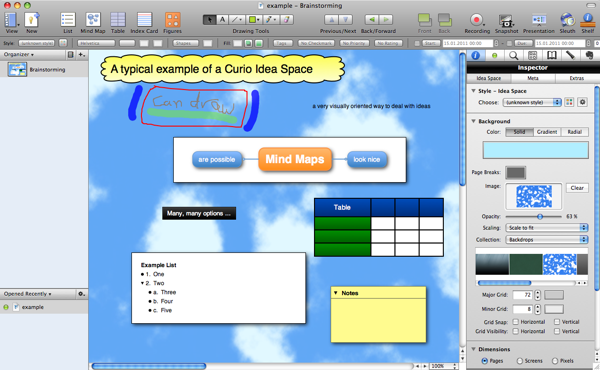
I occasionally have a look at the keywords people have entered in Google that lead them to this site, and so I notice that someone searched for a comparison between Curio and Circus Ponies Notebook.
Not knowing Curio, I had a short look at the program.
The Pros
Visual Metaphor with a lot of helpful features
Curio is a little bit like Tinderbox — you manage your ideas visually in a free form format. This means that you can drag text, boxes, mind maps, etc. over an “idea space” and place them anywhere you want, like you would do with paper on a physical desktop. This is a powerful metaphor that is intuitively graspable and easy to work with.
And Curio really nailed working visually — the objects look beautiful, the styles are nice and it is fun to work with. While the objects (text boxes, mind maps, tables, index cards, etc.) are visually stunning and can be easily adapted to your visual preferences, a bunch of useful functions help you to work with these objects. You can create different idea spaces, organize them in folders and tabs, add meta information, search, and much more.
This combination is really nice, especially if you have a graphic tablet, because the drawing pens are really great and fast to use. Typing text and then drawing something besides it is really useful for some aspects of work.
Excellent integration with other programs
As far as I can see it, the integration with other programs is really well done. For example, you can import from Evernote or export to Mobile Me, send projects easily via eMail, export whole idea spaces or objects as graphics or PDFs, and much more. If you want to use images, you can search within the program with Sleuth. Apparently you can access the Address Book and iCal if you want to use the project management features.
Project Management Features
One of the additional meta-features of working visually are project management features. I had only a superficial glance at them, but you can get information how much work was done when, who is responsible, set start- and deadlines, and much more.
Dossiers
Another meta-feature is a dossier you can create for each project. I should help you to keep the big picture in mind and Curio is right, much depends on the questions you ask beforehand about the project. Here Curio offers some very interesting Templates for different projects, e.g., Experiments, Grant Proposals, Written Assignments, etc. You can also change the templates or add your own.
Many more nice details and features
Some other nice details and features are the ability to do recordings directly in the program (video, audio), the beautiful and useful templates or the presentation function. There is a lot to discover in the program, just go through it and try it out.
The Cons
Note: Working visually on the computer is not mine. So keep this in mind — most of these issues are subjective but they might apply to you also.
Visual Space is limited/scarce
The major problem I have with programs like Tinderbox or Curio is that the visual space is limited. Not only that we can see only the area where we focus on with our eyes sharply, but also that the screen real estate is scarce. This might not apply to you if you have a 30″ screen (or a few of them; or you have a VR system), but I am working with a 13″ notebook.
This causes a few problems while working:
- Sooner or later you come to the borders of the idea space. I’m not sure how large they can be, but I suppose they are limited. Using free form should take a lot of memory, so the area is limited.
- You can easily get lost in larger spaces. While curio offers a shortcut to see the whole idea space at the push of a button (“q”), it still find it hard to navigate and keep everything in mind.
- It’s difficult to get the right zoom level. Zoom out too much and you can’t read anything, zoom in too much and you don’t see the big picture. Creating additional hiearchical levels in an idea space is difficult.
- It needs the space most of the time. If you want to write down what you have created, you will probably have difficulties fitting the idea space and your writing program on the same screen. Unless you use a small editor window and place it over Curio itself. The visual metaphor works when you have space but becomes hard to see when you don’t have it anymore.
- It is difficult to compare objects that are physically separated. If I have a large idea space with some objects on the far left and others on the far right side, they become difficult to compare. I am not sure whether Curio has something like the view dividers of Word or can wrap the space in between them (like hiding columns in Excel), but even if, given that both objects usually cover some space, they become difficult to compare.
- Beware of printing. If you work visually you can easily create large idea spaces with a lot of information. The problem comes when you want to print them. Not everyone has an A0 plotter at the office, and some spaces need them. Sure, you can split the graphic over different pages, but do you really want to tape them together afterwards?
- You have to move objects a lot. Since you work with objects, you have to move most of them manually when you introduce new objects or change the content of objects and they become larger. This can be done very easily, but I find it bugs me. And I fear that sooner or later, you rather do not change or add something because you know that you have to move around a lot of things to do so. For example, if you use the Cornell System Idea Space (make notes in the right column, write questions about the content in the left column, cover the right column and answer the questions in your own words, etc.) and you add a lot of information in one of the columns, you move into the Summary Space at the bottom. This is another object and it does not move automatically when the boxes above it become larger. Like I said, that’s no problem, you can move it manually, but this illustrates the problem of a purely visual space.
Focus on format/design/layout and not content
While I really like the styles, I am afraid that it will distract from the content. Sure, working with a software program should be fun, you should like what you see and after a while you use your default styles automatically, but the fact that they place a strong emphasize on appearance is a warning sign for me. I think one of the main advantages of Scrivener (writing software) is that it lets you focus on the content (the words) and offers formating options only if you request them. If Curio is about ideas (the content), then it should be reflected in the program itself.
Normal and Pro Version
Curio is available in a normal and a pro version. I found it hard to find information about the differences. If there is a table on the website, I missed it. According to the secions marked with “Pro” in the handbook, the pro version offers: Defining your Goals (creating dossiers for each project), Encrypting Projects, Idea Space Templates, Figure Stencils, Figure Stencils Shelf and a Status Shelf.
What I don’t understand is, why differentiate between the two versions anyway? For me, there are only two good reasons to offer an extended version of a program:
- Additional third-party features that cost money: If the pro version uses additional features by other programmers that cost money (e.g., you have to licence codecs, additional programs, etc.) and not all users will need them, it would be an idea to offer them as plug-ins which you pay when (if) you need them.
- Features that are too complicated (or “dangerous”) for the average user. For example, heavily modfiying the whole program, interfaces that become too complicated, etc. While you could hide them in a different view, it would probably be easier not the let the average user come into contact with it in the first place.
But it looks like Curio simply offers some extended features. And they are not on another (expert) level but offer functionally that everyone could use. Makes no sense to me other than to get more money. 🙁
I can’t say anything about …
… actually doing a project with Curio from start to end. I only had a short look at it and do not work this way, so I it is likely that I have overlooked some aspects. I also do not know how Curio performs when the file size gets larger — some programs become really slow, others handle it well, not sure where Curio lies here.
Should you use it?
Whether Curio will work for you or not depends on whether you like and can work visually on the computer. I think Curio offers a lot in an interesting and nice to use package, but it is not for me. Like written, I work with a 13″ and I won’t go above this screen size. From my usual distance to the screen I can see the whole screen in my field of view and it is portable. I also need outlines for various reasons:
- My products are written texts (articles, proposals) so I need a hierarchical order,
- I need to have the outliner next to my writing program, so space is extremely limited — both the outliner (Circus Ponies Notebook) and the writing software (Scrivener) can deal easily with this, Curio cannot,
- I need to compare different sections frequently (e.g., introduction and discussion), so with an outliner I can fold in the sections in between and easily compare information,
- I frequently shift around information and the hierarchical order of an outliner automatically moves the subsections (sub-cells),
- I often need an overview, which I get in readable format when I collapse all cells and see only the top-level cells, etc. pp.
While Curio can do outlines (lists), it’s only one object in the idea space. I like a more-or-less dedicated program for this (e.g., Circus Ponies Notebook “Note” page). And if I want to work visually, I usually use MagicCharts. So, I think that for the work that I do Circus Ponies Notebook is better, especially regarding the handling of large amounts of text (e.g., my whole dissertation was one huge outline before I have written it) and in letting you focus on the content and not the style. But there are probably countless uses where Curio is really helpful.
You might be interested in one of the following postings:
- Scrivener — A perfect program for dissertation writing
- Scrivener 2.0 — The best just got better
- Circus Ponies Notebook: The Best Tool for Structuring Creative Writing Projects (esp. Research Projects)
- Circus Ponies Notebook for Academic Writing (e.g., Thesis Writing)
- How to Write a Dissertation Thesis in a Month: Outlines, Outlines, Outlines
I use a shortcut which is created by Keyboard Maestro to hide inspector bar and organizer when I want a space to write my idea.
I think it shows very well in my laptop(Macbook air 13).
Thank you, sound’s like a good tip 🙂
And Curio remade Inspector Bar,it included the majority of options of inspector and organizer.
So,it is possible that hide left and right to take note in the most time.