I have already recommended Scrivener in the references of “Organizing Creativity”, but writing my dissertation thesis with it has led me to recommend it once more: It is simply an awesome, awesome, really awesome program. Note: It’s now available as Version 2.x and still the best tool I know for writing (and the posting is still up-to-date).
No kidding — I wrote “Organizing Creativity” with it, which was over 400 pages long, had 138.105 words and 785.500 characters, and it was still very easy to find the thread or specific spots where I wanted to change something. Now my dissertation thesis has 45.531 words and 288.429 characters and still isn’t finished — and I just cannot cope with the love for this program.
Granted, without Circus Ponies Notebook I would not have been able to write my dissertation, it helped me so much organizing all the material, all the literature, and all the countless results and statistical analysis, but when it comes to actual writing, Scrivener is just the reigning and undefeated champion.
First, let’s give a quick overview of what Scrivener looks like:
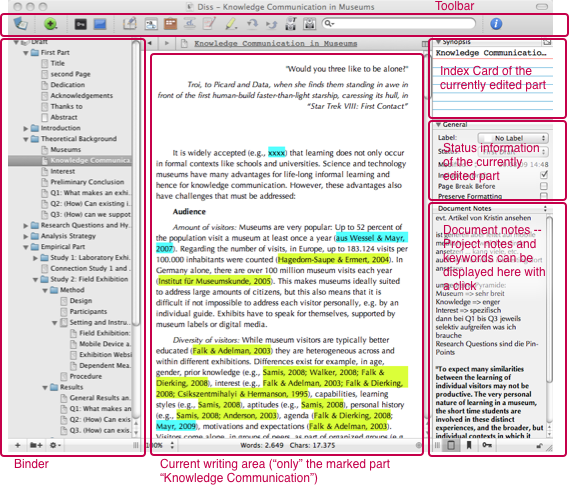
With Scrivener’s usual layout you have the Binder on the left side which shows your document structure, the index card for the synopsis, the status information, and the document or project notes on the right side, and the space to write the actual text in the middle. Seems no different than Microsoft Word or any other text processing program? Read right on …
I’d like to stress a few of the great functions of Scrivener for thesis writing:
Organization
Binder
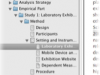 You know the “Outline View” in Word? That shows you the structure of your document even if it handles the text as one continuing flow of words? Scrivener has the “Binder” which can be used to create a rough outline of the document, for example: Introduction, Theoretical Background, Research Questions, Method, Results, Discussion, Conclusion, for an article with several text documents under each outline header. Or a more complicated structure for a dissertation (see image). While it may sound strange to divide the document into these “tiny” parts, it actually makes sense. You can switch quickly between the different parts. Got an idea for the Theoretical Background of Question Three? You can quickly add it because you can easily jump to that part. No more need to scroll through long text. You can also easily collapse and expand parts of your document, depending on where your focus is.
You know the “Outline View” in Word? That shows you the structure of your document even if it handles the text as one continuing flow of words? Scrivener has the “Binder” which can be used to create a rough outline of the document, for example: Introduction, Theoretical Background, Research Questions, Method, Results, Discussion, Conclusion, for an article with several text documents under each outline header. Or a more complicated structure for a dissertation (see image). While it may sound strange to divide the document into these “tiny” parts, it actually makes sense. You can switch quickly between the different parts. Got an idea for the Theoretical Background of Question Three? You can quickly add it because you can easily jump to that part. No more need to scroll through long text. You can also easily collapse and expand parts of your document, depending on where your focus is.
Index cards for Synopsis
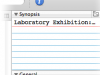 Granted, I did not use this feature much — yet. But Scrivener offers you an index card for each text part of your document. You can write some notes what should be in this document and what not. Nice help to structure larger projects if you do not have Circus Ponies Notebook for this.
Granted, I did not use this feature much — yet. But Scrivener offers you an index card for each text part of your document. You can write some notes what should be in this document and what not. Nice help to structure larger projects if you do not have Circus Ponies Notebook for this.
Document Notes and Project Notes
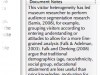 Technically it isn’t much, but the ability to make notes to the small parts of the document is invaluable. Got an idea what you have to mention in the Discussion section for Question 2? Write it in the “Document Notes” of that part. Sure, you could simply write it in the text itself, marked as a note, but it gets confusing fast. Got something that you want to have available everywhere in the document? Write it in the “Project Notes” (visible if you click on “Document Notes” and change the view to “Project Notes” — you can access it anywhere in the document.
Technically it isn’t much, but the ability to make notes to the small parts of the document is invaluable. Got an idea what you have to mention in the Discussion section for Question 2? Write it in the “Document Notes” of that part. Sure, you could simply write it in the text itself, marked as a note, but it gets confusing fast. Got something that you want to have available everywhere in the document? Write it in the “Project Notes” (visible if you click on “Document Notes” and change the view to “Project Notes” — you can access it anywhere in the document.
Easy Version Control (Snapshots)
You are going to do a major revision of the paragraph you are working on or just delete that special sentence that might be useful once again. Instead of creating a new version of the document (and wondering in which version the golden sentence is days later), you can simply create a snapshot of the part you are working on. Snapshots are like versions in a Wiki and they come in two … well, versions: untitled and with a title you can enter. Use the title version, for example, “changed the baseline of the results to the visitors who actually used the device”, and you know what changed between the versions you have save. If you want to roll back to a previous version or simply get that golden sentence later you can do so easily. Since writing is actually more rewriting, this features is invaluable.
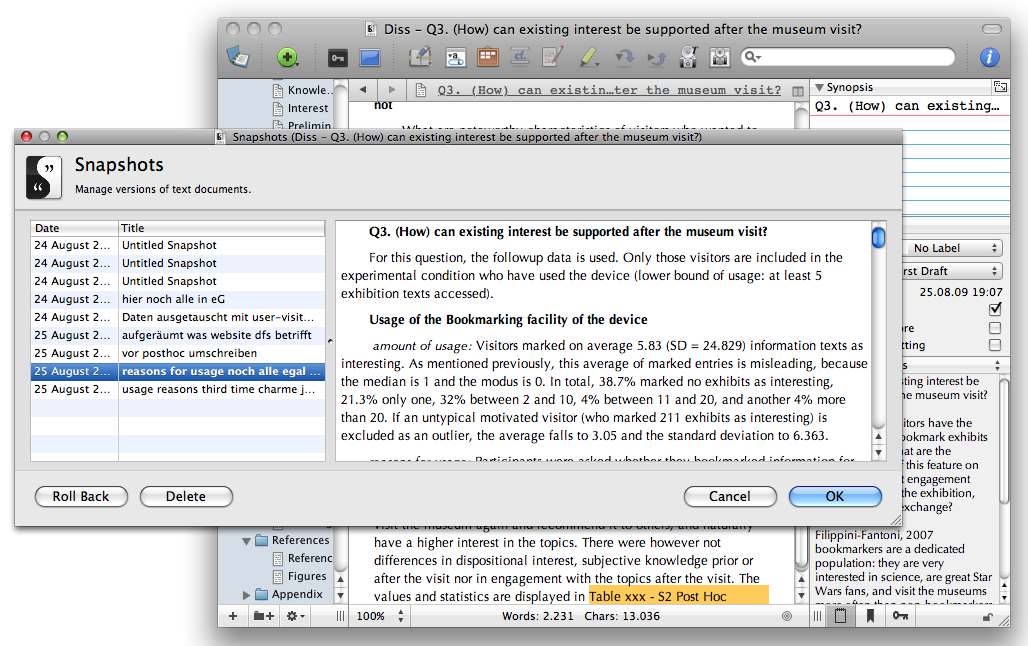
Split View
Yes, Word can compare different parts of the same file. Scrivener can so too, and offers horizontal and vertical view of the parts of the document. Since the document is subdivided into smaller parts you can easily compare a part of the introduction with a part of the discussion. Making references to different parts of the document has never been so easy.
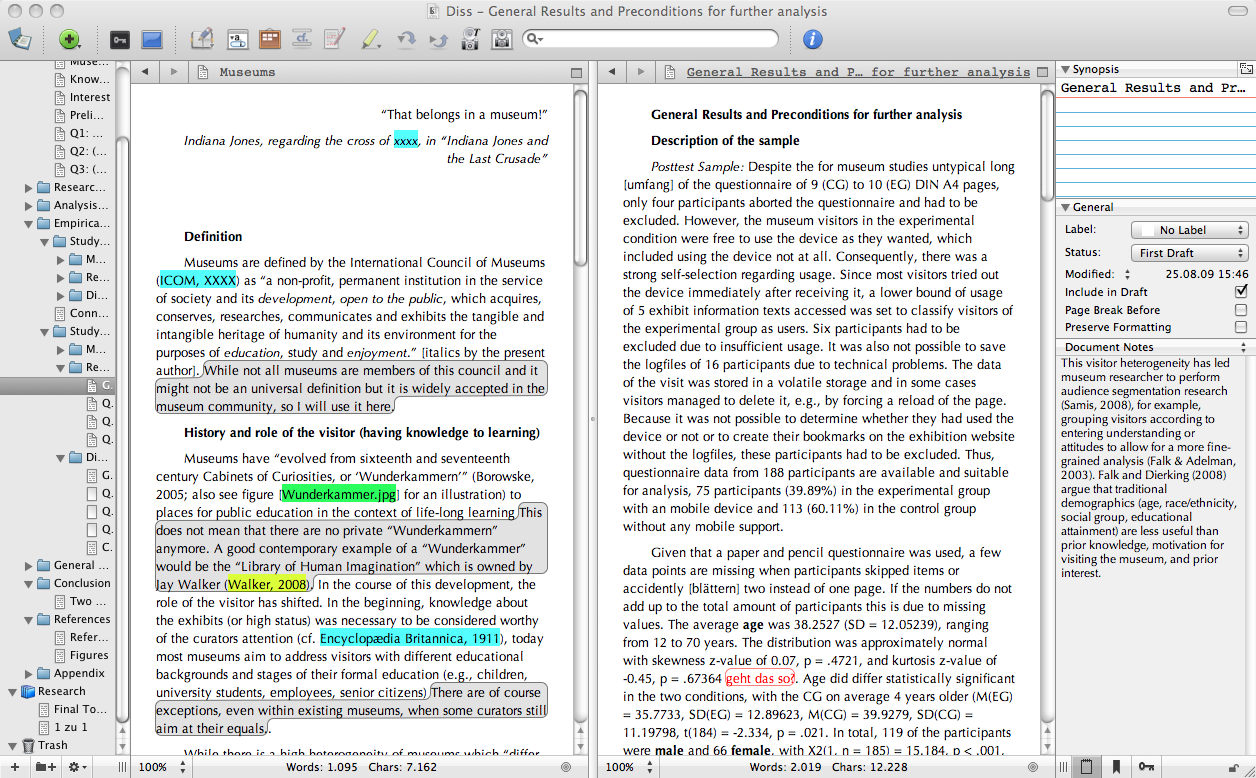
Status Information (and Outline View)
It feels good to finish a part of a longer text and leave it behind. Scrivener offers to give a status to different parts of the Scrivener file, so I routinely give the corresponding status to the parts I have finished: “To Do”, “First Draft”, “Revised Draft”, “Final Draft”, “Done” — you might even create your own names. While it might sound strange to use this feature, you can get a quick overview over your file with the outline view and quickly see where you are with the document — and it is just a good feeling to assign a “First Draft” to a part you struggled with for hours and hours.

Statistics
Just where are you with your document? Word offers “word count” — Scrivener offers “Project Statistics”, “Text Statistics”, and “Project Targets”. “Project Statistics” gives you the amount of words, characters, and the amount of pages the text takes (according to your specified characteristics). “Text statistics” does the same with the part you are currently working on. “Project Targets” lets you set the number of words (or characters) you want to write and shows you how far you are from reaching that goal. You can also set session goals for the amount of words (or characters) you want to write today. It’s nice to have some kind of feedback this way.
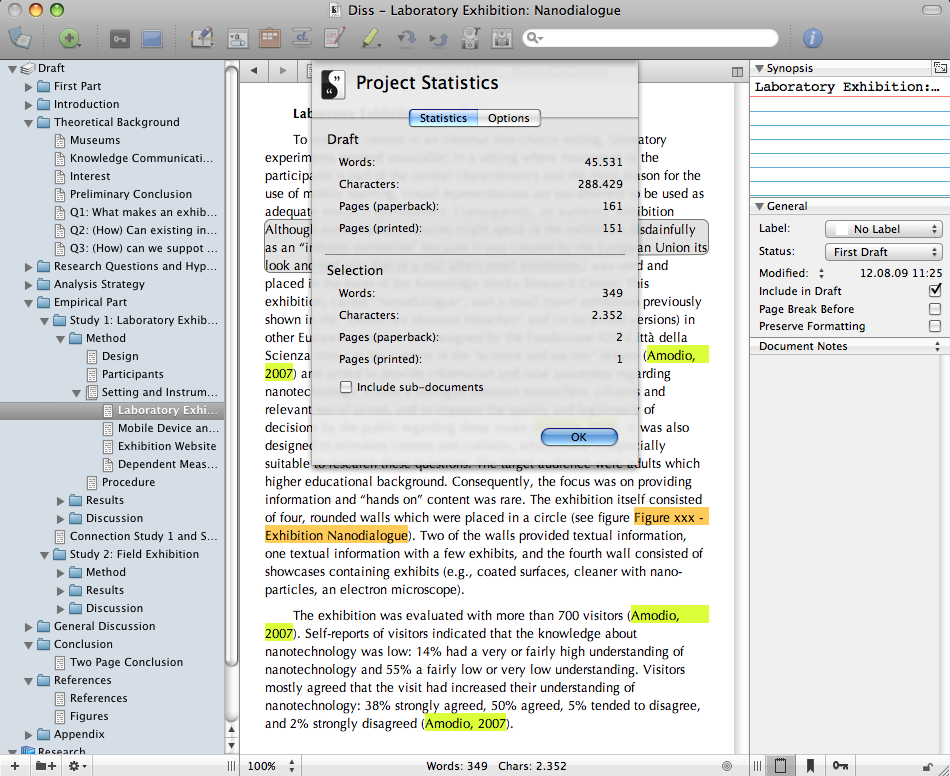
Security
Auto-Save … every two(!) seconds
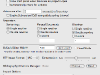 Sure, Microsoft Word can autosave a document, but it saves the whole document which takes time (yes, even a second adds up and interrupts your workflow, something that Microsoft does very well, unfortunately). Scrivener divides the document small instances which it autosaves every two seconds — unnoticeable and secure. If you have ever written a good sentence that you couldn’t remember a few seconds later if you hadn’t written it down, you will appreciate this feature. It let’s you focus on writing, not on securing what you have written.
Sure, Microsoft Word can autosave a document, but it saves the whole document which takes time (yes, even a second adds up and interrupts your workflow, something that Microsoft does very well, unfortunately). Scrivener divides the document small instances which it autosaves every two seconds — unnoticeable and secure. If you have ever written a good sentence that you couldn’t remember a few seconds later if you hadn’t written it down, you will appreciate this feature. It let’s you focus on writing, not on securing what you have written.
Note: Nevertheless, always make sure you backup your files to another hard drive. When the hard drive goes, it take everything with it, which includes different files saved on different partitions if they are on the same physical medium (analogy: if Earth goes up in smoke, it doesn’t matter whether you are in France or Spain). Scrivener is very good, but it still works in a world that can fail (note: the world, not Scrivener). And Scrivener makes backups very easy … by “Backup Project to” … read on.
Backup Project to
I strongly recommend using incremental saves with Word. This means saving occasionally not with the same file name but with a file name somewhat like this: Dissertation_20090805_1.doc, Dissertation_20090805_2.doc, Dissertation_20090805_3.doc, Dissertation_20090806_1.doc, etc. Sounds tedious — it is. But it is the only way to recover your work when (not “if”) Word crashes and takes your work with it. It happens, I have seen it happen, and it is not pretty. Trying to reconstruct your work of weeks from a crashed and inoperable Word file is an experience I do not wish anybody (but some special somebodies >:->). Scrivener offers “Backup Project To …”, which creates a .zip-file with the current file packed in it (Scrivener files are actually directories that are handled as files). It doesn’t get better or more convenient than this, especially if you consider the default file name, it is: “NAME [DATE_TIME].zip”. So for example a Scrivener file called Diss.scriv gets backups on the 25th of August 2009 at 19:14 as “Diss [25_08_09_19_14].zip”. How easy can it get to make occasional backups you can refer to when the shit really hits the fan?
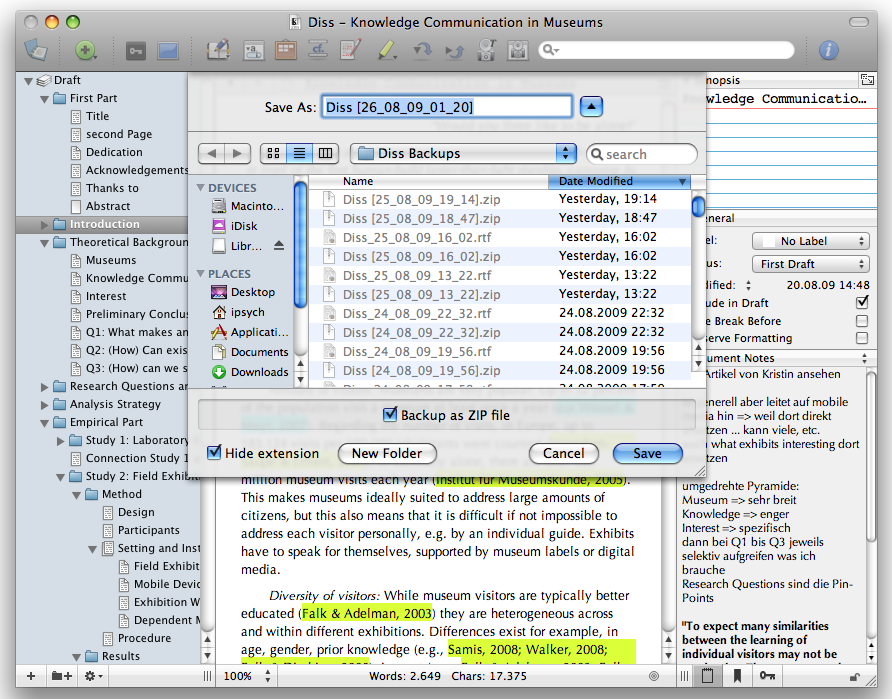
Simplicity without being simple
Mimize Space
The Inspector (showing you the index card, general information, and document/project notes) and the Binder (showing you the document structure) can be hidden easily — the icons to do so are on the tool bar. This essentially reduces Scrivener’s appearance to a simply text editor which does not take up much space, ideally to place it next to SPSS or R to write down the statistical results or next to Circus Ponies Notebook to write the text according the outline displayed there. Of course, it only looks simple, it is actually very, very powerful … 🙂
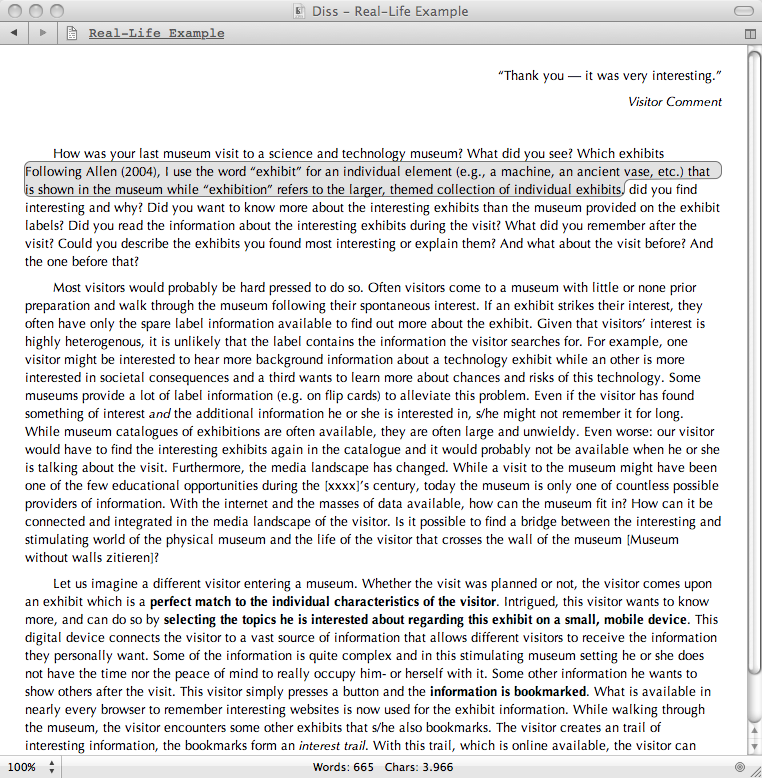
Annotations
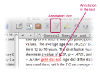 Sometimes you just have to write notes to yourself: “Check these values”, “Can you really do this this way?”, “Remember to mention this in the discussion”. Scrivener has an easy annotation tool that lets you write your annotations into the text but marked in red. They will not appear on your exported drafts but they will nevertheless be available for you when you review the file.
Sometimes you just have to write notes to yourself: “Check these values”, “Can you really do this this way?”, “Remember to mention this in the discussion”. Scrivener has an easy annotation tool that lets you write your annotations into the text but marked in red. They will not appear on your exported drafts but they will nevertheless be available for you when you review the file.
Focus on the writing, not formatting or anything else
Text not Pages is the central unit
Word does use the page as central metaphor. Yes, there is a view that shows the text without showing the pages, but still, it is the central unit. When you open a Word document, you open it with a specific format, e.g., DIN A4 in Germany, Letter in America, etc. Word handles the words according to that format. Scrivener is not interested in the paper format. It handles text. It shows you what you have written. You can make paragraphs or not, waste space or save it, it doesn’t care where one page would end and the other one begins. While it may sound crazy not to take the pages into account (after all, who wants a single line of a section on the beginning of a page) it actually makes sense. The formatting bit comes later, when you have written your text. Unless you are really into design (like in Poems and Calligraphy) you do not need to know where the page ends until you have written the text. You can focus on the words and not on any artificial space units when you write something. If you show a little discipline and do not write too much, this is a great benefit. Scrivener lets you focus on the important part, the content, and saves the formatting for later.
Note: Yes, it can do “bold”, “italics”, “highlighting”, “lists”, etc. — but you will notice that it will not matter to you as much as in Word. When you focus on the content the layout becomes secondary.
Full Screen Writing
It is hard to fully focus on the words you want to write. There is always something going on, most of it on your Desktop. The mp3 app shows the current title (and animates it), the Dock shows a new mail, and Skype suddenly opens with another instant interruption message. Scrivener offers a Full Screen Writing Mode. It completely or partially darkens everything on the screen that is not part of your text and allows you to focus on your writing. Except disconnecting the internet, it doesn’t get better than this. Some features like the width of the document included.
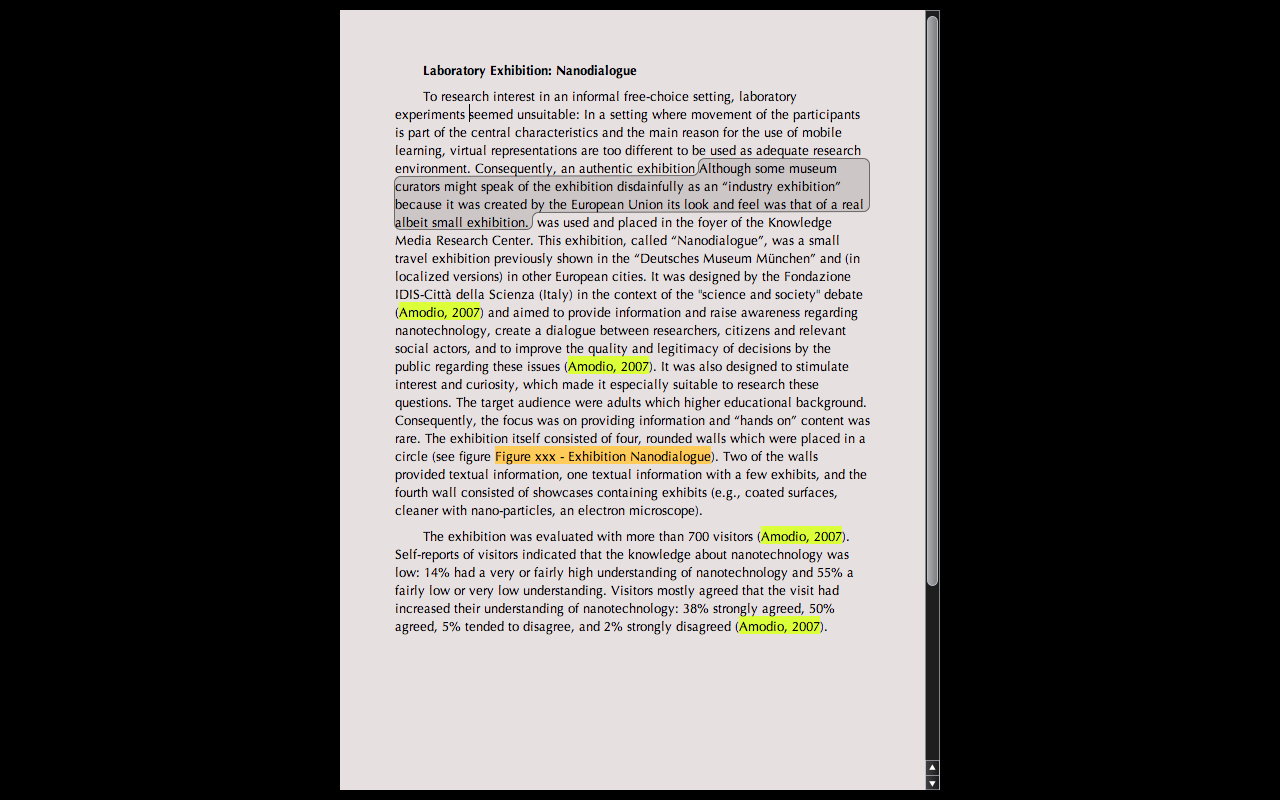
Compile draft
 When it is time to create the document, Scrivener lets you export the text easily as .rtf. You can simply indicate what to include, what to leave out, when to make a page break — and much more, if you want to. It offers huge choices when it comes to the formatting of the export, but, and this is a huge strength of Scrivener, it won’t ask you about it until you want to export your text. Until that point it lets you focus on the text. Uninterrupted by formatting decisions.
When it is time to create the document, Scrivener lets you export the text easily as .rtf. You can simply indicate what to include, what to leave out, when to make a page break — and much more, if you want to. It offers huge choices when it comes to the formatting of the export, but, and this is a huge strength of Scrivener, it won’t ask you about it until you want to export your text. Until that point it lets you focus on the text. Uninterrupted by formatting decisions.
Configure the necessary things, not everything
 Word’s tool bar(s) can be configured beyond actual usability. Scrivener, as a typical Apple product, offers you the necessary things — not more. Most of the time, it is enough … and lets you write in peace.
Word’s tool bar(s) can be configured beyond actual usability. Scrivener, as a typical Apple product, offers you the necessary things — not more. Most of the time, it is enough … and lets you write in peace.
It is fast!
One of the things that turn me off Microsoft Word (besides the screen-area-wasting-and-treating-us-all-like-drug-addict-shaking-hands-Mr.-Magoo’s-over-dimensionized-icons of the latest version) is the speed. Word takes time — if you think fast. Scrivener, however, is fast. A longer document (think 750.000+ characters) might take some seconds (not minutes!) to open or to count the words and characters, but once it is open it is just so damn quick. It really, really bugs me to wait for a computer. Scrivener never lets me wait, it is just as quick as I expect a good software to be.
It is cheap!
Scrivener is a commercial program with a 30-day trial — and the price is only 29.79 EUR or $39.95. Besides Circus Ponies Notebook Scrivener is one of the few programs that really, really were worth the amount of money I spend for it. Taken the about a million words I have easily written with it, a word did cost me 0.002979 Cent (Euro-Cent). And it gets cheaper and cheaper.
And much, much more
This is only a small overview of the functions of Scrivener that are useful for thesis writing. Scrivener offer much, much more (e.g., Keywords, a Research Area where you can store images and movies, a corkboard where you can see the index cards with the synopsis or the images, etc.). It’s true strength is fiction writing (if you ever want to write a novel, consider Scrivener) but it is also extremely powerful for scientific writing.
There are, of course, some things that are lacking, especially for scientific writing:
No integration with Reference Management Software
There is no integration with reference management software (e.g. Citavi, Reference Manager, Endnote). Because I keep my bibliography in a Circus Ponies Notebook file, I am used to copy-pasting references into the article manually. However, for some this might be a drawback. It helps to highlight cited literature in the Scrivener files — it does not offer a Multindex like Circus Ponies Notebook does, but it is useful none-the-less.
Note: Anders Gerdmar send me a workable way to use Endnote with Scrivener — citing his eMail:
- Go from Scriv to Endnote using the keyboard short-cut shift-cmd-Y (in preferences you choose to which reference software that you are connecting to)
- Mark the work you want to include and copy
- Back in Scriv, paste where you want the bibliographic info. It then places an Endnote tag there, e.g., {Althaus, 1939 #2929}.
- When ready with your diss in Scriv, the tags are of course included in the rtf and if yu open it in Word, you can use its dynamic feature to format the foot- or endnotes and get a perfect bibliography according to the style you have chosen, e.g., (Althaus 1939, 55) in the text or Althaus 1939, 55 in the footnote, and this in the bibliography: Althaus, Paul. 1939. Zum Gedächtnis der abgerufenen Herausgeber der “Beiträge”. In Adolf Schlatter und Wilhelm Lütgert zum Gedächtnis, ed. Paul Althaus, 40:1. Gütersloh: C. Bertelsmann.
Graphics have to be in the “Research” Tree or referenced with textual information
Unfortunately, Scrivener cannot put images as stand-alone elements into the Draft area, only as images onto a text page itself [Thanks to Romeo — see comments — for highlighting a former ambiguity here.]. I would not use Scrivener for fine-grained layout work or work with images in combination with text. But on the other hand, there is no need to. Remember that Scrivener is a program to write the text. It is not a layout program with which you can produce finished, perfectly formatted tables, graphics, or such-a-like. You have to use a different software for this — and there, Word does have it uses, although I prefer Apple Pages — or lately, InDesign. But actually, this is not a huge problem. Whenever I write about a Figure, Image, or Table I want to include, I create this part in a separate Pages file and write the file name in Scrivener, mark it in orange, and forget about it. When I create the finished version the highlighted text will remind me to simply copy-paste the figure or table at that place. Until then, I can concentrate on the writing. No use to use a software beyond its limits — Scrivener is for writing text and does this excellently, not for creating layouts.
Better than LaTeX (for writing, not for layout ;-))
A word to LaTeX users — I know that LaTex can do similar things, especially with TexNicCenter or a similar editing software. And that you can do anything with LaTeX if you want to. A colleague uses a programming environment for writing texts, after all, what is programming but writing very specialized pieces of text. But did I mention that Scrivener is extremely easy to use? It is purely Apple in its look and feel, even if it is written by someone not working for Apple. You do not need a LaTeX wizard for the difficult parts. And yes, I know there are some Shareware programs for Windows that aspire to do the same. I tried one of them, it looked and felt like Shareware and it *asked each time whether I wanted to save the part I just changed when I wanted to jump to a different part of the document*! Scrivener is not like that — Scrivener is easy to use, very easy to use.
Better than Word (or any Microsoft program)
This is also the reason why I prefer Scrivener to Word and other text processing softwares. You could probably get Word to behave like Scrivener — for the most part. But it would be hard to do so. Scrivener makes all these things naturally and — like already said — lets you focus on the things that matter most: your words. This makes Scrivener a typical Apple software. Like the Apple OS it lets you focus on your work without trying to convince you that something else is more important (like showing you a message that the computer cannot be connected to the Wireless Network after it has already shown you a message that the WiFi card is not switched on 🙁 … seriously, how stupid can you get?).
Summary
I had rarely so much fun writing than while using Scrivener. For “Organizing Creativity” and my dissertation thesis it was (is) just perfect. However, great tools do not equal superior quality, so do not let the lack of perfection in my works prevent you from using Scrivener.
In short, Scrivener was written by an author for authors and does everything to lets you focus on the most important part of writing: your words. Or to use the words of a colleague: it does not occupy your brain with extraneous cognitive load but keeps everything as simple as possible. It leaves the formatting for later with a different program (or as an export option) and lets you focus on the words — that takes effort enough.
Oh, by the way, it is available at http://www.literatureandlatte.com — and there is a 30-day trial. Try it, you will probably not regret it.
If you are interested in writing a dissertation or any longer book project, I can highly recommend reading the entry: “How to Write a Dissertation Thesis in a Month: Outlines, Outlines, Outlines“. It gives an overview of the writing process, using Circus Ponies Notebook as a detailed outline (that contains everything you later need while writing). The posting Outliner in Scrivener vs Outliner in Circus Ponies Notebook — Structure (Scrivener) vs Content (CPN) Outlines shows the difference between the strengths of Scrivener vs. CPN regarding outlines.
Note: I do not give any warranty that the links or the software does work, nor will I take any warranty or responsibility for any damages by these links or the mentioned software. Not even for the software I recommend. Use a virus scanner, keep your firewall up, and act sensible to protect your computer.
Update
The entry is still valid (and frequently read) in 2013. However, some other postings expand the topic a little — besides the ones mentioned above — the following two are probably helpful:
- Typewriter Scrolling in Scrivener (read it if you want to use the Fullscreen modus of Scrivener)
- Workshop: Scientific Work – Overview (links to a series of postings about scientific work, is currently a work in progress)
I also highly recommend having a look at the second edition of “Organizing Creativity”. It came out 2012 and it has some good entries about Scrivener, working with Content Outlines, Writing a Book, and the like. All in an easy to read package and it can be downloaded for free (donationware).
To funny Daniel,
I have just spent months test driving the best mac tools to help me organize my life as I head back to school as a middle aged adult. Glassy eyed and frustrated I concluded that Scrivener and Notebook 3.0 would be the perfect combination for my needs. So I googled “using scrivener and notebook 3.0 together” and there you were with the same conclusion. Glad I found you…I will stay tuned in to your site for sure!
Cheers
Hi, Daniel,
Enjoyed reading your thoughts about Scrivener. I am planning to write a PhD Thesis, and I am using Sente for managing references (like it better than Reference Manager, and I wonder if there is another “workable way to use Sente with Scrivener”.
Thank you very much,
Carlos
Hello Carlos,
thank you for your comment — hmmm, unfortunately I don’t know Sente but given that it provides support for some other writing environments and it is for OS X it might be something that Keith Blount of Scrivener might be interested in. I’ve made the experience that he is very helpful and open to comments and the forums also provide useful information: http://www.literatureandlatte.com/contact.html
Best regards
Daniel
Daniel,
Thanks for the article. I am writing my dissertation using Scrivener, and honestly, I’ve just organized and typed for the most part. I know Scrivener is powerful, and they’ll come a time here, that I’ll need to really look at other parts of it. It’s an awesome program. Thank you for the insight here, I appreciate it very much.
Charlie
could you please tell me if there is a program like Scrivener that you can use on a PC since I do not have a MAC
I am computer illiterate outside of being able to use Microsoft word etc.
thank you for your time
Krystle
(not old just older)
Hoi,
have a look at the Link page on literatureandlatte — there are some links to Writing Software for Windows. I tried to find a good one about two years ago and gave up — Shareware on Windows looks like Shareware and it was not usable — and a far cry below everything Scrivener has to offer.
Best regards
Daniel
thanks I have been put on medical leave for six months. so unless I can find an extremely cheap second hand Mac I won’t be able to use the program. I have a story I started 26 years ago before having twins and hubby being diagnosed with life threatening heart condition, etc. i was widowed and left almost destitute after years and years of disability and 2 car accidents. lol any illusions of being an author were tossed out the window just trying to make ends meet. But with ‘forced’ off work I now have ‘time’ and wanted to do something worthwhile. I found the scraps, diagrams, research, tons of disjointed scenes, notes about characcters, religion, culture, planets, on and on in a musty old cardboard box this spring after we were hit by flood.
Scrivener sounds like exactly what I need. My story outline is 4 pages typed single spaced so I won’t throw it out, but I will have to figure something else out. 26 later just remembering how I was going to develop the 30some characters, 9 planets, etc is overwhelming and remembering how the twists an dturns fit into the plot.
I just thought this would be a godsend for my attempt at finishing.
I will start going through classifieds etc looking for a really really old mac
HOW old of a mac can still support scrivener 2?
thank you for your time.
Krystal
Hello,
good question, you should ask the people at Literature & Latte, their website should have a customer support.
Best regards and happy writing
Daniel
thanks Daniel I have bookmarked your site great info and great encouragement
K
I have just seen that there is a beta version of Scrivener for Windows to be released in 2011. However, I do not know whether the beta version works well and so I cannot recommend it.
Graphics have to be in the “Research” Tree or referenced with textual information Unfortunately, Scrivener cannot integrate graphics into the text.
I dont know where this rumor comes from. Yes you can. Try it out (I just did). Make new scriv. Drag/Drop an image into the default Draft document. Add some Text if you want. Click Compile. Look at the PDF.
@Romeo
I am talking about the latest Version of Scrivener (2.04).
Hello Romeo,
hmmm, I had a look — yes, you can import images into the writing area (“on the page”), but I still cannot drag an image into the “draft” Binder. Have a look at the graphic here:
I have an image in the Research Tree (and could also drag it over the Draft Tree), but I cannot drag it into the Draft Tree below a document, e.g., below the “Untitled” Document in the Binder, only into the untitled document itself.
Is it different at your end or did we just mean something different?
Hmm, but it’s a good point, I guess the wording was ambiguous and I have corrected it now — thanks 🙂
Hi there!
I´d like to announce: There is a reference tool which works quite well with scrivener: Bookends!
(http://www.sonnysoftware.com/bookends/bookends.html)
Just choose Scrivener as writer in bookends´ preferences on the one hand and bookends as reference tool in scrivener´s preference on the other… Then you just have to mark the references in your bookends bib and choose “copy citytion” after a right mouse click and they get pasted automatically to your cursor´s place in scrivenener. It´s amazing!
Have fun!
Christian
Dear Daniel,
Do you know of any websites that host Scrivener templates that have been made my users?
Yours,
Ian
Hello Ian,
no, sorry — there are some websites that explain how to use templates, e.g., this one here, but I haven’t stumbled upon sites that host templates. What kind of template do you look for? No luck with googling “[area] scrivener template”?
All the best
Daniel
What about captions (Figures, Tables) in Scrivener? And how to make cross-references on figures and tables in your text? It is possible to make a table of content or table of figures/tables used in your text? Thanks.
vika
Hoi Vika,
thank you for your comment. Personally I do the layout work, including table of contents and figure/table indexes, later with InDesign or Word. When writing I either copy the figure in Scrivener as placeholder or just write [Insert Figure X here]. For tables I either create it with Scrivener or do the same as with figures.
The advantage is that you can first focus on the writing without wasting too much time on detailed layout. You can also play around with the figure separately.
I am not sure how Scrivener handles it natively but I am curious and look into it in the next few days (currently on a conference).
All the best
Daniel
I found it 😉
Picture <$n:picture:FirstPicture>: My first picture
blabla….
Picture <$n:picture:SecondPicture>: My second picture
blabla….
Picture <$n:picture:ThirdPicture>: My third picture
It was presented on my pictures <$n:picture:FirstPicture> and <$n:picture:ThirdPicture>
After compiling:
Picture 1: My first picture blabla….
Picture 2: My second picture blabla….
Picture 3: My third picture
It was presented on my pictures 1 and 3
The same syntax may be use for tables (Table etc)
Something change in my post – all code gone ?!? 🙁
Hoi Vika,
That’s how the comment looked like when I got it … sorry for the inconvenience, but would you please resend the code to my mail address (danwessel@organizingcreativity.com). I think WordPress might have removed it and this way I can manually include it in the comment.
Thank you very much and all the best
Daniel
Many thanks Vika for sending the code again 🙂
Note: Regarding Vika’s code, there is no blank space after the “<", I'll correct it at the end of this week, currently I have only my iPhone to go online.
Hello All,
Today was the first day I discovered Scrivener. I have been investigating software to help me format, manage and write my dissertation in APA format. I do not own a Mac, I downloaded the Windows beta. I have played around with it for about 20 minutes. So far I love it. I am a very visual thinker and the thought of looking at blank pages in Word scares me.
I was going to buy Dr Paper or StyleEASE, because they are specifically designed to help with formatting and managing references and citations. I am so glad I found this site and a way to use EndNote with Scrivener. I am going to buy a refurbished/ used mac and this software.
Will Scrivener automatically generate a table of contents? I am going to investigate Circus Ponies. Thanks so much for this information.
@Donna
Hello Donna,
thank you for the comment — regarding the table of contents, vika did give some hints that might work. Also have a look at the video tutorials of Scrivener, especially the one about Exporting eBooks. The way the later headers are designated with header formatting looks interesting. Personally, I export only the text and choose the headers myself (manually), so I cannot say for sure.
All the best
Daniel
Hi again Daniel
Just a quick thought for those asking about using images in Scrivener – it is possible to make in-program ‘links’ – ie tell Scrivener to ‘link to’ another part of the project. This may or may not be helpful but worth looking into perhaps? I currently use this feature in my research to remind myself that I have already referred to an author in this context previously in a document or, that wha I am writing now requires me to update a different section etc … also, the latest Scrivener allows for a floaty window where you can jot notes about a section (similar to the project metadata you refer to here) which could be used to remind yourself of pictures that you are planning to use.
I have played with Scrivener on and off for a few years but as I am in serious research mode, it is time to really put it through its paces – as always, your article is exactly what I needed to remind me of some of the features available that I have forgotten about.
Last thing – the Scrivener 30 day trial is really 30 days. That is, if you download it on 13/10/11, it doesn’t expire on 14/10/11, it expires on the 30th day that you have open and used it – this is seriously generous of the developer and an indication of how worthy this guy is of our investment.
Hoi Deb,
thank you for your comment and I return the compliment — the comments remind me of features I haven’t played with, e.g. the links within Scrivener. 🙂 I don’t think I have given them the attention they deserve. 🙂
And I agree — the author of Scrivener did an awesome job and the price and time counting is very geneous — and it fits the program. I mean, it is really exceptionally well done, so he can be generous because the program speaks for itself in usage and convinces others to use it in the future. 🙂
@Carlos Santonja
Yes, you can use Sente with Scrivener. I use both. It works fine
Hallo Marco,
thank you for your comment, as I do not use reference manager I’m always happy if these gaps are filled 🙂
BTW, which ref manager do you prefer and why?
All the best
Daniel
Hello Daniel,
Thank you for your kind information in this website. I’ve just started my PhD in American cultural studies. I know Scrivener and its beneficial usage in writing. But about notetaking, I don’t know a good software. The Cirus Ponies is for Mac, and I’m working with Windows. Do you have any suggestion for me?
Thanks in advance,
Regards,
Farnaz
Hoi Farnaz,
good question, except for necessary (and usually painful) moments I don’t use Windows, so this is a blind spot to me. As much as Microsoft makes my inside cringe, I would probably take a closer look at Microsoft OneNote. I’m not sure how far I would use it or whether I would (at least when it comes to sorting the information, creating a detailed outline and writing the thing down) switch to a dedicated outliner (see the list on Wikipedia for possible solutions, unfortunately, here I use CPN so I do not know the windows outliners). I think collecting your information in a way that you can find them later is one part, the other part is creating the detailed outline (see info in the wiki) and I’m not sure how well Microsoft OneNote can do this.
Hope this helps (BTW, regarding PhD work, I strongly recommend having a look at this presentation) & good start and all the best
Daniel
Thanks a lot. Realy nice of you
@Farnaz
Good news, Scrivener now has a windows version. It’s great! It works exactly the same way the Mac version does.
Of course, it has the same issues as far as references go…
Anyone have any recent info on any references managers that play nicely with Scrivener?
WOW – great article. Thanks for going to so much depth to describe the program. I’m pretty sold. You should probably be getting a cut from the guys that sell it! 🙂
Hoi Julia,
thank you for the nice comment. 🙂
Personally I’m just glad that this program exists — I mean, I wrote books with Word but I hated it. Scrivener takes a lot of unnecessary stuff off your mind so that you can concentrate on writing. I truly love that program. 🙂
All the best
Daniel
Nice article. Check out IndexCards for iPad. Synchs with Scriv. Great! Can draft ideas and edit on the iPad. Make changes on iPad or Mac. Stay in synch. Great Combo!
Hoi Philip,
thank you for the recommendation — I have heard about IndexCards (mostly be looking at the Videos on Scrivener’s website), however, I haven’t tried it out yet as my iPad is still not here (ordered it on the day it came out, but payment took some time to get through)). I will probably try it out when it arrives (in about a week :-)).
Best regards
Daniel
PS: I have written an updated description of the text in the second version of Organizing Creativity, including on Content Outlines.
Hi Daniel,
thanks so much for your enthusiasm about scrivener, I’ve downloaded the trial,
and in 10 mins was able to sort my thesis into chapters and sub chapters!!
I can feel my mind clearing from the clutter of the long document instantly!!
Just one question… my thesis will be about 30,000 words, do you recommend using the standard blank template, (which is so easy to use) or should I be sussing out the non-fiction template??
cheers Lisa
I will also check out the circus ponies thingo
Hoi Lisa,
ah, Scrivener is a great program for writing — the advantage you have with the non-fiction templates is that some settings (e.g., compile as APA) and some structure is already created. I’d have a look at the settings and whether they are useful for your thesis (requirements are different).
In any case I’d also recommend having a look at the Outliner in Scrivener vs Outliner in Circus Ponies Notebook — Structure (Scrivener) vs Content (CPN) Outlines posting and at the How to create a content outline in Circus Ponies Notebook posting (or updated in “Organizing Creativity“, there the sections on Academic Work, Doing a Ph.D. Thesis, Writing a Book, Writing with Content Outlines, Scrivener Writing Software, and Content vs. Structure Outlines might be interesting). But depending on where you are with your thesis (and it seems you are quite far) it might be best to skip the content outline and focus on revising the draft.
All the best
Daniel
Thank you very much for these interesting insights into this program. I will definitely give it a try, because right now, I’m still using Word and I know what will happen as soon as it comes to larger files (more than 100 pages, sry for still thinking in the pages metaphor mentioned above). I need to structure my thoughts, so I think this program might be just the right thing for me. I would like to ask the experts some questions:
1. Right now, I have about 30 documents (docx), which I’d like to import in scrivener and structure them: would this be easy? (I’m thinking of copy&paste).
2. I am going to write a dissertation on English poetry and I need to quote a lot (sometimes longer extracts from poems). These extracts have to be indented and need to have a smaller font size: is it easy to adjust these settings while writing? Is it possible to create templates? I ask this because when a quotation takes the space of more than 3 lines it needs a different formatting. Word it gives me the option to adjust these settings with one click on some template icon in the toolbar I set up before. Is something similar possible in scrivener, e.g. selecting the text and pressing some shortcut?
3. Is the footnote dialogue easy and comprehensible (by easy I mean pressing some shortcut and it automatically creates a footnote in a different font size.)
4. What about reference programs? Which one is possibly the best to use with scrivener? Some say bookends, some say endnote?
I would really appreciate some help! Since my internet connection is slow, I cannt download the trial right now, but in a few days. Thanks everyone!
Hoi,
independent of what I write here, I would download the trial version and give it a try.
Regarding:
1: You can copy & paste (and remove formatting if needed), you can also import files.
2: Scrivener was originally not really for finished works, but you can format the text with styles similar to Word. You can also determine how it looks when you compile it.
3: Scrivener handles footnotes and annotations better than Word (IMHO).
4: You can add a reference program. I do not use it, but the option is available.
So you might want to try it out.
All the best
Daniel
Justice asked: “Right now, I have about 30 documents (docx), which I’d like to import in scrivener and structure them: would this be easy? (I’m thinking of copy&paste).”
Importing Word documents in Scrivener is easy, but I wouldn’t do that by means of copy&paste. The recommended procedure is to save the documents from within Word as RTF and import the RTF documents in Scrivener.
Justice wrote: “I am going to write a dissertation on English poetry and I need to quote a lot (sometimes longer extracts from poems). These extracts have to be indented and need to have a smaller font size: is it easy to adjust these settings while writing? Is it possible to create templates? I ask this because when a quotation takes the space of more than 3 lines it needs a different formatting. Word it gives me the option to adjust these settings with one click on some template icon in the toolbar I set up before. Is something similar possible in scrivener, e.g. selecting the text and pressing some shortcut?”
Unfortunately, Scrivener does not provide an elegant way to handle block quotes.
Scrivener does not support styles that can be adjusted during writing as in Word. You can define a preset with a snaller font and indented paragraphs and apply that to your text when writing, but you can’t change the format of all quotations at once. In order to prevent the compiler from outputting the quotations in the standard way the preset should preserve the formatting, meaning that the preset should have the format required for the final version (which is not always the format you want on the screen or in printed draft versions).
You cannot define keyboard shortcuts or toolbar menus in Scrivener, but there are keyboard shortcuts to copy a style and paste it, which provides a work around if block quotes are the only different formats you use.
This is one of the few things of Scrivener I am not enthusiast about, especially because I can think of elegant ways to do so (e.g. by offering a ‘compile as block quote’ option in addition to the ‘do not compile’ and ‘compile as is’ options).
A perfect “Diss” combination is Scrivener, Bookends and Mellel. Scrivener for drafting (you can put all in making the perfect diss, references, tables, pictures, even latex equations with LaTeXIT). Bookends is for referencing and citing and it is probably the best tool for that on the Mac. Just drag & drop the authors to scrivener.
When finished compile your dissertation and open the RTF in Mellel. When you have predefined some styles you can easily give the final polish to your dissertation AND let Mellel and Bookend generate the cites and the bibliography with one click. Mellel and Bookend are a package for 80€ http://www.redlers.com/mellelbookends.html
making it altogether 115€ with Scrivener. The best money I ever spent for dissertation writing.
BTW you can sync Scrivener to iPad much more elegant than using IndexCards. Use Dropbox and a texteditor…
http://www.livinpixels.com/edu/2012/03/syncing-scrivener-with-your-ipad/