«Dance like no one’s watching. Encrypt like everyone is.»
Unknown
If the memory of your iOS device is too limited, well, too limited for the purposes you want to use it for, there’s a solution for it. Not an app, but an external storage device. Yup, you can actually use external storage media with iOS devices. If you use a Lightning to SD card adapter (originally for photography), you can access files stored on it with the iOS «Files» App (use «Browse», go to the top level, then the storage medium under «Locations»).
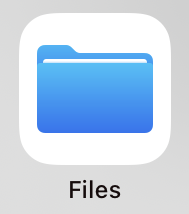
However, that means your data is on a small, easy to lose device. So encryption might be useful — so only Apple and a couple of organizations can read it (NSA, FBI, CIA, did I forget another agency?).
And that’s possible as well (read about it online, somewhere, sorry, forgot where, but tested it with iOS 15.7 on iPad mini 5th generation and under iOS 16 on iPhone 11 Pro).
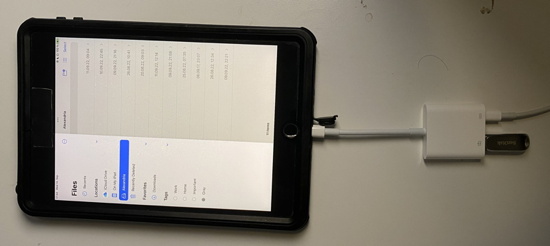
I’ve tested this with an USB stick (3.2, Gen1). Just use APFS encrypted (format via «Disk Utility» on the Mac, and yes, that will delete all of its data, so you should do it with a brand new one or do a backup first). You also need an Adapter, in my case a Lightning to USB 3 Camera Adapter (has USB type A) with a power input. USB 3 drains a lot of power, it will not work with a simple Lightning to USB Adapter, at least not USB 3.
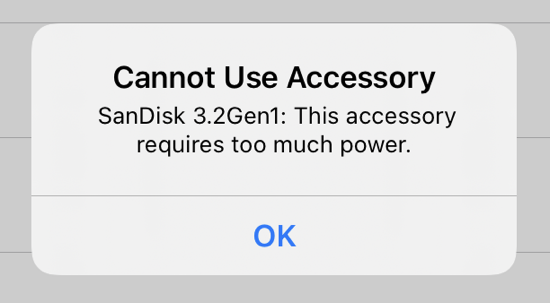
Once you connect it, it will ask you to unlock the device. Tap on Unlock to enter the password.
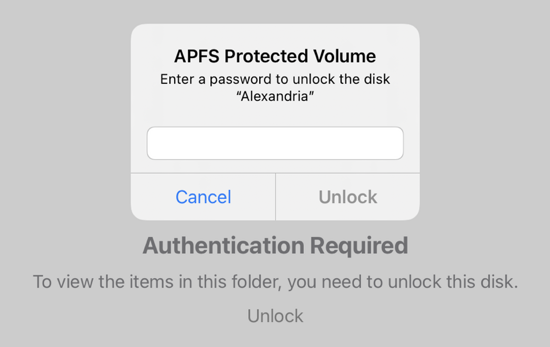
Enter it and you can access your files.
So yeah, a way to have lots of files with you (with an 1 TB USB 3 stick) and still feel at ease if you lose it.