«Using a Mac is like trying to shave with a bowling pin whilst using a PC is like juggling with razors.»
Unknown
MacOS makes a lot of things easy, but some things are surprisingly hard. One of them is recording Audio/Video, e.g., of a video you seen in your browser.
One way I found (via Google) works this way:
1. Install iShowU Audio Capture (I did install version 1.0.4)
2. Open Audio MIDI Setup and create (via the + icon in the lower left corner) a new Multi-Output Device, selecting your default sound output and iShowU Audio Capture (this will allow you to listen to what you record). (I did call it “OBS Audio Capture” as I wanted to use it for OBS originally.)
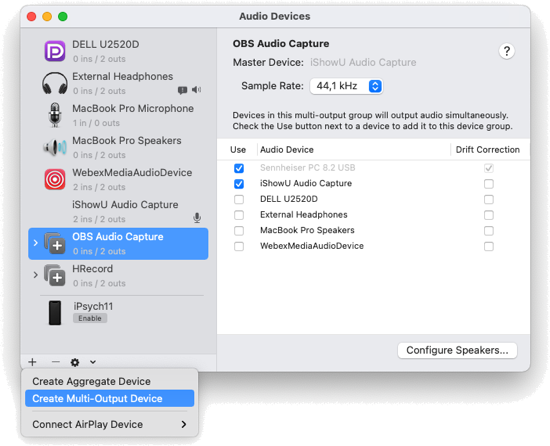
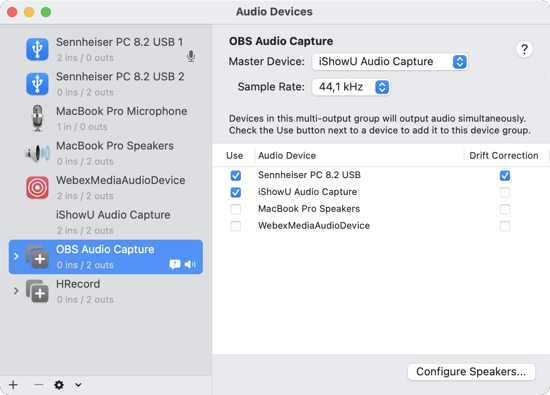
3. Select this “device” as sound output (here: “OBS Audio Capture”).
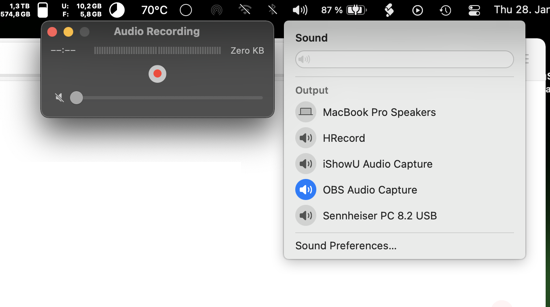
4. Open QuickTime Player and create a New Audio (audio only) or Screen Recording (audio + video), and select iShowU Audio Capture as Microphone.
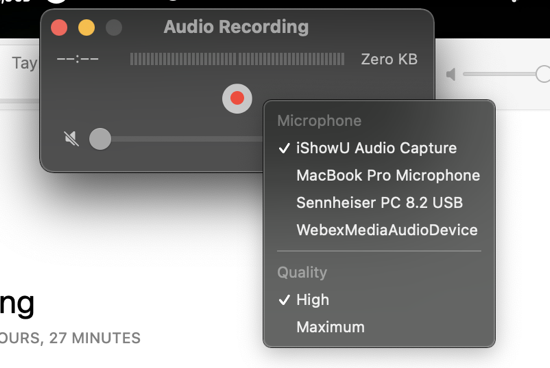
QuickTime Player should now be able to record what is played on your Mac (you should see the audio levels fluctuating when something with audio is played) and you should be able to hear what is played.
Very useful if you want to keep something you find interesting.
BTW, if you record audio and use maximum quality, the .aifc-format can be played with Apple’s Music app. If you select the file in the Music App and select File > Convert > Create AAC Version you get something that is easier to play, or to convert into, e.g., mp3.