My favorite thing about the Internet is that you get to go into the private world of real creeps without having to smell them.
Penn Jillett
Overall, the consequences of the Corona-Pandemic on the work of my students in media and computer science are rather manageable. If physical meetings aren’t possible, we go virtual. If the Internet bandwidth isn’t enough, there’s always the phone.
But what do you do if you need to see how users interact with your app on a smartphone in order to get feedback to improve it? You can’t look over their shoulder (and breath on their neck), and just listening to them talk is rather limited.
Luckily, there are apps that allow you to see what the user is doing on his or her smartphone — and actually pretty easily. Sure, iOS can record the screen (look under Settings > Control Center > Customize Controls and add Screen Recording, it’s then available when you swipe down in the top right corner of the screen). But even better are apps that allow you to talk with the person and see their screen.
Enter Cisco Webex Meetings, the software we use at the university to communicate with each other. Runs on Windows, Mac OS, and there is even an iOS version (not sure about Android, likely too). And when you start a meeting, you can share your screen …
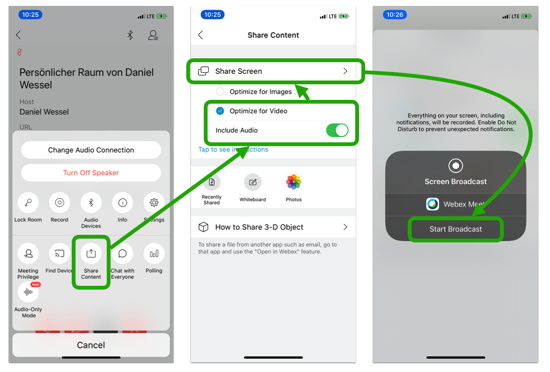
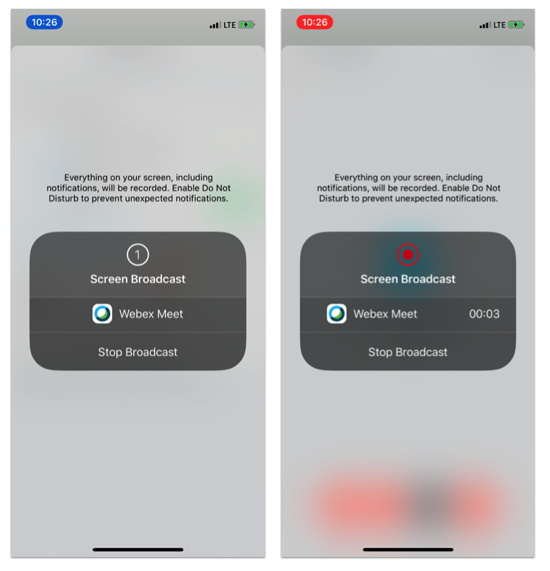
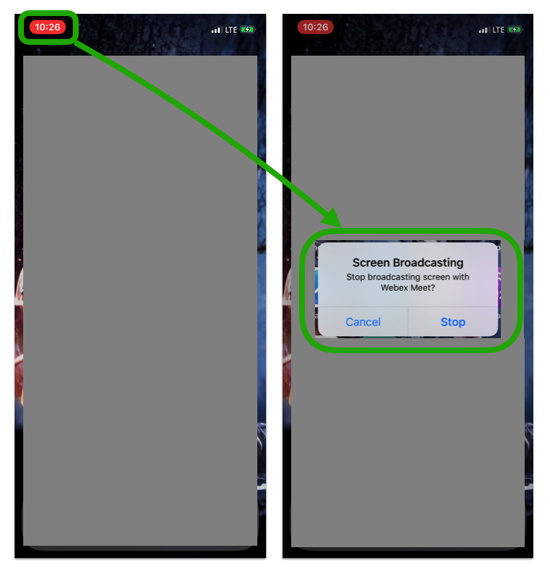
… allowing others to watch what you are doing on your Smartphone screen from the comfort of their office (and with all the tools on their PC/Mac).
Very nice.