Too many people want to have written.
Terry Pratchett
Pat Thomson has written an interesting posting about proof reading tactics.
While reading the list, I thought about using the computer to read your text aloud(*). Looking around, you find some good instructions to active the Text To Speech feature, e.g., on OSXDaily or wikihow. Not sure, but I guess there are similar features in Windows.
Anyway, on the Mac, just go to “Settings” (“Dictation and Speech”):
then to “Text to Speech”:
You can select a system voice or install additional ones (“customize”):
Make sure you chose the voice that fits the language you want to read. There is a huge difference in pronunciation.
I think it’s also useful to active the “Speak selected text when the key is pressed” (default: Option + Esc). This allows you to highlight text, then press this combination (alt + Esc) and the computer reads the text (press it again and the reading stops). It works in many but not all apps:
As for its use for proof-reading — a comment on Pat’s blog recommended it, and I agree. I tried it out with two postings. It allowed me to find a spelling mistake in one posting:
and convinced me to seriously cut down another.
I think the main strength is that it forces you to slow down and listen to what you have actually written. On the other hand, this is also the main disadvantage — it is quite a burden to do so. It takes time and attention.
But at least you might spot some mistakes and improve your writing. And BTW, this feature is also available on iOS devices. See, for example, this posting.
Happy having-your-writings-read-to-you-in-the-most-monotonous voice ever … to find mistakes and whether it still works. 🙂
(*) I guess it’s in part because I was looking for ways to get text read on an iPad recently, and then there is this xkcd comic (I have a really good memory for comic strips). As usual, much of creativity is about making connections 😉
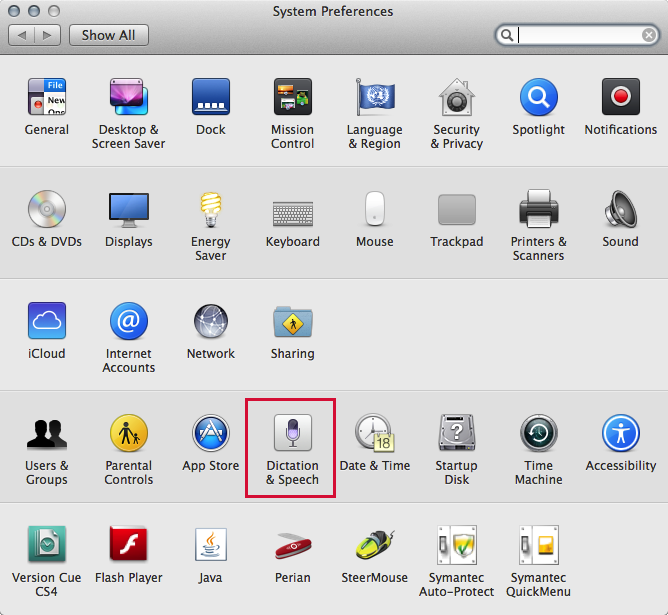
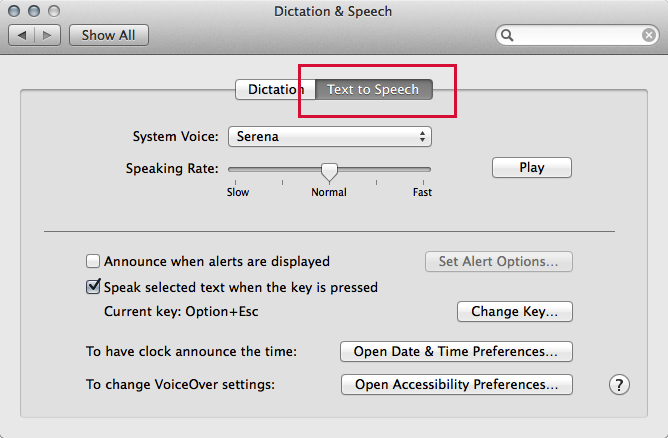
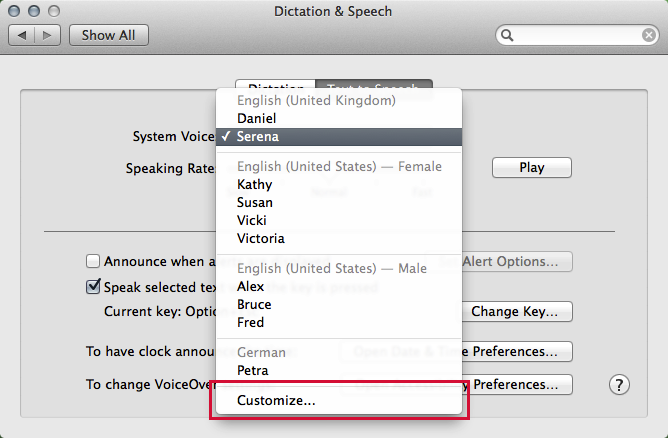
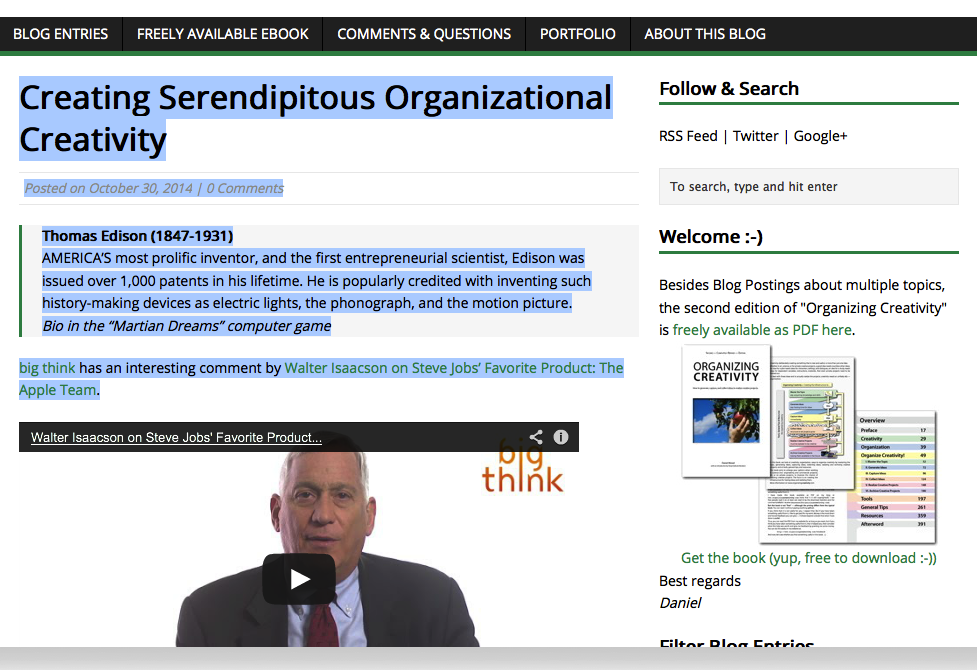
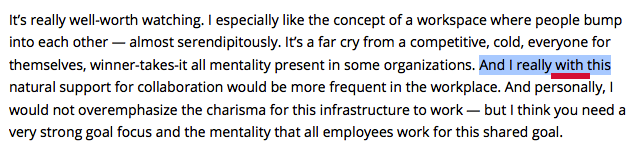
This is the very reason the marvelous writing app, Scrivener, has text-to-speech built in.
Also, do this enough and you can tell the split-second difference between a comma and a period. I just wish TTS had to option to read out punctuation. Those are some of the hardest errors to catch.
Hey, never noticed it in Scrivener, but yeah, Edit -> Speech … thank you 🙂