Your manuscript is both good and original;
but the part that is good is not original,
and the part that is original is not good.
Samuel Johnson
There is software available (link to a German site) that lets you compare submitted manuscripts (e.g., from students or colleagues) with the established literature to find instances of plagiarism. However, for just two documents it’s even possible to do this with Microsoft Word.
While Word shows you the changes if you compare documents — which makes sense in most cases. However, you can determine how the changes should be indicated:
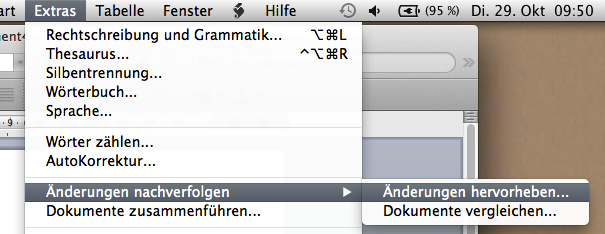
(sorry, I only have a German version of Word) — just chose “options” …
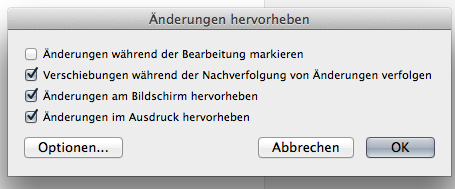
and you can configure the markup options:
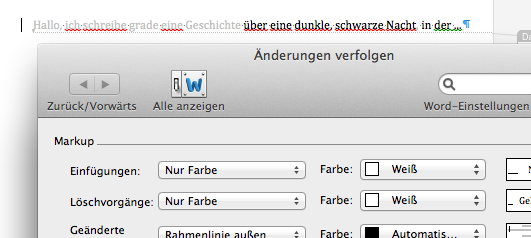
Now, while it makes sense to use the default settings of, e.g., red and underline/strikethrough for changes, because in most cases you want to make salient what did change, you can also ask Word to show changes in a less visible color, thus making salient what stayed the same.
Given that the unchanged text is still in black, if you use “white” as color for text changes, the (unchanged) black text will become salient when you look at the text (you might want to use a separate color for moved text, or just set it to black). A nice example of being able to think in terms of what a software does, not in what it tries to accomplish — and how you can use this for different purposes.
Done this way, your focus will be on the text that stayed the same.
(And yes, Word still sucks.)