DEVONthink is a very powerful program. It is also not very intuitive. If you try it out, you might be at a loss how to start. That’s normal (unfortunately). Here are some tips to help you get started with DEVONthink.
Mental Model
DEVONthink is — essentially — a database that helps you deal with your information, your files. However, it is not a database like Access or SQL, it handles a lot like a second Finder on your Mac. However, it is more powerful than the finder and (once you get it) more comfortable to use. This posting here compares the strengths of DEVONthink compared to the normal Finder.
So, don’t see DEVONthink as a database. See it similar to an other medium (like an USB stick). Files that are in DEVONthink are still on your harddisk drive, but you can do more with them.
First Steps
Create a new database. If you select “View” – “As three Panes”, it will look similar to the image below.
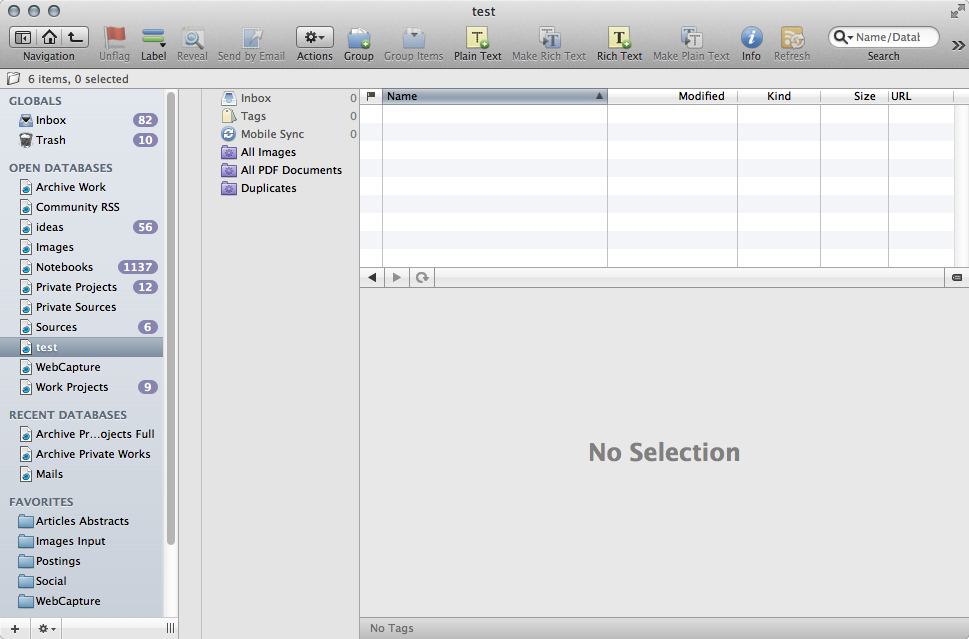
Unfortunately, DEVONthink comes in different versions, some allow multiple database and have advanced functions. So there might be differences to your version and whether you can create more than one database in the first place.
Now decide which files you want to import to DEVONthink. With a lot of files, DEVONthink actually gets slower than you might like, but we are talking about massive amount of files. Still it pays off to think for a moment what you want to do with DEVONthink. Do you just want a better File systems that allows for the advantages specified in this posting? Do you have hundred thousands of files, e.g., images, that you want to sort and tag? If you have a lot of files that fit nicely in separate areas of life, you might want to use multiple databases.
But for now just try it out. First you might to change a few settings, see General Settings in this posting. Chose one area of your life where you have a lot of information (in files) and drag these files into DEVONthink — at best in the Inbox.
Note that when you drag the files in the area below the Inbox, Tags, Mobile Sync, All Images, All PDF Documents, Duplicates Icons the files will be on the top level of the file structure. While folders will be displayed, to see the files outside of folders you have to click on that area and not select any folder or group (e.g., not select the Inbox). That is somewhat uncomfortable, so best put files in folders or the Inbox.
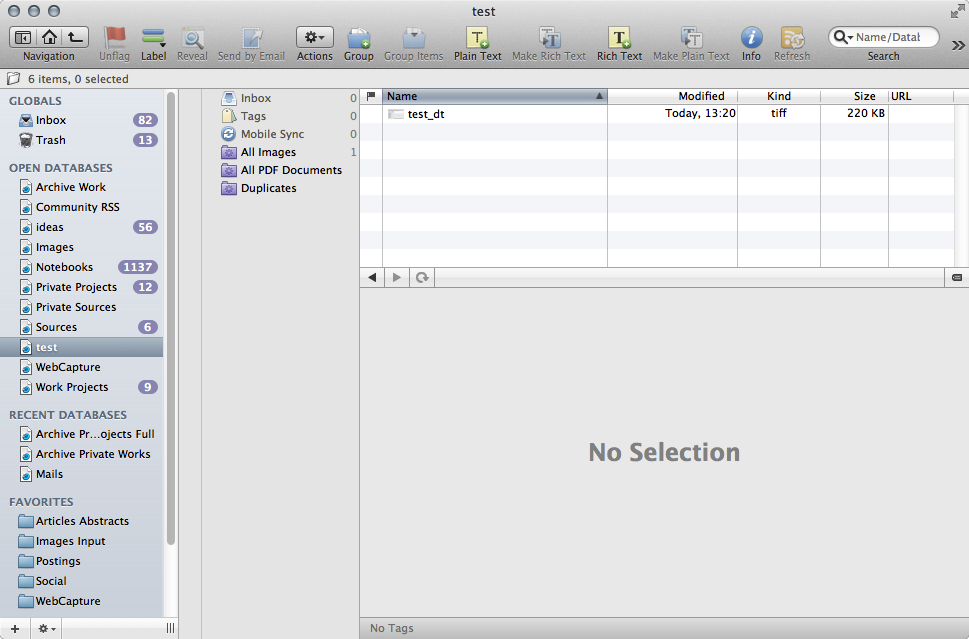
When you import files, DEVONthink works its magic in the background. It determines how similar the files are and allows you (by clicking on a “magician’s hat” icon) to find similar files — based on text content. It also determines identical files (regarding the content), which is very helpful. Note that DEVONthink might make mistakes here if the file is large and the beginning of the file is the same, e.g., videos with exactly the same intro.
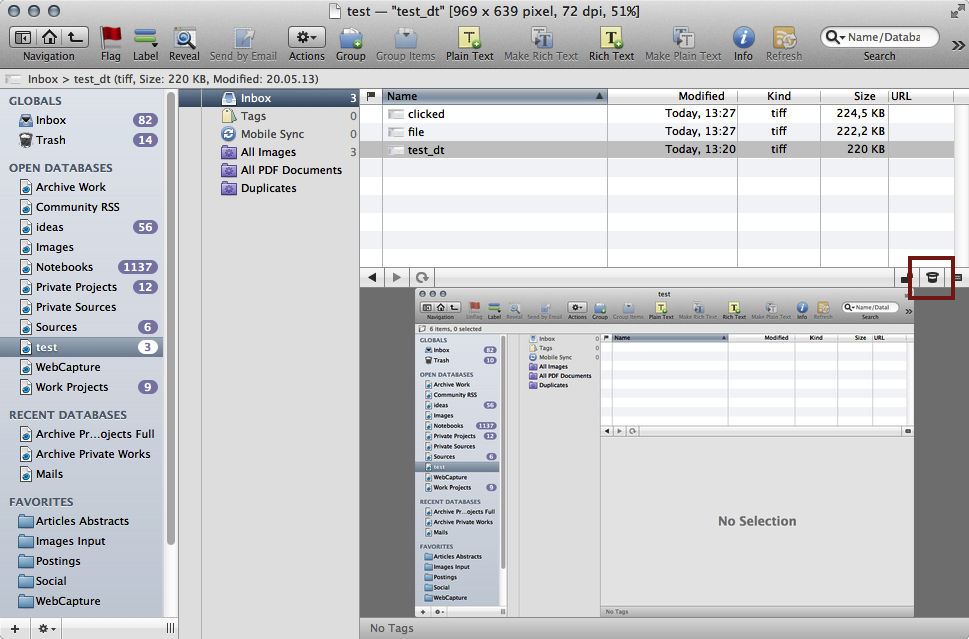
DEVONthink is really nice to sort the material. Have a look at the toolbar — you can group files (put them in “folders”), quickly create new plain text or rtf notes, and much more. Right Click on the Toolbar and select “Customize Toolbar” to have a look at the options and drag the icons on it you need.
While DEVONthink allows tagging, I wouldn’t start using tags until I have an idea of what I want to achieve with the tags, which usually means first getting an impression of the content.
Per default, DEVONthink copies the files into the database (you should see a white plus sign in a green circle when dragging files and folders into DEVONthink), and you can simply drag the folders from DEVONthink outside of DEVONthink (e.g., your desktop) to get the files out of DEVONthink (still, no warranty here, so make backups beforehand). So, you can freely explore what you can do with the files. I think that by first dragging files of one area of your life into DEVONthink and using it to sort it, give it structure, find and remove duplicate files, etc. is very helpful. Personally, I use it to store all my relevant files I need for work and private life (with a few exceptions), but I use separate databases for easier handling (you see the databases I most frequently use on the left side of the images).
In a way, it is what the Finder of Mac should be. However, a word of warning and one of maintenance:
- When you see that DEVONthink does backups, it only does backup of the information it has about your files (e.g., which is similar to which). It does not backup the content. So if you see something like daily backups in the Preferences, it will not backup your files. Nor would it help you if your harddisk drive crashes and takes all your files with it. So do backups yourself. You can close your database/DEVONthink and then copy the database to another medium. If the files are stored in DEVONthink (default, but check) you can easily make a complete backup.
- If DEVONthink gets slow, use “Tools” – “Backup & Optimize”, or, if it does not help, use “Rebuild Database” (prepare to do a coffee break). If you are missing files (e.g., you imported something and DEVONthink crashed, which can happen but is rather rare in my experience) use “Verify & Repair”.
Still, despite making it hard to start using it, DEVONthink is a really useful program. It has made it much, much easier to deal with my files. And now, happy exploring. If you need further ideas, there are a couple of postings on this blog related to DEVONthink. I also highly recommend the chapter about DEVONthink in the book.
Since beginning to extensively use DTP, I’ve found that it’s too easy to accidentally delete stuff, i.e. entire folders of important information. Is there a way to make it more idiot-proof, i.e. more difficult to delete stuff?
If there is I haven’t found it yet. Even if you lock a file it can be deleted by pressing backspace.
Personally, I’m in the habit of emptying the trash immediately when I delete something, so if I I were to see files in the trash of DEVONthink without having just (consciously) deleted something, it’d be suspicious. So perhaps this “check if DT trash is empty, then put items in trash, then immediately empty the trash” habit might work.
But it’s a flaw of DT — along with the ability to delete databases (one option above closing the database). Perhaps something for the customer service — and option “Ask when deleting something” would be sufficient.