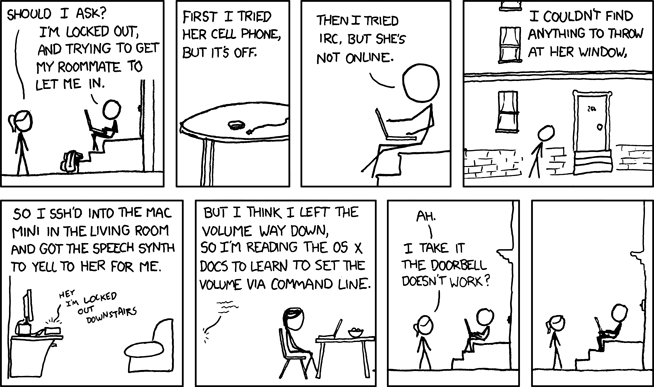
Note: There can severe security consequences of installing a program that allows you remote login. Treat this posting with care and remember that this comes without warranty!
There are a couple of Apps available that allow you to access your Mac or PC from your iPad or iPhone. This can be very useful if you travel light (e.g., going to a conference or on vacation with only your iPhone or iPad), but you did not pack the documents you (or a colleague) needs. Or you need to use a program that does not come natively with an iPad/iPhone, e.g., Scrivener or DEVONthink.
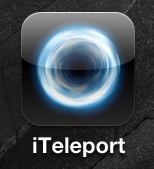 One of this programs is iTeleport which is available for $25 in the iTunes Store (there is a VNC version which runs on iPhone and iPad, and a cheaper iTeleport for iPad version for $20 — frankly I rather have one I can use on both devices). You also need a client for your Mac or PC, which is available from the developer’s site. Installation (on Mac) is straightforward if you follow the installer. You need a gmail address if you want easy connectivity and it seems like it is only used to establish the connection between your iPad/iPhone and the Mac/PC.
One of this programs is iTeleport which is available for $25 in the iTunes Store (there is a VNC version which runs on iPhone and iPad, and a cheaper iTeleport for iPad version for $20 — frankly I rather have one I can use on both devices). You also need a client for your Mac or PC, which is available from the developer’s site. Installation (on Mac) is straightforward if you follow the installer. You need a gmail address if you want easy connectivity and it seems like it is only used to establish the connection between your iPad/iPhone and the Mac/PC.
I tried it out during a meeting and it looks nice. However, I am still getting used to it, so take these issues with care:
- Security Risk: You essentially have complete access to your computer — as if you were using it directly. This means, among others, that it would (probably — I’m not stupid enough to try out) be possible to start Disk Utility and remotely format your hard drive or secure delete important files. If someone manages to hack into this connection, this person could seriously screw up your work (and life).
- Powerful Control: On the other hand, this allows you to use programs as you usually would (sometimes not as comfortably as the iPad is not really made for mouse movement and the iPhone is rather small). For example, I could easy access DEVONthink on my Mac — open files, read them, etc. pp. It does not matter whether you have it on your iPad/iPhone or not, you have full access to your computer.
- Need a file? Send it to you. While — as far as I can see — not directly supported, there is a way to easily transfer files from your Mac/PC to your iPhone/iPad — simply send it to yourself per eMail or move it into a Dropbox folder. As you have full access over your programs on your Mac/PC, it is easy to use Mail (or whatever you use) to send you a file. Once it arrives in the Mail client of your iPhone/iPad, you can easily use it.
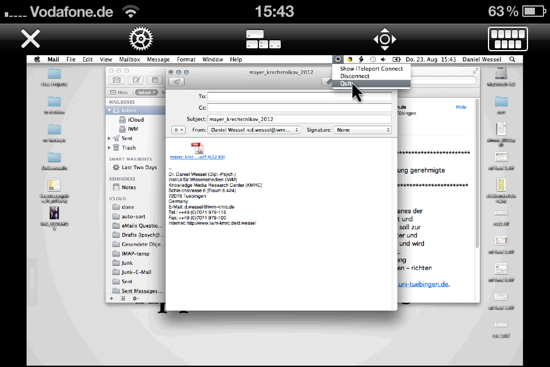
This is what you see on an iPhone. With full access to your computer, you can easily send you a file — or quit the application. - Careful — a person standing in front of your computer sees what you are doing and can take control over your computer! Ever seen a industrial espionage movie where someone sees on his screen what is happening on another computer? You get this effect when you use iTeleport. When you access your computer remotely someone standing in front of your computer can see what you are doing. And to make matters worse, this person could simply wait until you have logged into — e.g., an encrypted drive — and then quit the connection, allowing himself control over the computer. Because when you log into your computer remotely, it is also unlocked for anyone who is in front of the computer. The most basic level of security would be not to unlock encrypted drives and never check the show password option. Of course, you can use the camera of an MacBook/MacBook Pro (or any other external camera) to check whether someone is standing in front of your computer (Photobooth works fine albeit somewhat sluggish, simply start it, have a look at the image, and close it again — note that you might have to put the mouse cursor to the top of the screen to see the menu). Of course, the security value of such a camera is rather low — you would need an external camera showing your whole office and you would have to ensure that the data is not accessible once you have established the connection but have not yet checked the room (an encrypted drive would work).
- Remote Starting: A problem is that iTeleport Connect (the client for your Mac/PC) has to be running to establish a remote connection. If you do not have a secretary who can switch on your computer and start it, you might have a problem. However, at least on the Mac I think there are ways to ensure times when you can talk with your Mac. Under System Preferences – Energy Saver – Schedule you can set automatic start and stop (sleep, restart, shutdown) times. This allows you to have a time where you computer is available. While iTeleport Connect does not appear in your dock, you can add it to the autostart items via System Preferences – Users & Groups – Login Items (press on the + and add it). Combined this should allow you to have your computer available, e.g., every morning from 7-8. However, when I tried it out I had difficulties with the password required to log into my mac. I had to type it in manually. So this should work either with a Mac without password protection (usually a bad idea, although they can be bypassed easily) or if you keep your mac running all the time (not sure about the sleep modus). Need more time than the scheduled shutdown time? Change the System Preferences Settings while you have access to it. Of course, make sure that your computer is somewhere where a) someone ensures that it does not burn down the house if something goes seriously wrong, b) nobody interferes with the use.
- Remote Stopping: What if you want to end the connection or shut down the Mac? This is actually quite easy — you can use the remote connection to simply click on the iTeleport Icon in the menu bar and select quit. Your client informs you then that the server is no longer available. You can also shut down your Mac remotely by choosing the Shutdown command (Menu bar – Apple – Shutdown …).
All in all, a very interesting App — which makes me somewhat queasy regarding the security of my system and the quality of my passwords. Especially when I look at the Sharing Preferences and see that now Screen Sharing is activated (not automatically deactivated once you quit the App). And I would not bet on having it available when I am somewhere else. I think the best usage scenario is to use it when you go to an in-house meeting, or if you are on vacation to have someone turn on your Mac (easier to find or do something). Hmmm … and I think I have just found a way to give remote system help … if I tell my family about this program 😉