In all affairs it’s a healthy thing now and then to hang a question mark on the things you have long taken for granted.
Bertrand Russell
I got the following question from Carsten yesterday:
“you have mentioned Circus Ponies Notebook as an outliner. Scrivener has an integrated outliner – what are the advantages of outlining with Circus Ponies Notebook’s compared to outlining with Scrivener?”
It’s a good question, because there is a fundamental difference between Scrivener‘s outliner and an outliner like the outliner pages in Circus Ponies Notebook or of OmniOutliner.
Let’s have a look at the outliner in Scrivener first:
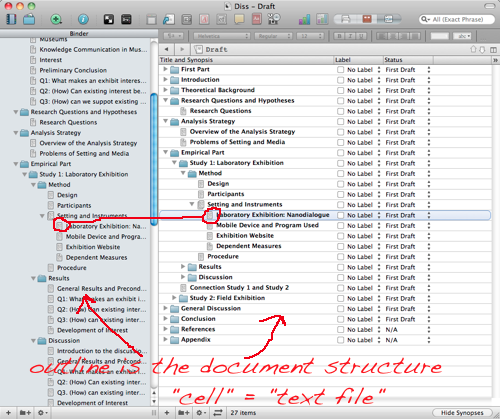
As you can see, each “cell” (= line) in the outliner view of Scrivener is a “file”. It shows you more information like label, status and (not shown) even part of the content, but it is — essentially — the Binder in another format. It’s a view on the structure of your document. If you double-click on a line, you open that file:
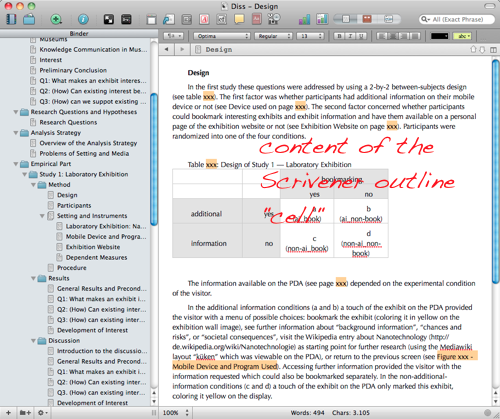
Now compare this with the outliner in Circus Ponies Notebook:
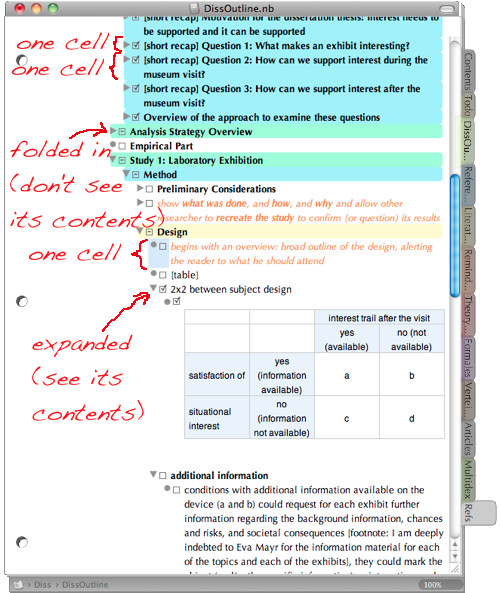
In Circus Ponies Notebook you can use one cell for one information unit (an idea, a quote, etc.). It is much more fine-grained. Like in Scrivener, you can fold (collapse) cells so that all subcells are hidden.
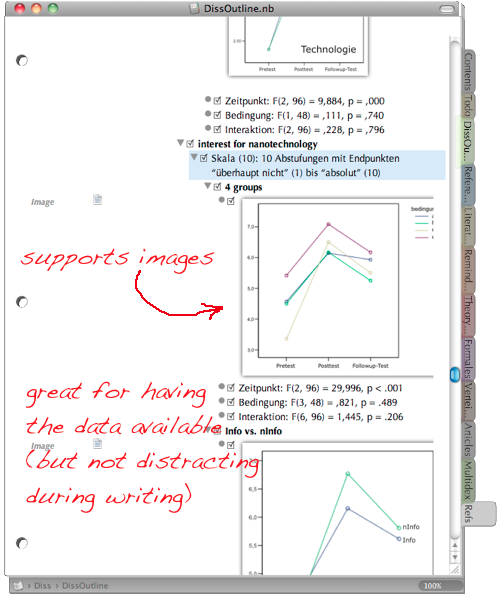
Circus Ponies Notebook also allows you to add images and summarize information in the parent cells (here for example the “interest for nanotechnology” cell which contains detailed information about the four groups, complete with an image of the ANOVA and the detailed statistical values). Great for summarizing what complex analysis say and seeing only the summary during the writing process.
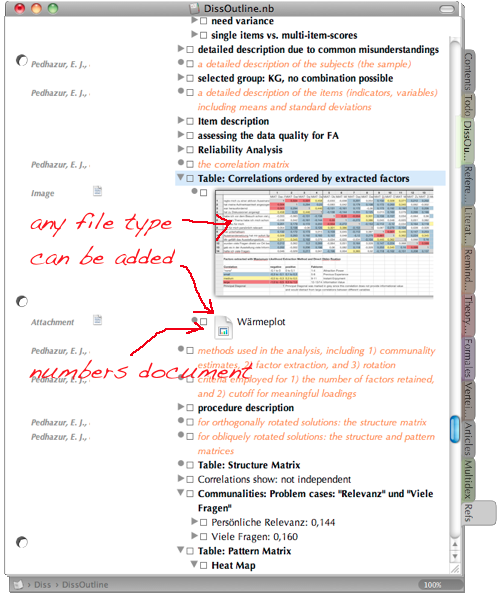
You can also add files, here for example and image and the Numbers document it is based on.
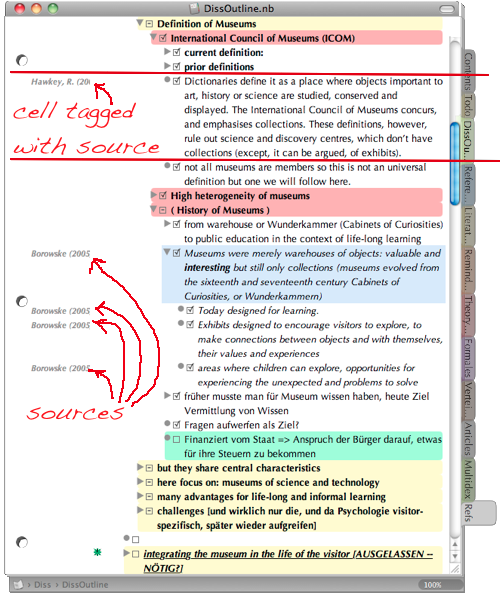
And — very important for academic writing — you can tag each cell with a keyword, which can be used to stick the source information to any quote or information you want to use in your article or thesis. In the image above for example one cell is tagged with “Hawkey, R. (2004)” and contains some information what I wanted to use from this source. The cells tagged with Borwoske (2005) contain direct quotes (italics). See Circus Ponies Notebook for Academic Writing (e.g., Thesis Writing) for more information.
Of course the cells can be shifted around, copied and pasted, and if done correctly (simple copy and paste) the tags stay attached to the cell. Very, very useful. You can also collect information in a dedicated notebook and copy and paste the cells in a new notebook, in which you put what you need for writing the article. And given that you can add a checkbox to each cell you can always stop and resume writing and know where you stopped. I strongly recommend using meta information, for example what should be in a section or what should be clear after reading a section, in the outline. If you look at the first Circus Ponies Notebook image in this posting, you see orange text as a child cell under the Method section parent cell (“show what was done …”) and likewise as a child cell under the Design parent cell (“begins with an overview …”). Sometimes it is hard to remember during writing what a section is supposed to accomplish and this meta information (in another color and with checkboxes) is a tremendous help.
So, in Scrivener one outline “cell” is actually a text file — it is a structure outline. Very good to get an overview of the document, see which “sections” need work (e.g., status as First Draft, Word Count). But even if you display the content of this cell in the outline view, a single “cell” (= line) usually contains more than one idea, which makes it very hard to change the structure as sentences tend to stick together. Thus, it is very useful for higher order structuring like part, chapter, subchapter, even on a paragraph level. But you probably wouldn’t want to use it on an argument/idea/information unit level. Personally I went so far to use separate files for subsections, but not for paragraphs, i.e., one subsection (like the “Design” section below) contains multiple paragraphs and ideas.
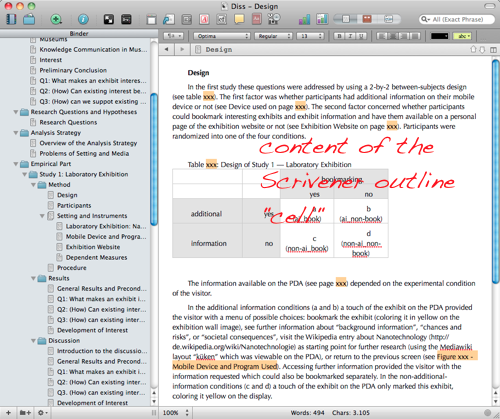
In Circus Ponies Notebook one cell contains one unit of information/one idea/argument. If I have taken it from another source, the source information is tagged to that cell (assigned as keyword, which can be views with cmd + k). This kind of content outline is made to have its cells reordered, folded in, shifted around. I change and simplify the structure during the planing phase when I put information in this content outline by summarizing subcells in their parent cells (e.g., multiple sources say the same, the parent cell thus contains a summary). When writing I can use the summary or go into the details, depending on how much space I have during writing.

In practice, both types of outlines combine perfectly, and although in almost every case, a content outline is also a structure outline, it is helpful to use Scrivener and the Structure Outline for writing. I start with Circus Ponies Notebook to create the content outline, make sure I have all information available in it and the structure works (thread/story). Then I fire up Scrivener, use the Binder to create a structure outline (on a higher level, see image), put the Circus Ponies Notebook content outline next to the Scrivener file and start writing.
Circus Ponies Notebook excels when it comes to keeping the content available, giving me the source information (keywords), allowing me to fold in information that I do not need (e.g., level of detail is too high), and having cells with checkboxes, which allows me to easily stop and resume my work.
Scrivener excels in writing, especially making Snapshots of prior versions, giving me word counts, and quickly jumping between places in the document (via the Binder of Scrivener which only contains the higher level structure and the text files).
Wow, this is really, really helpful Daniel. I am a regular user and fan of Scrivener on Mac for my fiction writing. I have been evaluation CPN for collecting ideas, snippets and notes and for outlining, and your posting really helps me to understand the difference between Scrivener and CPN.
I have a few questions (as I can see you are quite the expert!):
– are there alternatives to CPN I should consider? I’ve looked at Curio but find it a bit too much for my needs. (I am already a regular user of Evernote). (I’m a Mac user).
– Outliner for IPad? Should that be CPN on Ipad(seems expensive and averagely rated)? Or are there better alternatives?
– Posting to a WordPress blog. I currently use MacJournal but find it lacking…like wrapping text around an image…can I use CPN for posting to a blog? Any alternative suggestions from a Mac? From an iPad?
Loving your blog Daniel, it really is right up my street for interest. Thanks for what you do.
Graham
Hello Graham,
thank you for the feedback 🙂
Regarding your questions:
Alternatives to CPN: For Outliners look at OmniOutliner. It is a dedicated outliner (not notebook style) and the company is very, very good (love their OmniFocus). Not so sure about Curio — see this posting here, as it uses a spatial metaphor (I use a 13″ notebook, outlines can give me more information than Curio, or Tinderbox).
Outliner for iPad: Good question, no idea. I do not have an iPad (waiting for the iPad 3) and thus haven’t tested solutions for it. With mobiles I’d look for easy synching first, which is something many products have their problems.
Posting to a WordPress Blog: Personally I have installed WordPress on a server and use its admin interface/dashboard. Perhaps not the best way, but I usually write my postings with Circus Ponies Notebook (Scrivener would be an overkill here) and copy & paste them into WordPress (with a stop in TextWrangler to search and replace indents). Works for my posting frequency. Regarding CPN, I don’t think that you can post with it in WordPress, although you can export pages as HTML files (non-editable, but you can expand and collapse cells). Also use the WordPress App (on my iPhone), but usually only to correct some spelling mistakes when I see them later. I think the answer here depends heavily on your usage and your goals.
All the best
Daniel
Scrivener’s outliner is not that different from Notebook’s. Both offer features for collapsing items and focusing on a part of the outline (‘hoist’). What does differ is the structure of the outlined items. In NoteBook they consist of a cell (with text, images, attachments and so on) and metadata (such as tags). Scrivener’s items are more complex, they consist of a title, a synopsis, text (the text can contain images), references (=attachments) and metadata (including keywords).
When starting a writing project I outline my ideas in Scrivener’s just as Daniel does in NoteBook. If I already have ideas about references, images, or quotes, I add them to the references part of the outline. When ready I switch to the document view and start writing. At this point I have available: the text I am writing (central), the titles of the outline I just created (left of it in the binder window), a short description of the idea I am working on (the upper part of the window right of the text) and the references I may want to consult or use (in the lower part of the window right of the text). No need to clutter the screen with a second outline!
If you are looking for a dedicated outliner I recommend NeO. It is much more capable as an outliner than OmniOutliner and cheaper!
@Arno Wouters
Hello Arno,
I agree, I would avoid clutter on the screen as far as possible. However, I have made the experience that for the first draft I need a dedicated outliner which specializes in very small amounts of information. Circus Ponies Notebook does that and gives me the opportunity to mark checkboxes when I have included this information. And yes, Scrivener functions in the same way, but if I would do this with Scrivener, I would have a lot of tiny text files and I would have difficulties with images and other files. Thing is, I think of constructing the outline as something separate (and prior to) writing the first draft of the text and I am not reworking the outline but using the outline as a thread to write the first draft. And for this way, the outliner in Scrivener (as good and similar as it is to Circus Ponies Notebook outliner) is not useful to me.
But of course, there is no one best style or tool for writing, every person has to find out what he or she needs to be able to write texts — and I think it is very important to see different options (one reason for this site ;-)). So thank you very much for sharing your way to use Scrivener to write 🙂
All the best
Daniel
@Arno Wouters
Hello Arno,
thank you for the recommendation — yes, OmniOutliner is fairly expensive (although this is a very impressive company … I still think favorably of them for their Quake 3 port to Mac … and OmniFocus of course).
All the best
Daniel
Hi Daniel!
I wholeheartedly agree that there is no one best style of working and that what fits one person need not fit another!
I found the original post interesting and regret that I didn’t start my previous comments by saying that. The idea of using colors to indicate meta-information was new to me and I will certainly adopt it.
I can see why you want to have the entire content of several items visible in the context of the outline, which is not possible in Scrivener indeed.
Your comments clarified a few points I had missed in the original post, especially the remark that you think of outlining as something separate and prior from writing. I usually combine those and rearrange my text a lot before I call it a first draft. That’s why I need an outliner that allows me to see the same pieces in different ways, as Scrivener can with collections and NeO with clones!
Best wishes,
Arno.
PS: I am enthusiast about OmniFocus which is both beautiful and powerful, but OmniOutliner’s greatest strengths are its beauty and its ease of use, rather than its power. Compared to NoteBook it gives you columns, notes, named styles and the ability to group items, but it lacks internal hyperlinks and paste as outline, and you need to use AppleScript for promote and demote. NeO gives you all these things and much more: clones, a split editor, zooming, fold, expand to the Nth level, word counts, full keyboard control, and so on. Diagramming features, however, are unique to NoteBook.
@Arno Wouters
Hoi Arno,
thank you for the updates, both for the comment and regarding OmniOutliner and NeO. I’m currently happy with Circus Ponies Notebook’s functionalities, but NeO looks very interesting indeed 🙂
All the best
Daniel
One more comment. I don’t think of the items of Scrivener as files but as pieces of text with titles, synopsis, notes, references, key words, status indicators etc. attached to it (they might be stored as files, I don’t know and I am not interested in the way they are stored) and, yes, I often have pieces at the paragraph / idea / unit level.
One valuable Notebook feature: the way the checkboxes work within the ToDo scheme – they can be hidden upon completion, or struck through, etc., and when all the cells under a heading are checked, the heading can be hidden, etc.
Hoi Amadeus,
yup, that is a good point. Personally, I use grayed out and striked through when I am finished with it, because it helps me to be able to skim over them when I get back to writing the text.
All the best
Daniel
Hey Daniel,
CPN and Scrivener (and DTP but not OmniOutliner, I think) make joining cells easy. Scrivener also makes splitting cells easy.
Which makes tracking and visualizing tags or keywords best?
Amadeus
Hoi Amadeus,
not sure that I understand your question — you can view the tags you have used:
Although I haven’t found a tag cloud or special highlighting these views are quite useful. However, I have also created a “Tag List”, in which I have written down the tags I use and sorted them visually to find them quickly.
All the best
Daniel
@Amadeus Wolf
Hi Amadeus,
Yes, NoteBooks todo scheme can be very valuable, and you are right about the ease of joining items or lack thereof in the different programs you mention. Splitting cells in NoteBook is easy too: hit control-return or choose ‘Divide’ in the outline menu.
Other valuable NoteBook features not yet mentioned: the notebook layout with tabs and the ability to put all sorts of sticky notes on the pages, and its index features (including an excellent keywords index as mentioned by Daniel).
When it comes to working which tags / keywords I find Scrivener and DevonThink the best.
Scrivener is the only program you mentioned that offers a hierarchy of keywords rather than a list. It is easy to see all the keywords of a text at once: they are in the inspector panel in the document view and in a column in the outline view. The hierarchy of keywords in the project can be managed from the floating keyword HUD window. This window offers the unique feature to rename keywords (of course it can also be used to add and remove keywords and reorganize the hierarchy). You can add keywords to texts by dragging to and from this window or by typing them in the keyword pane of a text.
DevonThink has the easiest way to view the tags of a document: they appear in the document’s tag bar (use the view menu to make that bar visible if it isn’t). You can also pop up an information window that includes a document’s tags, should you like. The tags can be accessed via the floating Groups & Tags panel or by means of the tags view of the main window as described by Daniel as well as the groups pane in most other views. Tags can be added to a document by typing in the tag bar or information window, by dragging the document to a tag and by means of the contextual menu.
NoteBook’s support for keywords is not bad either. It is very easy to add a keyword to a cell if that keyword is in that cell’s text (select it and hit opt-cmd-K). You can enable a column in the left margin of a page to view one keyword for each cell. To view all the keywords of a cell use the contextual menu (keywords appear only when the keyword column is enabled) or the cell inspector. If the keyword column is enabled the contextual menu also offers a list of the available keywords that can be used to add them to a cell. If you want to use a new keyword that is not in the cell text it must first be added in the keyword & stickers panel. Tags can be accessed via the keywords index.
OmniOutliner has no special support for tags, but it is a multicolumn outliner so you can use a column for that purpose. However, because OmniFocus lacks filters (IMHO an essential feature to work effectively with columns) it is not easy to get a list of all the items with a certain keyword.
Best wishes,
Arno.
Hoi Arno,
waow, thank you for the detailed comment. One comment from me regarding what is not explained here regarding Circus Ponies Notebook — I did some postings about the software and I try to avoid redundancy. More information on CPN are in the Circus Ponies Notebook: The Best Tool for Structuring Creative Writing Projects (esp. Research Projects) and in the Circus Ponies Notebook for Academic Writing (e.g., Thesis Writing) postings.
All the best
Daniel
@Daniel
Hi Daniel,
Your posts about CPN were my way to your blog! I found them when searching for information to which I could refer friends and colleagues and mention them in my notes about the software I use.
Thanks!
Arno.
I’m just beginning to read this fabulous stuff, but I had one question from left field: at what point will technology develop so that all the panels of software like Scrivener will be totally modular and can be moved around and re-arranged to suit and please? It’s interesting that there is something so zen in what is basically a very rigid set of rules; perhaps it’s because the goal is to unleash creativity.
Hoi Arno,
yup, I’ve seen your site and the links, thank you — and very good information, esp. about Word (a program I really hate but have to use). Thank you for all the information and help. 🙂
All the best
Daniel
Hoi Amadeus,
good question — not sure whether software can be made so modular by default (like changing the screen size). Perhaps the future are small Apps communicating with each other, perhaps someone will develop a highly configurable App, I don’t know … problem would probably be that the amount of options is too much for the user. For example, I want to focus on work, not on configuring a system (which is why I use Mac, not Linux ;-)), too much freedom is not necessarily a good thing. Perhaps the focus in the future will be more on processes than on specific software … we’ll see …
All the best
Daniel
BTW, thanks for creating and maintaining this beautiful and very valuable site!
Hoi Amadeus,
thank you 🙂
All the best
Daniel
@Graham Dinton
Hi Graham,
You asked Daniel:
If I may (Daniel?):
CPN for iPad is expensive, but I am very impressed. While iPad versions of Mac applications are usually only a bleak shadow of the original, NoteBook for iPad is the Mac’s equal. It has a rich text editor (rare on iOS), an outliner with nearly all the features of the desktop outliner (no internal hyperlinks), keywords, action item management (the same as on the Mac), pdf annotation, diagrams and drawing, sticky notes, real time voice annotation (when you click on the notes you made when recording you will hear what was recorded when you wrote what you clicked on), in-line attachments (!), fast and accurate syncing with mac notebooks via dropbox, an extended touch keyboard with arrow keys, brackets, Greek characters and more, the same multidex as on the and a beautiful and intuitive user interface that allows for fast navigation (I would love to have the handy popover table of content of NoteBook for iPad on the Mac!) and easy rearrangment by dragging.
I sync the notebooks of the courses I am giving to the iPad and take them with me when teaching. No need to print out lecture notes, and quick access to all the notes I made in the course of time, as well as to my keynote presentations.
Unfortunately, NoteBook doesn’t work well with external keyboards. The FAQ warns that “Unfortunately, iOS does not currently support common desktop shortcuts like Cmd-B for bolding text” that might be true but doesn’t imply that those features could not have been implemented in NoteBook (after all they work very well in Pages and some other programs).
Actually, the situation is worse: even the return and the tab key cause problems, making it virtually impossible to use the keyboard for notetaking. A serious problem for such an expensive application!
Hoi Arno,
woaw, thank you for the comment about your experiences with CPN on iPad … can’t wait until the iPad 3 is available to use CPN on the iPad myself — and Sente, which should make reading literature much much easier (esp. with the Script that imports the notes in DEVONthink).
All the best
Daniel
@Daniel
Ah. Good! I’m sooooo happy with my iPad! It is the best thing I bought for professional reasons, since my first computer in 1985!
Hoi Arno,
yup, I’m hoping for the 7th of March … new iPad should come out then … when I will have it however … 😉
All the best
Daniel
Thanks Arno, that really is helpful feedback. I am still wavering about buying it. It is over £20 which is way out of line with the typical app prices of a few pounds, but your comments tempt me! I am a regular user of CPN on MAC.
So far on IPad I have tried a lot of notebook apps, and my biggest favourite is Notebooks from Alfons Schmid but it doesn’t do outlining. Most of the outliners on IPad are clunky and I wouldn’t recommend them.
So, I am sorely tempted! But I do use a bluetooth keyboard with my iPad (which I fully recommend – very practical and useful) so I’m more than a little concerned by your final comment there.
We shouldn’t hijack Daniel’s blog posting! – I have a couple of other questions for you about CPN on iPad so I’ll email them.
Thanks!
Hoi Graham,
no don’t worry, you don’t hijack this posting. While it is not a discussion forum (for this I highly recommend http://writers.stackexchange.com or http://productivity.stackexchange.com) I’m happy to hear other ways of working 🙂
All the best
Daniel
Ah, and I forgot, a comment about the “over £20 which is way out of line with the typical app prices of a few pounds” — why should “typical for Apps” be decisive here. Sure, Apps usually are pretty cheap, but on the other hand, if you use an App every day and it really fulfills its purpose, why not compare it to a typical PC App? After all, simple Apps can be easily developed (like Shareware earlier) but not everyone can write a stable, complex App. It is like comparing commercial software on the PC with Shareware. Hmm, and consider the price of the iPad itself, why invest so much money and then use it under what is possible just because the App deviates from the norm. Especially, if it is not only the price but also when it does what you need it to do compared to the other apps?
I am not saying that you should buy it — requirements differ and the keyboard would probably be an issue unless they fix it — but I had a similar situation when it came to OmniFocus. The price was also above what was usual (16€) but it did what it was made to do and was (given that I use it every day) well worth the price. (On the other hand there were expensive Apps that were wastes of money, high-priced apps that just did not work with me and a lot of low-priced apps that probably add up to quite high amounts.)
Anyway, just something I thought about for a while now — I am not sure whether the pricing scheme for Apps is best and frankly, I would be more comfortable with trial Apps, the full version either medium priced (around €10-€20) with free updates (for at least 3 years) or low priced (<€5) and updates for an €1 or so. And I definitely pay for an App to get rid of the Ads and I get very angry when an App I paid for shows me Apps (even if it is only Apps from the developer). Not because I love spending money or have it (I work in Academia, I don't), but because I want the developers to have a steady stream of revenues that allows them to update and improve the Apps I use every day. Hmm, probably should have done a posting with this comment ... what do you think?
Hi Graham,
NoteBook for iPad behaves capricious with my bluetooth keyboard to such an extent that I it is probably more accurate to say that it doesn’t work. Pressing return in nine out of the ten cases results in two (!) new items , the tenth case it might give one new item, delete the current item, split the item or do nothing. The behavior of the tab key is equally capricious: it might indent the current item or the one above it, add a child to the current item or whatever.
I tend to use Elements when taking notes on the iPad during talks or meetings (it doesn’t have an outliner, but I can use the keyboard) but it just occurred to me that there is another option that probably does a better job than Elements (but not as good as a NoteBook would do if it worked with an external keyboard): TaskPaper for iPad.
TaskPaper for iPad is a plain text (!) TaskManager that has outlining as its core function (three types of items: projects, notes and tasks can be combined in arbitrary order at all levels). It can easily be used for basic outlining, for example when planning a project or a paper or listening to a talk. It is intuitive, works very well with the keyboard, and syncs with TaskPaper on the Mac via Dropbox (it doesn’t simply replace the file on DropBox, but really syncs the data within the file). It can’t collapse items but it can focus on projects, so it is possible to limit the view to relevant parts of the outline by giving headlines the status of projects. Tasks can be checked off and automatically hidden or removed, should you like. It supports tags, boolean searches and automatic sorting.
I have no experience with transferring TaskPaper files to Scrivener or NoteBook but given their plain text character that shouldn’t give problems.
I can’t remember the price, but I recall that it is not cheap.
Hi Daniel,
I am definitely interested in a post about app pricing and the app store. I for myself hate the way Apple forces us to buy our iOS apps at their store. On the mac it used to be possible to try software before buying and as a result I never bought software I don’t like and more than once I bought software about which I had doubts (and that I never would have bought when I couldn’t try it) but became enthusiast about during the trial (Scrivener is a case in point). However, I bought several apps for my iPad that turned out to be completely useless for my purposes and that I would never have bought if I could have tried them for half an hour (an example is DevonThink to Go ($15!) . This is not good for us users (because we pay for things we don’t want and don’t use) and not good for the developers (because of buyers remorse).
Best wishes,
Arno.
Hoi Arno,
hmmm, I agree with the trial versions … I also bought “DEVONthink no Go” and was deeply unhappy with it. I guess if the people at DEVONthink do not make a smart move regarding the use of files managed with DEVONthink, they might become irrelevant in the future. People are using mobiles more and more and want easy access to their files.
And I’ll think about the pricing App posting.
All the best
Daniel
Daniel,
I have been using DTTG (DevonThink To Go) the day it came out (I had an iPad 1), and never regretted it. It allows me to bring my digital collection with me, get document, out of it to iAnnotate (PDF annotation) and others and back in for future sync with DTPO. I also created a daily database with a digital tickler file system (the electronic version of 43 folders system).
Since the iPad does not have a file system (folders, sub-folders and so on) , DTTG fills that role, at least for me.
I would really like to know what make you unhappy with DTTG (I have no part in that company, just a happy user)
Hoi Luc,
when I tried it out (about a year ago) I did not like that you have to be in the same network to sync and that there is a sync folder. What I need regarding syncing is a way to — for example — simply tag the files I want to have synced and they get synced, no matter where I am. I have heard that they are currently working on an improved version, so I am hopeful regarding DTTG, but at the time I bought it, it was a waste of money (for me).
All the best
Daniel
‘Since the iPad does not have a file system (folders, sub-folders and so on) , DTTG fills that role, at least for me.’
For this purpose I find it easier and cheaper to put one or more folders with subfolders etc. on Dropbox and sync them with GoodReader (one button sync!) or IAnnotate. No need to have Mac and iPad connected to the same network, no need to fire up a program on the Mac in order to sync the iPad, no need to move files back and forth between different iPad programs in order to annotate them.
“What I need regarding syncing is a way to — for example — simply tag the files I want to have synced and they get synced, no matter where I am.” – Daniel
Yeah, I actually keep my whole “ongoing” stuff collection on my iPad (over 11000 files) so this is not an issue for me. Furthermore the global inbox between DTPO and DTTG sync perfectly. So I guess for me putting everything in the sync folder just work.
“For this purpose I find it easier and cheaper to put one or more folders with subfolders etc. on Dropbox and sync them with GoodReader (one button sync!) or IAnnotate” – Arno
You certainly can and this is what I was doing before DTTG came out. However, if you heavily used DTPO (the Mac side) like I do, it makes much more sense to keep you collection in sync on your iPad with DTTG. Furthermore, I find sending my annotated documents to DTTG makes going back and forth between my Mac and iPad completely transparent for a workflow point of view. The other nice thing, I don’t have to have PDF in iAnnotate and other type of documents somewhere else on the iPad .
In any case, this is my experience having tried both approach over times.
Thank you for this article. I finally understood the difference between Notebook and Scrivener’s outlining function. I did not immediately get the difference after reading the article,but it pointed me in the right direction. I started using Notebook this weekend after having being stalled on a scrivener project for a few years.
The project had a lot of information and I was feeling overwhelmed subconsciously.My problems was I needed to “prewrite” my paper because I really had not idea what to say. I did not know where my thoughts were going from one sentence to the next. Scrivener provided a good overview of the project but, I needed a sentence by sentence outline to clarify my thoughts.- Notebook provided this granularity of control.
I wonder if I could have replicated this with Scrivener’s collection features. But, for now Notebook provides a great deal less mental overhead.
As an aside, I found Curio useful as well. I used it as a virtual wihiteboard. It was the place I could present my information visually (with greater ease than Notebook). Having the information in a visual format, made understanding and incorporating the ideas much easier. For me, Curio seems to fit in the “pre-per writing” stage. It is a place where I can get my thoughts together without the overt formality of a mind map.
Wonderful article;
The ability to tag with a keyword for a single cell (bullet point) is very important feature. I tried almost all notable the note taking mac application for the last few days. Tinderbox seem to have a way around it, though a complicated application. No other application can tag a bullet point other than the Notebook. I am finally convinced to buy it.
One question:
has anybody find out a way of integrating Devonthink with Notebook? Notebook can export rtfd files, and Devonthink can index it. But, a better way of integration would have been great.
I’ve been looking for an outliner program with some of the key features you describe of Circus Ponies Notebook – the ability to create a hierarchical outline by “cell”, easily edit cells, and to give each cell multiple tags – but I have a P.C. Any suggestions for P.C. friendly programs? I am writing a literature review, and the ability to assign tags for multiple topics as well as a tag for the source to each paragraph would be invaluable.
Hoi Alanna,
unfortunately, no, I don’t have a PC but I have asked around, no luck so far … oh, hey, hallo … Wikipedia has a list of outliners … including those for PCs … haven’t tested any of those and I don’t know whether they support cell tagging (or whatever it is called), so if you find one you like, I’d be interested in a comment.
Best regards
Daniel
(I should look in Wikipedia more often …)
@Alanna E
Microsoft OneNote can do that, even better.
Just take some time to learn OneNote, very powerful application. The fact that OneNote can automatically ORC your images (even Jpgs, and all kind of unreadable images) makes it the incomparable app in the market. No application, both in mac and windows, can do that.
—-
You can also tag every line, or cell if you wish, in OneNote.
The only app I missed since I migrated to Mac
Hey Daniel,
Thanks so much for sharing all your thoughts and work processes here — it’s incredibly helpful. I’m a long-time journalist but have been transitioning to longer projects, and have been tearing my hair out trying to figure out a better way to organize things in a complex, months long project. I used Evernote a lot for a recent one; it was great for archiving articles and files but terrible for organizing them into a coherent whole. I’m just testing out CPN now thanks to your great posts. I have one question, though, after reading through a couple of them on how you organize your notes and sources before writing. I don’t quite understand the logic of having one notebook for your source material bibliography and another separate one for your project outline. Why not keep the bibliography and material all together in one notebook with the outline? Would much appreciate your thoughts on that.
Thanks much,
Jane
Alanna, for Windows PC users:
The program Citavi will enable you to do what is described here with Circus Ponies along with other fabulous capabilities tailored for the academic. There is a free version of Citavi that hardly differs from the full version. And . . . Citavi additionally embeds within Microsoft Word so that your Citavi outline, notes, quotes, images, etc. are all juxtaposed right next to your writing area in Word. Double-click on an outline item, note, quote, or image, and it pops into Citavi where your cursor is, taking citation information along with it and dynamically building your reference list at the end of your document. There are TONS of incredibly awesome capabilities in Citavi, and the developers are ever adding users’ feature requests. It’s an academic’s dream.