“If I had thought about it, I wouldn’t have done the experiment. The literature was full of examples that said you can’t do this.”
Spencer Silver on the work that led to the unique adhesives for 3-M “Post-It” Notepads.
I’m currently looking at Sente, as it is supposed to work well with DEVONthink. I don’t think that I will change my literature management from DEVONthink to Sente, but there are a couple of features that look really nice and much better solved than in other programs or reference managers:
Quicktags
Tagging is highly important when you have a couple of thousand references (which you will have very quickly), but it is often poorly supported. Sente not only offers auto-completion and has a text field large enough to enter tags, it also offers a Quicktags window where you can hierarchically sort the tags and assign them with a single click. Best thing is that the parent tags are implicitly assigned to the references as well, not as ‘real’ tags, but as implied tags.
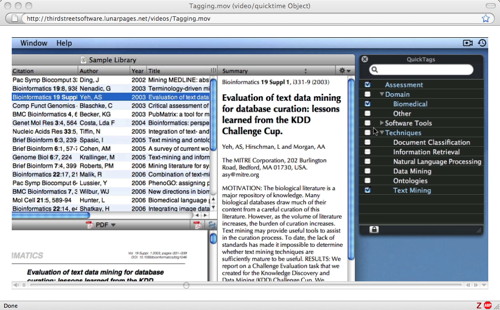
QuickTags
The image is a screenshot from the Sente Instruction Video from the website.
Note Taking worth talking about
I don’t understand why most reference manager offer poor note-taking capabilities. Often it’s only a text field, that’s it. Sente offers the first clever way of taking notes. You highlight text and click on a button and it creates a note with title (automatically from the first few words, you can change them), page number, quotation, and your own thoughts. I still have to find out whether you can export these notes, but the way it is done is perfect. Just what you need.
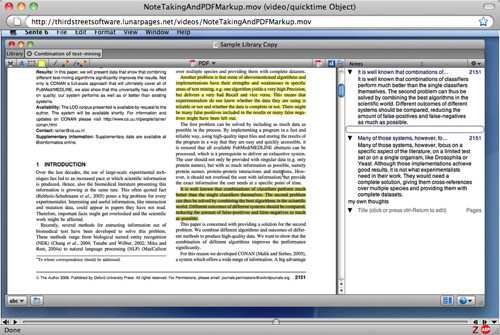
Notetaking
The image is a screenshot from the Sente Instruction Video from the website.
Quick Conclusion
From first glance Sente looks like a Reference Manager where the programmers actually thought about it and offered ways to deal with literature that make sense. Still, it’s unlikely that I switch my literature to Sente, as I am quite happy with DEVONthink. But if you are looking for a powerful literature manager for Mac (and iPad!) have a look at Sente.
Note: Due to an influx of spam comments specifically targeting this posting (and bypassing my spam filter), comments for this posting are closed. Write me an eMail if you have a comment and I put it on manually. (And yup, this is one of those moments where I wish I could pull a Jay & Silent Bob on those spamming …
Hi again Daniel
Great info again here – and timely!
I have been a bit confused about the role of DTP & lit management when compared to Sente/Mendely/EndNote etc ..
I am interested how/why you chose DTP over a more traditional lit manager? DTP doesn’t offer ‘cite-while-u-write’ capabilities which is a big drawcard for me & when I think about workflow it seems insane to run DTP AND Sente/Mendely AND CP. So it is an either/or.
Obviously there are ontological differences between the softwares & I understand the draw to DTP – but I am wondering if you would set up a project differently if starting again? Given that DTP doesn’t have the search/retrieve functions of traditional lit managers, did you just write your refs/biblio in by hand when the time came?
I am not a master of Sente/EndNote – in fact in the past when I have tried to use them I have given up but the UI’s have improved – especially with Mendeley & I am not sure that I see the value of DTP when compared – although I am prepared to be convinced 🙂 Is it because DTP is more of a catch-all?
Once again, thanks for all the valuable posts – I am in the process of designing & implementing a workflow so that i don’t waste time designing ‘on the fly’ – this is a big source of procrastination for me. Your blog is proving invaluable to that process!
Hello Deb,
I am now using DEVONthink (let’s use DT as an abbreviation, because DTP means Desktop Publishing for me and the majority of users — that’s why I mistakenly referred to InDesign in a prior comment, sorry if I brought that abbreviation up and cause the confusion) because after my dissertation (for which I used CPN) the scope became bigger and CPN became too slow for my tastes. And I probably will not use Sente, at least combined with DT and CPN it doesn’t make that much sense and I need CPN for creating the detailed outline (with all the facts and quotes) for the texts I write and DT can deal with any source, not only literature.
Why I now choose DT instead of a literature manager? Because most literature managers are very limited in functionality. I do not only need a database where I can store my literature, and I don’t need a browser window for literature search engines. Most of my literature comes by PDFs available (to our institute) on journal websites, which I visit after finding the literature with a search engine. But what I need is a way to make good notes about the content of the literature — and this is where CPN (earlier) and now DT comes in. I can do that with CPN (and I esp. love the outline functionality, where you can aggregate different aspects and write the summary in the parent cell, yes easily collapse the child cells if you do not need them). I can also do that with DT (and I can include images, work with colors, bullet point lists, etc., even it it does not have an outliner). And I can tag my notes.
Most literature managers are really, really bad with notes — which for me is the essential part (and the reason why I did a quick posting about Sente, they seem to do it right, at least judging from the video). It doesn’t matter what is written in the paper that much what is really important is what conclusions you draw from it, how it helps your work, your argument. Facts and Thoughts in articles are the lego building blocks for you thesis (which you have to cite correctly) — hmm, time for that ‘reading literature’ posting — and a pure literature manager does not help me here. DT does everything that a literature manager does, it even finds duplicate papers, with the exception of creating ‘automatic’ citations/bibliography in the text. But for this I write down the authors and year in the text where I cite them (which is the same as the file name of the PDF of that paper and the rich text file where the notes of the paper are in) and create the bibliography manually. I agree that literature managers have an advantage here but I am fine without it. This is also how I did write my dissertation (with CPN), simply writing the author year information in the text, highlighting it, and later creating the bibliography manually. The effort isn’t that big, as the CPN outline contained the formatted citation information and I just had to copy it into my thesis. You do it once (and learn how to cite correctly en passant) and then you have something to copy&paste.
If I had to do it again … good question … I would have probably used DT instead of the Literature-CPN, used tags like “in_thesis_outline” to mark which information I had already copy-pasted in a Thesis-CPN with one outline page for theory, one for methods, etc. to collect the information there (using CPN’s keyword function to tag the source, works quickly if you use a dedicated outline page to copy the stuff in, create an outline cell with the author_name information, highlight the text (not the cell), assign it as keyword, then select all, then tag it with the keyword (which now should be available to select), then open the page separately in a new window and copy the cells with the facts/thoughts into your outline (e.g., for theory) where it makes sense. I wouldn’t directly start with a thesis outline as you probably have first more information than you need later and a dedicated page for (e.g.) theory helps here. I also would not want to order my thoughts in DT as it lacks an outliner (very very badly lacks an outliner BTW) — and CPN is just brilliant for this.
I think it would work, whether it does — hmm, I think one Dr. (German PhD equivalent) is enough 😉
Thanks for the detailed post Daniel – extremely helpful! I noticed that you addressed some of the lit manager questions on another page so my apologies for having to re-write some of that here – you are a prolific writer & we are all really lucky to get such immediate feedback/answers. Going to cut/paste your ideas into DT :)) & re-read them at work tomorrow to fully digest them.
NB – Why stop at one PhD? Surely you enjoyed the ongoing drama/sleeplessness/self-doubt and paranoia? 🙂
Hoi Deb,
sure, despite everything — it contained some of the worst moments of my life — I don’t regret doing my PhD. But I won’t do another doctorate in another discipline and the projects in the future are much smaller, I think. Perhaps with the exception of a habilitation treatise — if I ever get this far. 😉
All the best
Daniel
Daniel –
I have spent the last couple of days getting happily reacquainted with DT, and thinking a lot about how you use CPN.
I think it may be better to use DT for my source notes (you used a CPN nb).
This made me wonder if you transferred your CPN nb of all those book notes into DT at any point (even after your thesis)? If so, how?….and even if not, do you know how to move things from CPN into DT?
Thanks again for all the practical info.
Deb
Hello Deb (too),
yes, I transferred the information from CPN to DT, but not directly. In between, I used a Wiki to store my information about the texts I read (given that DokuWiki is text file based it is very future proof and does not slow down with increased amount of information, as it is distributed over the independent files). I cannot recommend a Wiki anymore, as I did not use it as much as I planned to do, the edit-save clicks/keystrokes take too much time, and I got seduced into formatting the information more than necessary. But the Wiki had the advantage of making import to DT very easy. I expanded a CPN outline page (otherwise the collapsed cells are not copied, even with cmd+a), selected all, copied all, then pasted it into a text field and used a script I wrote to reformat the information.
If you copy from an outline CPN uses four blank spaces ” ” for each level you indent the information, so you can replace it with the syntax for DokuWiki to make a numbered list. If you know JavaScript, the script that does this for me is in this compressed html file.
The pages are saved in a DokuWiki text file in its pages directory. When I moved to DT I simply imported the pages directory (I replaced the header formatting first). Images and media files are not automatically imported, but you have at least your notes in DT easily.
If you have a lot of outline pages with indents you can copy them in text files (e.g., using TextWrangler), save all these pages in a directory. When you have copied all your files into the directory use TextWranglers multi-file search to replace the four blank spaces per indent with something more meaningful. Or simply remove the blank spaces (search for four blank spaces and replace them with nothing in all files in that directory! you can really destroy data here!) and use rich text files and indent them manually.
Update: Or — and even better — export them as rtf (File – Export … – select RTF). If you have images on the page, it creates rtfd-files which you can simply import into DEVONthink, including the images. Would not have worked with the Wiki, but works with DEVONthink.
Alternatively, you could ask the author of the blog “A Digital Workflow for Academic Research” who writes DEVONthink scripts whether he knows a faster way to do so. He does things with DEVONthink way above my level … 🙂