Its like a finger, pointing at the moon. If you stare at the finger, you miss all the heavenly glory.
Bruce Lee in «Enter The Dragon»
The Mac OS X dock allows you to drag folders onto it — just drag them below the horizontal line, where you have the Trash (careful not to accidentally delete them!). However, once you drag multiple folders onto the dock, it becomes hard to keep them apart.
Thankfully, you can easily change the folder icons. Just right-click the folder in the Finder (not the Dock), select “Get Info”. On the top-left corner you have the folder/file icon.
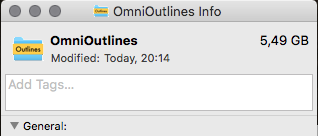
You can simply drag another .icns-image (Apple File Icon) onto that icon. You can use GraphicConverter to save an image as .icns. Note that the folder in the Dock has to be set as “Folder” (right-click on its icon in the dock) to see the icon.
![]()
It’s also helpful to change the display of the folder in the Dock. I prefer “List” and sorted by “Name”.
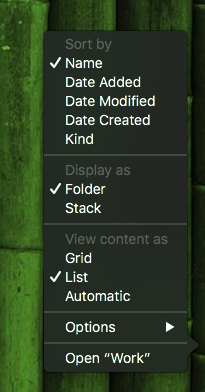
BTW, an easy way to create a new icon is to take a screenshot of a folder icon in front of a white background (use “as icons” for view in Finder), just move it to Keynote, add some banner and a text, and export it as image (e.g., PNG). Then use GraphicConverter to cut the images, set the background to transparent, and save it as .icns.
Looks nice. And no more confusion which folder is which.