The outside world is insane, loud, fast and dangerous – but I love that. I don’t know why, but I love it.
Unknown
I’ve been using and recommending Quicksilver to quickly open files on the Mac. It looks like a Spotlight replacement, but is actually a very powerful program to control the behavior of other programs. However, I work a lot within programs and only rarely from Finder, so Quicksilver for me is like a very powerful sporting yacht if you do not live near open waters. I can appreciate its power, but not enough to be willing change my way of living.
So, after doing a clean install of Mavericks, I was unsure whether I wanted to install it again. Essentially, I needed Quicksilver for one thing only: To quickly open one specific text file to jot down ideas no matter what I am doing on my Mac at the moment.
It’s one habit I can highly recommend — do not expect to remember cool or even potentially useful ideas later on. Just jot them down in a simple text file (nothing opens and closes faster) and move on with doing what you did when you had the idea. It’s a very simple, very powerful cornerstone of my workflow.
Quicksilver did this job beautifully for me, as it remembers frequently opened files and gives me this file first. It was only a matter of pressing a keyboard shortcut, typing the first letters of the file name, and hit enter.
However, there is an easier way to do this with Mac’s Spotlight.
Normally, Spotlight searches for all kinds of files, but like said, when I want to open data files or look up names, I do it manually. The idea of using a search to open data files … it is just strange to me. While I can see the lure of treating every file ‘the same’ (except for display order), I think categories have their uses.
So I have disabled Spotlight for everything but Applications:
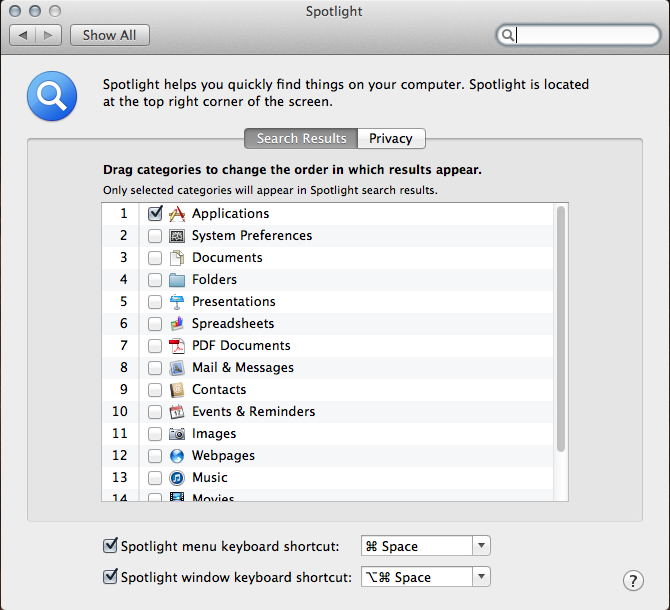
(Applications are the only files I want to open quickly via a search, for those applications I do not keep in my Dock.)
Then I used Automator (comes per-installed with every Mac, just use Spotlight to search for it) to create an Application and used the “Get Specified Finder Items” (and added the file I use to jot down my ideas) and “Open Finder Items” (selecting TextWrangler as application). Both are under “Files & Folders”. This creates an “Application” with the sole purpose of opening one specific file with TextWrangler (the application I use to edit text files).
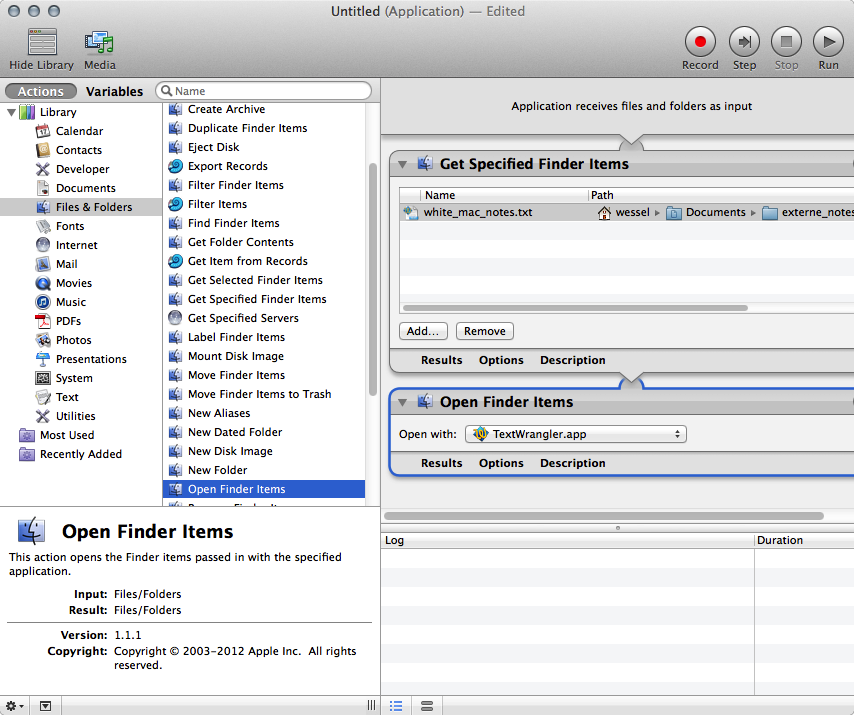
After saving the file in my “Applications” Folder, Spotlight was able to find the Application and now I can quickly open my text file via Spotlight. Given that you can use any filename for the App, use one that is unique — so whenever you type the first letters of the file name it is the first hit to be shown.
It might look like a slight overkill, but consider this: I use this text file perhaps 20-50 times a day. And it’s much easier to quickly open, jot down the idea, and close it, than to have it sitting on some space. Reason being is that most ideas come when I write something else, so my fingers are on the keyboard. This way I can press “cmd + space” for spotlight, type the first letters of the file name, jot down the idea, use “cmd + s” to save it and “cmd + w” to close the TextWrangler window and use “cmd + tab” to return to the application I was in — all without taking my hands off the keyboard. No fiddling with the mouse or the trackpad which would require completely different actions.
Works like a charm. 🙂
Hello,
for just quickly jotting down a note I can recommend the free note taking tool nvALT. It opens via hotkey and there ist no need to think about a file name. It also searches your notes like spotlight. And it has got other cool features like MMD, PDF Export and Tagging.
Greetings!
Carsten
Hi Daniel,
I just have a Quicksilver Trigger. Append File from the Text Manipulation Plugin. cmd + shift + e and I am ready to write down my idea. The nice thing is that once I hit Enter, Quicksilver is gone and I am ready to continue without any further interruption aka mind shifting.
Best Regards
Sascha
Hoi Carsten,
I’ve added your comment manually here — BTW, I think I found out why it was not possible to post a comment. I’m using the URL field to eliminate spam (works beautifully), unfortunately, after the last WordPress update the URL field became enabled again and I’m guessing that was why the comment was rejected.
And thank you for the recommendation, I’ll check it out and do a posting about it.
All the best
Daniel
Hoi Sascha,
hey, also a good idea — with the additional advantage that you do not see the ideas already written in the file (which might disturb the track of thought).
BTW, I’ve added your comment manually here — BTW, I think I found out why it was not possible to post a comment. I’m using the URL field to eliminate spam (works beautifully), unfortunately, after the last WordPress update the URL field became enabled again and I’m guessing that was why the comment was rejected.
All the best and thank you for this recommendation
Daniel