“Sure, I had tried out the Hipster PDA (verdict: too hipster), read up on the Moleskines (verdict: too much pressure to be the next Hemingway and Picasso), and even thought about Getting Things Done, but I just wasn’t up to the task.”
Bill Westerman on http://www.utilware.com/gsd3.html
![]() I’ve already written a short entry on OmniFocus when I started to try it out end of November last year. After almost two months of experience with the program, I really like it — and what’s important, I think it helps me do my work more effectively.
I’ve already written a short entry on OmniFocus when I started to try it out end of November last year. After almost two months of experience with the program, I really like it — and what’s important, I think it helps me do my work more effectively.
Here’s a short overview of my workflow, somewhat inspired by the excellent series at asianefficiency.com:
Short work description and programs/apps used
I am a scientist. Most of my work is in the office behind a computer, so I can use the desktop version of OmniFocus. However, I also love to walk — for good reasons like health, time for ideas, fresh air to clear the head — and I spend about 60 to 90 minutes each day walking (30 to 40 minutes for each way to and from the office, some walking during the lunch break). And I love to use that time – including for task management and actually doing the task. Given that I can type while walking without walking into lampposts, I use the time to go through my day, plan the next actions, and do as many as I can (you can do a lot with mobile eMail). So I use the OmniFocus App as well — and far more frequently.
Adapting and Using the OmniFocus App
You can and should configure the App in many ways, and given that the desktop version mirrors this structure I focus on the mobile version here.
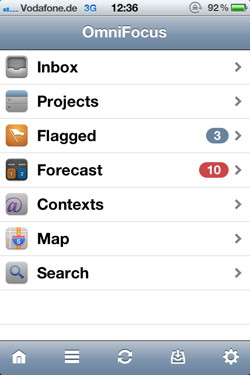 The overview of the App is reordered to have the most frequently used actions on top (easier to reach when holding the device in the right hand and typing with the right thumb). The overview of the App is reordered to have the most frequently used actions on top (easier to reach when holding the device in the right hand and typing with the right thumb).
|
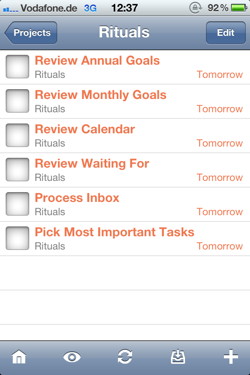 Rituals (idea from asianefficiency.com) is the first project I open each day on my way to work. It has six repeating tasks that reappear each day. Going through these rituals helps me to prepare for the day.As you can see, I review my annual goals (because otherwise I forget them), my monthly goals (work and private — monthly because this is the largest time horizon I can sustain), review my calendar for tasks that absolutely have to be done today (usually meetings or other time critical stuff), review the waiting for context (all tasks with the context currently set to “waiting” are listed there, useful to remind others of their tasks ;-)), process the Inbox (e.g., assign projects and contexts to these tasks) and finally — and most importantly — pick the most important task for the day. Rituals (idea from asianefficiency.com) is the first project I open each day on my way to work. It has six repeating tasks that reappear each day. Going through these rituals helps me to prepare for the day.As you can see, I review my annual goals (because otherwise I forget them), my monthly goals (work and private — monthly because this is the largest time horizon I can sustain), review my calendar for tasks that absolutely have to be done today (usually meetings or other time critical stuff), review the waiting for context (all tasks with the context currently set to “waiting” are listed there, useful to remind others of their tasks ;-)), process the Inbox (e.g., assign projects and contexts to these tasks) and finally — and most importantly — pick the most important task for the day. |
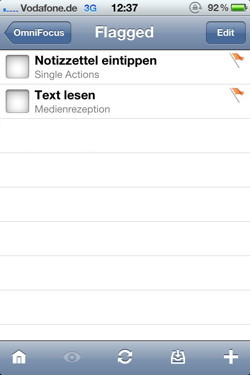 I flag any actions that I want to do on the given day — and only those actions I think I can actually do. Reason being I think if you have all your tasks visible you have to do, it overwhelms you and you are prone to do nothing. Thus I plan each morning after reviewing the information in “Rituals” (see above) what I can actually do on that day. If I finish early, great, if not, I plan more carefully the next day.Of course, there are other pressing tasks that I would love to do that day but really cannot. So I have a second layer of tasks that are critical. I use a context (see blow) called “Do (soon)”. Each task that I should do soon gets this context, in comparison to the normally used context “Do” (for a task that is not so time critical). Point being, I can quickly see which tasks are also pressing, yet I only see the tasks I have to do today. I flag any actions that I want to do on the given day — and only those actions I think I can actually do. Reason being I think if you have all your tasks visible you have to do, it overwhelms you and you are prone to do nothing. Thus I plan each morning after reviewing the information in “Rituals” (see above) what I can actually do on that day. If I finish early, great, if not, I plan more carefully the next day.Of course, there are other pressing tasks that I would love to do that day but really cannot. So I have a second layer of tasks that are critical. I use a context (see blow) called “Do (soon)”. Each task that I should do soon gets this context, in comparison to the normally used context “Do” (for a task that is not so time critical). Point being, I can quickly see which tasks are also pressing, yet I only see the tasks I have to do today.
Note: I rarely use “Due” dates, because for fixed appointments I use the calendar (which fulfills a different purpose than a task manager) and which data OmniFocus also shows (see “Forecast” below). Other tasks are often time criticalbut not that critical to do on a specific day, so due dates do not make that much sense for me.
OmniFocus shows you the Task and the Project (smaller in gray) below the task. This is usually all you need. You can put in more information, including longer text notes, images and sound recordings in the task entry. |
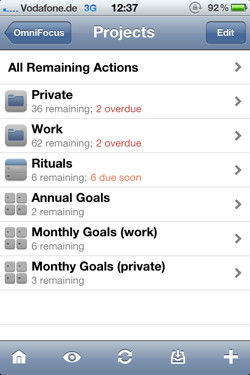 Projects gives an overview of all the tasks, sorted and grouped into projects or project folders. They can be sequential (first task in project has to be carried out before second task, etc.), parallel, or single actions.I use two folders — private and work (see below), a sequential project called “Rituals” (based on asianefficiency.com), and three single actions projects (annual goals, private monthly goals, work monthly goals).OmniFocus is great in giving you exactly the information you need, e.g., the amount of projects, how many are overdue or due soon, and it allows you a quick view on all remaining actions. Projects gives an overview of all the tasks, sorted and grouped into projects or project folders. They can be sequential (first task in project has to be carried out before second task, etc.), parallel, or single actions.I use two folders — private and work (see below), a sequential project called “Rituals” (based on asianefficiency.com), and three single actions projects (annual goals, private monthly goals, work monthly goals).OmniFocus is great in giving you exactly the information you need, e.g., the amount of projects, how many are overdue or due soon, and it allows you a quick view on all remaining actions.
Note that “Annual Goals”, “Monthly Goals (work)”, and “Monthly Goals (private)” are not tasks per se that are integrated into “Work” or “Private”. They are high-level reminders. Whereas they get checked when they are completed, it is the tasks in “Private” and “Work” that I refer to in doing them. The reason for having them as single “tasks” in an extra project folder is that I have a lot of private and work projects, but not all are goals for the given month or year. That is a conscious decision where a simple review of the “Private” and “Work” folder would overwhelm me each day. |
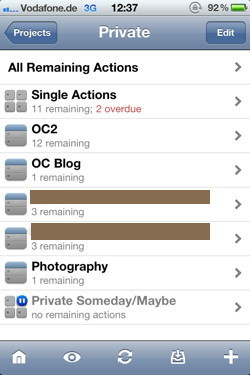 I have split the projects in two general categories — private is the first one (I’ve covered some text because — well, it is private).There is “Single Actions” for all the miscellaneous stuff that does not warrant an own project, some projects that are important to me, and a “Private Someday/Maybe” section for all the future stuff I would like to do. I strongly recommend keeping such a list — it keeps the ‘more distant wishes’ away from the current todo’s … I have split the projects in two general categories — private is the first one (I’ve covered some text because — well, it is private).There is “Single Actions” for all the miscellaneous stuff that does not warrant an own project, some projects that are important to me, and a “Private Someday/Maybe” section for all the future stuff I would like to do. I strongly recommend keeping such a list — it keeps the ‘more distant wishes’ away from the current todo’s … |
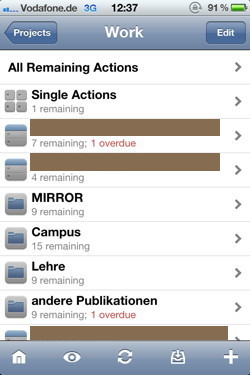 The equivalent for the work projects. As with the private projects, one “Single Actions” project for miscellaneous stuff that does not warrant an own project, some projects (including teaching and publications, sorry for the German-English mix here), and of course a someday maybe folder (not visible). The equivalent for the work projects. As with the private projects, one “Single Actions” project for miscellaneous stuff that does not warrant an own project, some projects (including teaching and publications, sorry for the German-English mix here), and of course a someday maybe folder (not visible). |
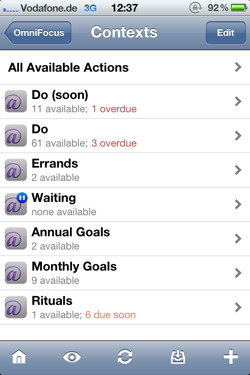 I use only a few contexts, as most of the work I do couldbe done anywhere. I use only a few contexts, as most of the work I do couldbe done anywhere.
|
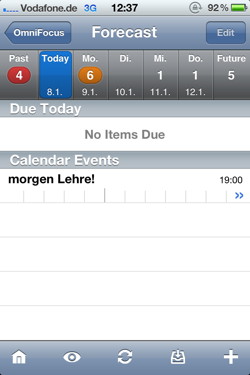 Forecast is a very interesting function that brilliantly displays a lot of information. Forecast is a very interesting function that brilliantly displays a lot of information.
|
Working with it
I think what makes this solution work for me is that I have integrated it into my daily life. I walk to my office and have time to review and plan the day (and do those things that can be done via a quick eMail). I can use my iPhone with only one hand (using the other for the coffee I drink while walking or the umbrella if it’s raining).
What matters to me is that I have a view (flagged tasks) where I see only the tasks I have planed to do that day, preventing me to be overwhelmed (I have configured OmniFocus to show me only the flagged items as badge count, which makes sense regarding the way I use it). At the same time, I can easily see my goals for the year, or month, or all my work and private projects (and their specific sub-tasks), allowing me to see the big picture easily (at least regarding the tasks — the why is something different).
It also matters that I can add new tasks quickly, even when I am on the move. All data I enter, e.g., while walking to another office at work or while going through the city, is immediately synced with the Desktop version of OmniFocus. I do not think about backups here, OmniFocus does this for me.
Likewise I adhere to David Allen’s golden rule to do any task immediately that takes less than two minutes, and I have tweaked this rule a bit (i.e., improved my infrastructure to make more possible within two minutes).
And finally the often mentioned but rarely adhered rule: Tasks should be easily implementable. Make them concrete and think what the next step is you have to do, instead of just writing down what you want to achieve (exception: high-level goals that serve purely as reminders).
Final comments
This way of using OmniFocus is a little different than the ways proposed on asianefficiency.com. And I think that’s an important aspect: A task management system must work for you and you have to try out a few things to find a solution that works for you. Luckily, you notice the amount of work you do and whether you are happy with the solution or not. OmniFocus is — unfortunately — quite expensive, but it offers you a lot of choice how to configure it and the way the information is presented and the ease of use is … just remarkable. I can highly recommend it — try out the trial version. If it works for you, great, if not, look around until you find something that works for you — and I also recommend the link in the quote at the beginning of this posting for a completely different but for some probably more effective way to deal with tasks.